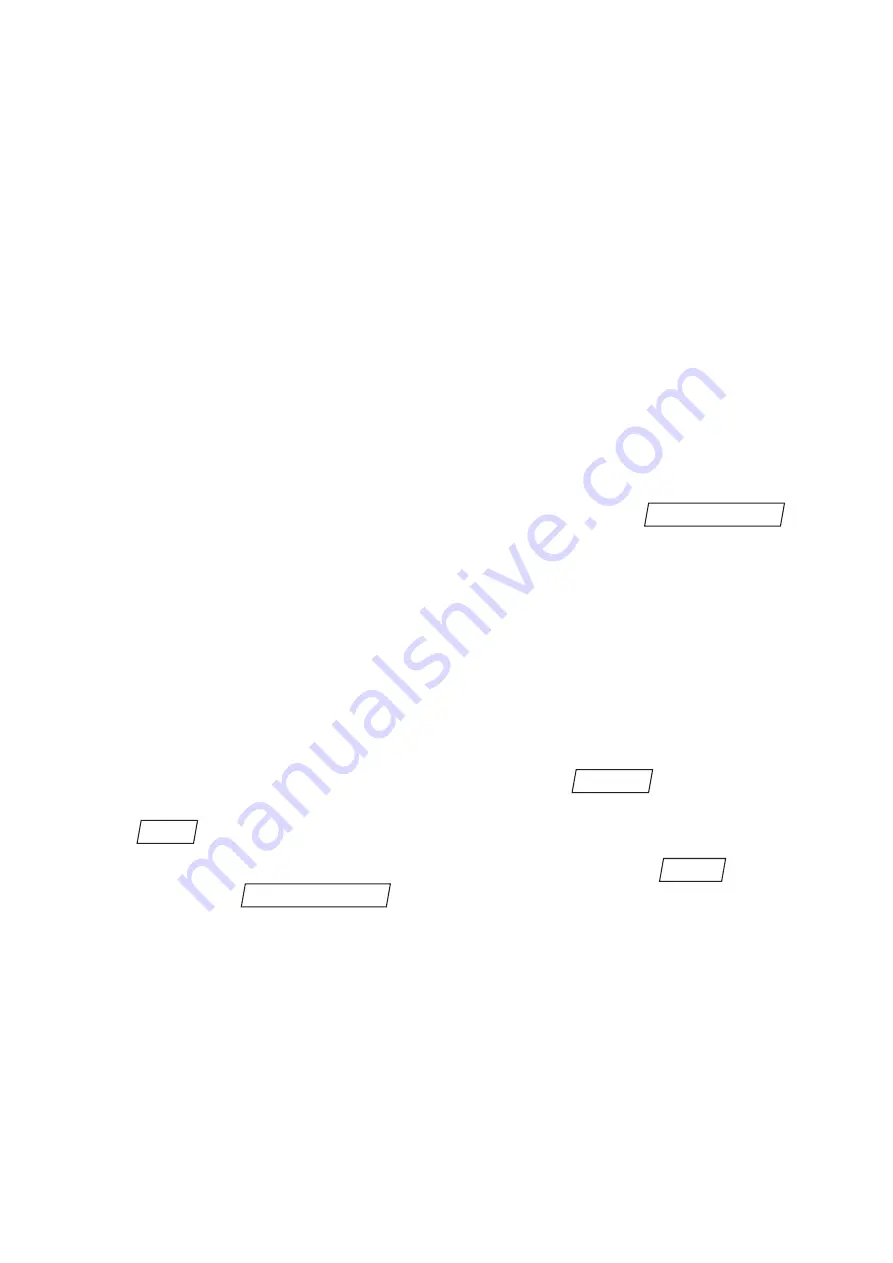
A three-step filter chain is available for optimisation. The filter functions which can
be configured individually are consecutively applied to the search zone.
The following filter functions can be selected for each step of the filter chain:
• smoothing to remove noise in the image,
• 1 x enlarge dark pixels, 2 x enlarge dark pixels if the dark code modules are small-
er than the light code modules and
• 1 x enlarge light pixels, 2 x enlarge light pixels if the light code modules are small-
er than the dark code modules.
Info
By combining filters cleverly optimisations in special cases are possible. If for example light pix-
els are enlarged once in the first filtering step and in the second one dark pixels are enlarged
once, then any pixels-shaped dark noise will disappear in the image which is only as large as
one image pixel. The Data Matrix code itself is usually only influenced insignificantly.
Please note that each filtering operation takes time which means that the reading rate
in the process will be reduced.
You can test the settings made in this dialogue by activating the
but-
ton. An image will be captured and decoded. The status and the result of the read-
ing process will be displayed in the output window.
Using the determined quality features (see annex page 51) you can optimise your set-
tings interactively. To enable a detailed analysis of the problems with the reading
process the determined corners and the colour of each Data Matrix module deter-
mined by the reader will also be represented. The module colour is visualised as a
coloured dot on the module. A blue dot on the module means that the reader has
identified the module as a light module, a yellow dot identifies a module detected as
being dark.
You can also analyse different test samples. Select the
mode to represent
a continuous image and position a test sample within the field of view. Then return
to the
mode and test your settings.
Continue to the next step of parameter setting by activating the
button or
by clicking on the
button.
process interface
Next >
Setup
Observe
Simulate trigger
42
















































