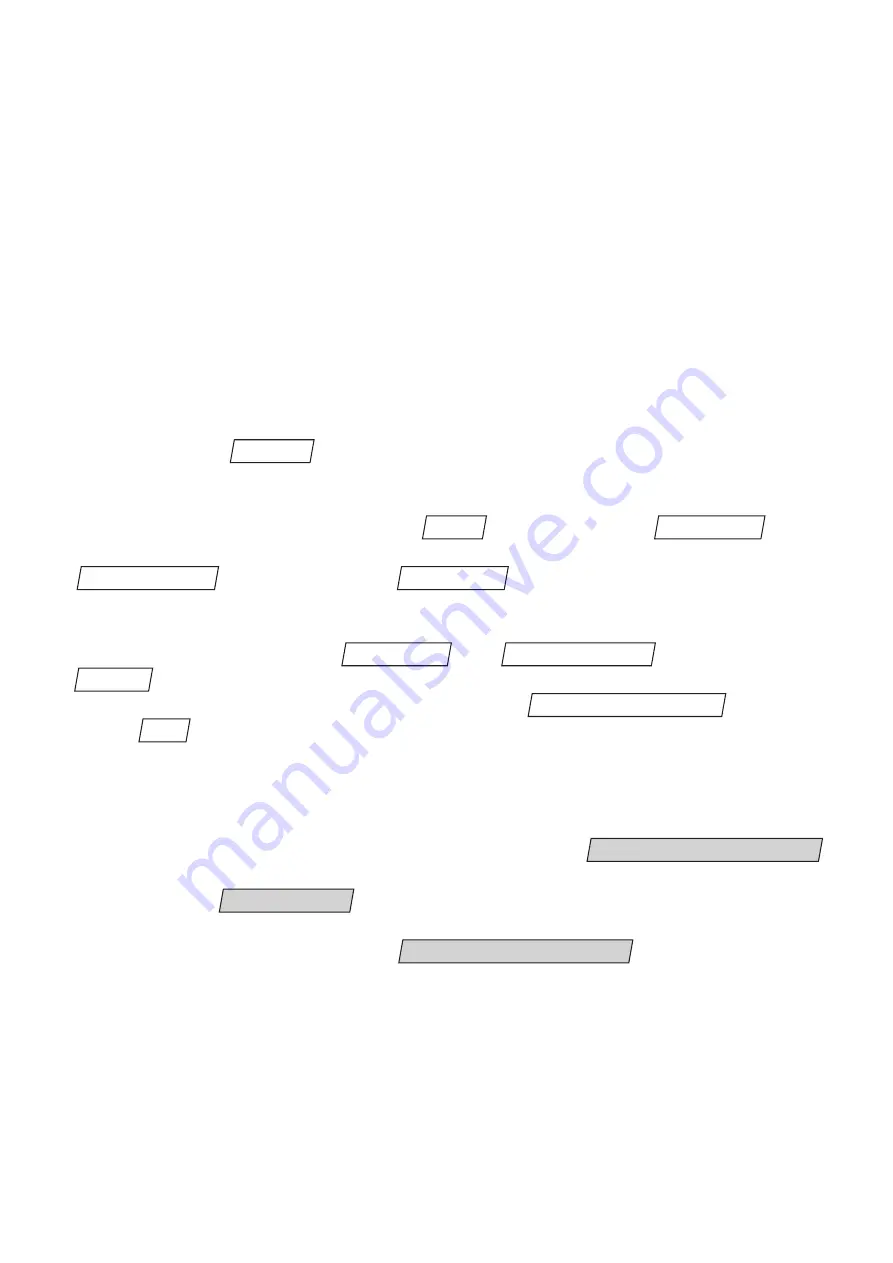
indicate the Drivers subdirectory on the installation CD-ROM as position or source for
the driver. Then the driver will be automatically installed.
Info
During installation of the driver you may get the message that the software has not passed the
Windows Logo Test. Disregard this message and continue with the installation, if possible. Oth-
erwise contact your system administrator.
Software start-up
When the software is started for the first time after installation you have to indicate
the language of the operating program and a path for storing the files (configuration
files of the sensor to be saved, service reports, resource files, etc.). Then the program
window will open with a selection window in which the ports of all connected units
are listed. Select the port of the unit with which you want to establish a connection
and activate the
button. After successful establishment of the connection
the indication in the status line will change from OFFLINE to ONLINE and the yellow
connection status display on the sensor will light.
The port can also be connected via the
menu item in the
menu.
A connection via the port selected last is established when you select the
menu item in the
menu.
The setting of the language of the operating program and the path for the file stor-
age can be changed via the
und
menu items in the
menu if there is no connection with a sensor.
The paths for the file storage are indicated via the
menu item
in the
menu.
Parameter setting of the sensor
After establishment of the connection two cases have to be distinguished. If no con-
figuration data file has been stored on the sensor, the
dialogue page will be displayed. If there is already an active configuration data file on
the sensor, the
screen page (see page 48) will be shown.
For purposes of this document, it is assumed that no configuration data file has been
stored on the sensor yet. Then the
dialogue window will
be shown.
Manage configuration data
Monitor sensor
Manage configuration data
Help
Show resource paths...
Settings
Resource paths...
Language...
Connection
Connect sensor
Connection
Port ...
Connect
34






























