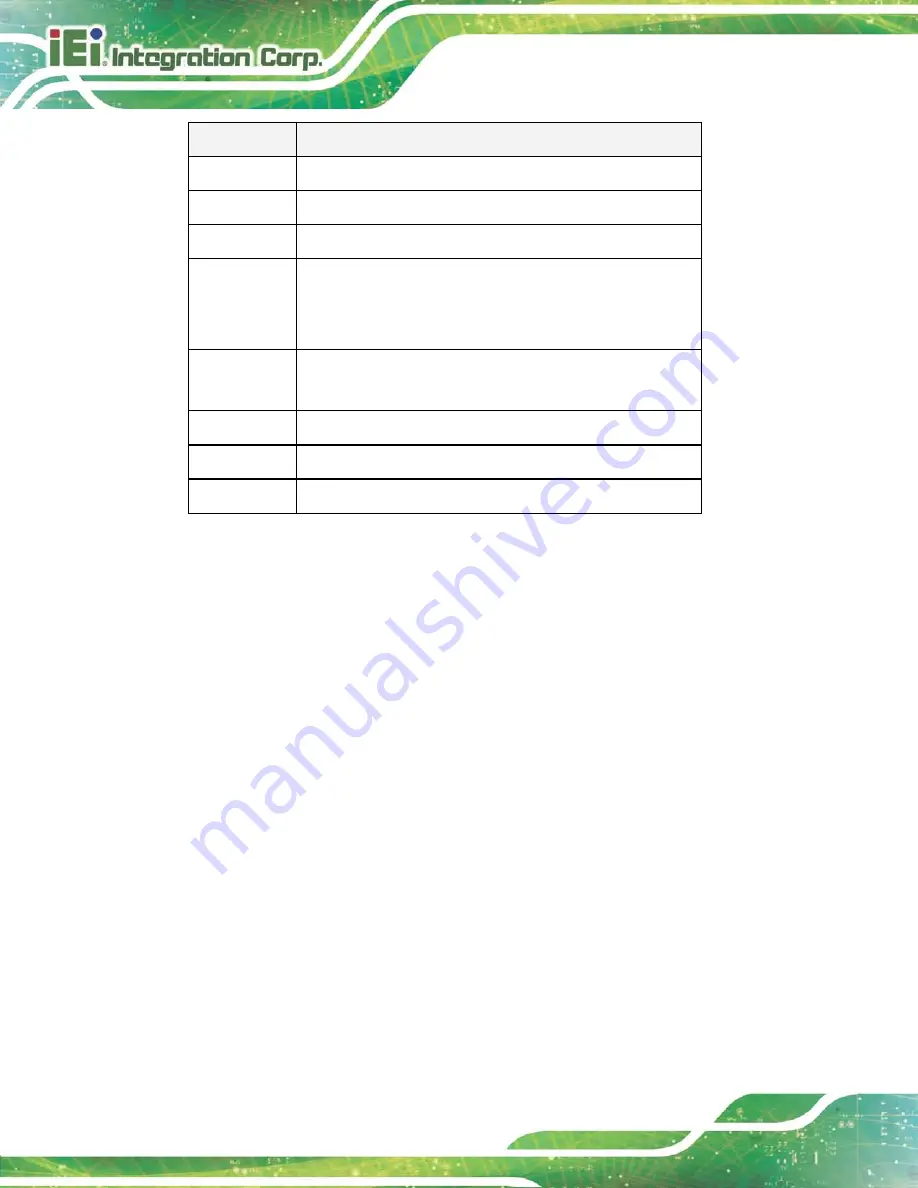
TANK-600 Em b e d d e d S ys te m
P a g e 44
Ke y
Fu n c tio n
-
Decrease the numeric value or make changes
Page Up key
Increase the numeric value or make changes
Page Dn key
Decrease the numeric value or make changes
Esc key
Main Menu – Quit and not save changes into CMOS
Status Page Setup Menu and Option Page Setup Menu --
Exit current page and return to Main Menu
F1
General help, only for Status Page Setup Menu and Option
Page Setup Menu
F2
Previous values
F3
Load optimized defaults
F4
Save changes and Exit BIOS
Table 5-1: BIOS Navigation Keys
5.1.3
Ge ttin g He lp
When
F1
is pressed a small help window describing the appropriate keys to use and the
possible selections for the highlighted item appears. To exit the Help Window press
E
SC
or
the
F1
key again.
5.1.4
Un a b le to Re b o o t a fte r Co n fig u ra tio n Ch a n g e s
If the computer cannot boot after changes to the system configuration is made, CMOS
defaults. Use the jumper described in Chapter 2.
5.1.5
BIOS Me n u Ba r
The
menu bar
on top of the BIOS screen has the following main items:
Main – Changes the basic system configuration.
Advanced – Changes the advanced system settings.
Chipset – Changes the chipset settings.
Boot – Changes the system boot configuration.
Security – Sets User and Supervisor Passwords.
Summary of Contents for TANK-600 Series
Page 13: ...TANK 600 Embedded Sys tem Page 1 Chapter 1 1 Introduction ...
Page 20: ...TANK 600 Embedded Sys tem Page 8 Chapter 2 2 Unpacking ...
Page 24: ...TANK 600 Embedded Sys tem Page 12 Chapter 3 3 Ins tallation ...
Page 42: ...TANK 600 Embedded Sys tem Page 30 4 Sys tem Motherboard Chapter 4 ...
Page 54: ...TANK 600 Embedded Sys tem Page 42 Chapter 5 5 BIOS ...
Page 87: ...TANK 600 Embedded Sys tem Page 75 Appendix A A Regulatory Compliance ...
Page 93: ...TANK 600 Embedded Sys tem Page 81 Appendix B B Safety Precautions ...
Page 98: ...TANK 600 Embedded Sys tem Page 86 Appendix C C Watchdog Timer ...
Page 101: ...TANK 600 Embedded Sys tem Page 89 Appendix D D Hazardous Materials Dis clos ure ...
















































