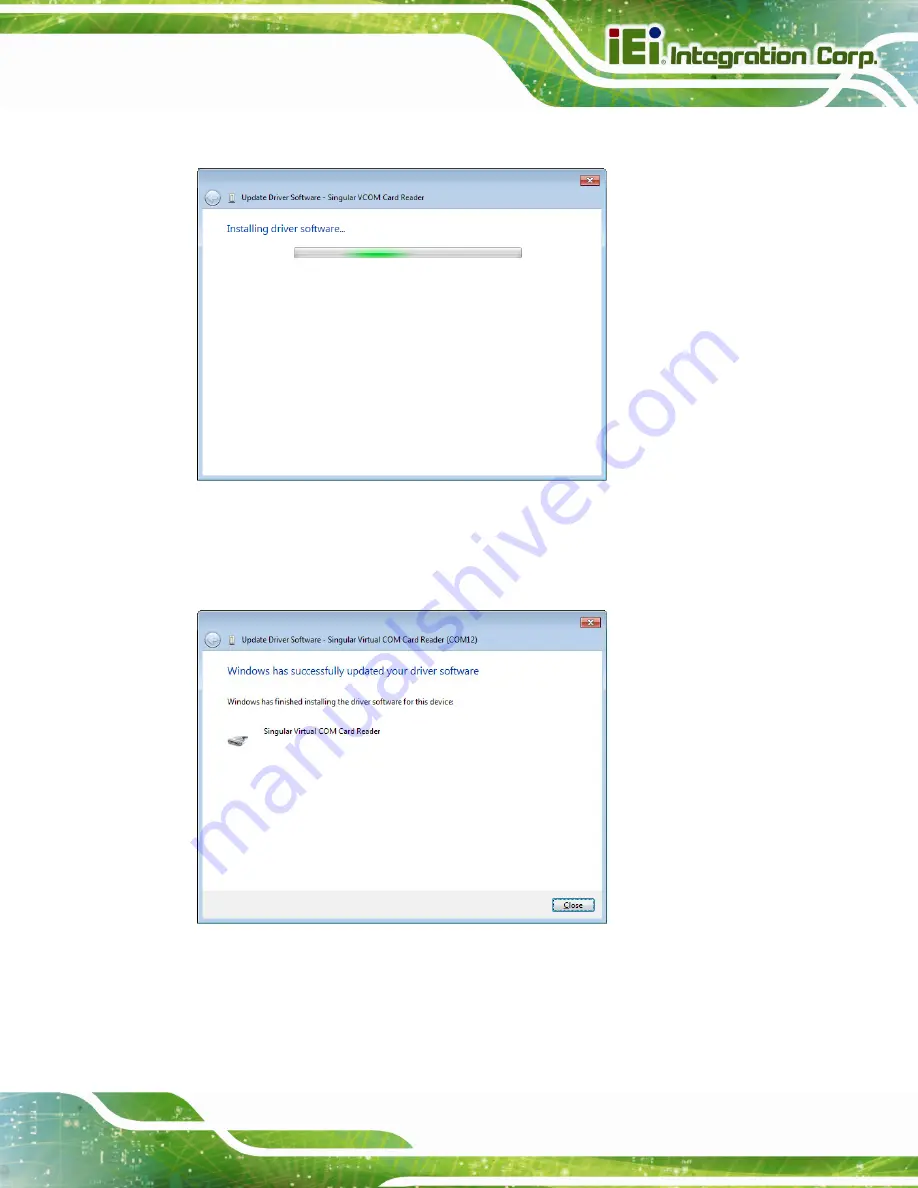
POC-17C-ULT3 Medical Panel PC
Page 97
Step 4:
The following window (
) appears as the driver is installed.
Figure 5-19: Installing Driver Window
Step 5:
After the driver installation process is complete, a confirmation screen appears.
Click
Close
to exit the program.
Figure 5-20: Driver Installation Complete Window
Summary of Contents for POC-17C-ULT3
Page 16: ...POC 17C ULT3 Medical Panel PC Page 1 1 Introduction Chapter 1 ...
Page 27: ...POC 17C ULT3 Medical Panel PC Page 12 2 Unpacking Chapter 2 ...
Page 33: ...POC 17C ULT3 Medical Panel PC Page 18 3 Installation Chapter 3 ...
Page 62: ...POC 17C ULT3 Medical Panel PC Page 47 4 BIOS Setup Chapter 4 ...
Page 97: ...POC 17C ULT3 Medical Panel PC Page 82 Chapter 5 5 Driver Installation ...
Page 121: ...POC 17C ULT3 Medical Panel PC Page 106 6 System Maintenance Chapter 6 ...
Page 128: ...POC 17C ULT3 Medical Panel PC Page 113 7 Interface Connectors Chapter 7 ...
Page 144: ...POC 17C ULT3 Medical Panel PC Page 129 Appendix A A Regulatory Compliance ...
Page 149: ...POC 17C ULT3 Medical Panel PC Page 134 B Safety Precautions Appendix B ...
Page 155: ...POC 17C ULT3 Medical Panel PC Page 140 C BIOS Menu Options Appendix C ...
Page 158: ...POC 17C ULT3 Medical Panel PC Page 143 Appendix D D Watchdog Timer ...
Page 161: ...POC 17C ULT3 Medical Panel PC Page 146 Appendix E E Hazardous Materials Disclosure ...






























