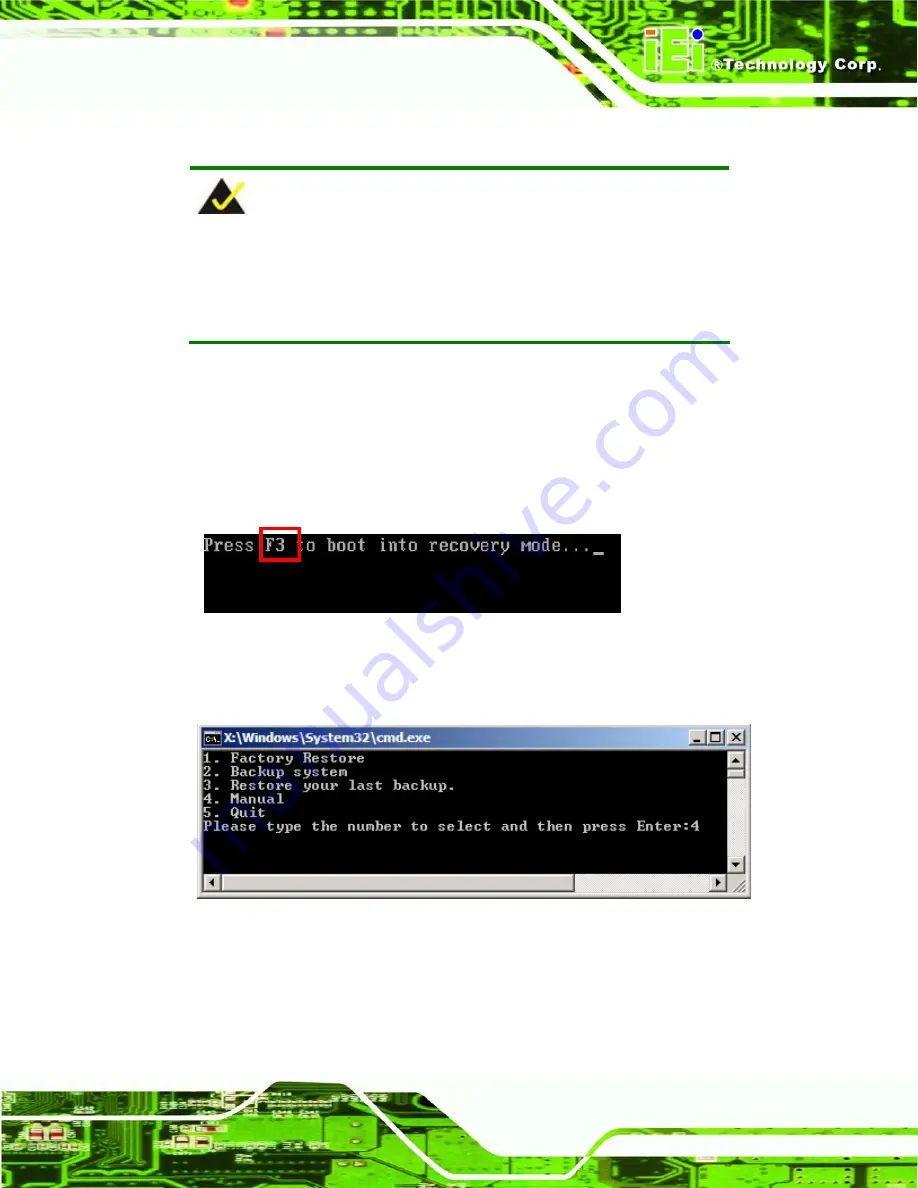
PCIE-G41A2 PICMG 1.3 CPU card
Page 111
B.2.5 Create Factory Default Image
NOTE:
Before creating the factory default image, please configure the system
to a factory default environment, including driver and application
installations.
To create a factory default image, please follow the steps below.
Step 1:
Turn on the system. When the following screen displays (
Figure B-7
), press the
<
F3
> key to access the recovery tool. The message will display for 10 seconds,
please press F3 before the system boots into the operating system.
Figure B-7: Press F3 to Boot into Recovery Mode
Step 2:
The recovery tool menu appears. Type <
4
> and press <
Enter
>. (
Figure B-8
)
Figure B-8: Recovery Tool Menu
Step 3:
The About Symantec Ghost window appears. Click
OK
button to continue.
Summary of Contents for PCIE-G41A2
Page 13: ...PCIE G41A2 PICMG 1 3 CPU card Page 1 Chapter 1 1 Introduction...
Page 20: ...PCIE G41A2 PICMG 1 3 CPU card Page 8 Chapter 2 2 Packing List...
Page 25: ...PCIE G41A2 PICMG 1 3 CPU card Page 13 Chapter 3 3 Connectors...
Page 46: ...PCIE G41A2 PICMG 1 3 CPU card Page 34 Chapter 4 4 Installation...
Page 65: ...PCIE G41A2 PICMG 1 3 CPU card Page 53 Chapter 5 5 BIOS...
Page 108: ...PCIE G41A2 PICMG 1 3 CPU card Page 96 Appendix A A BIOS Options...
Page 111: ...PCIE G41A2 PICMG 1 3 CPU card Page 99 Load Optimal Defaults 95 Load Failsafe Defaults 95...
Page 112: ...PCIE G41A2 PICMG 1 3 CPU card Page 100...
Page 113: ...PCIE G41A2 PICMG 1 3 CPU card Page 101 Appendix B B One Key Recovery...
Page 137: ...PCIE G41A2 PICMG 1 3 CPU card Page 125 Appendix C C Terminology...
Page 141: ...PCIE G41A2 PICMG 1 3 CPU card Page 129 Appendix D D Digital I O Interface...
Page 143: ...PCIE G41A2 PICMG 1 3 CPU card Page 131 Appendix E E Watchdog Timer...
Page 146: ...PCIE G41A2 PICMG 1 3 CPU card Page 134 Appendix F F Compatibility...
Page 148: ...PCIE G41A2 PICMG 1 3 CPU card Page 136 Appendix G G Hazardous Materials Disclosure...






























