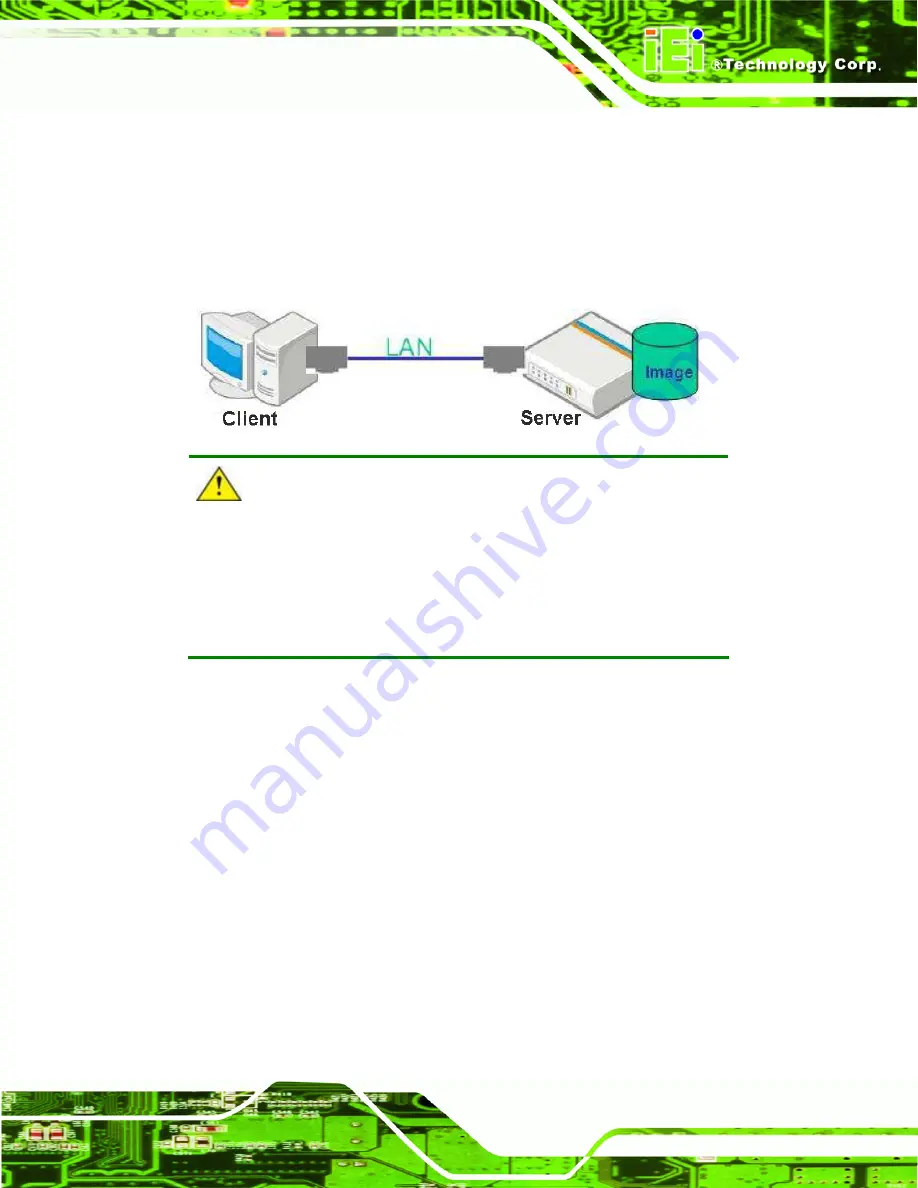
NANO-HM651 EPIC SBC
Page 127
B.6 Restore Systems from a Linux Server through LAN
The One Key Recovery allows a client system to automatically restore to a factory default
image saved in a Linux system (the server) through LAN connectivity after encountering a
Blue Screen of Death (BSoD) or a hang for around 10 minutes. To be able to use this
function, the client system and the Linux system MUST reside in the same domain.
CAUTION:
The supported client OS includes:
Windows
2000
Windows
7
Windows
XP
Windows XP Embedded
Windows
Vista
Windows Embedded Standard 7
Prior to restoring client systems from a Linux server, a few setup procedures are required.
Step 1:
Configure DHCP server settings
Step 2:
Configure TFTP settings
Step 3:
Configure One Key Recovery server settings
Step 4:
Start DHCP, TFTP and HTTP
Step 5:
Create a shared directory
Step 6:
Setup a client system for auto recovery
The detailed descriptions are described in the following sections. In this document, two
types of Linux OS are used as examples to explain the configuration process – CentOS
5.5 (Kernel 2.6.18) and Debian 5.0.7 (Kernel 2.6.26).
Summary of Contents for NANO-HM651
Page 15: ...NANO HM651 EPIC SBC Page 1 Chapter 1 1 Introduction ...
Page 22: ...NANO HM651 EPIC SBC Page 8 Chapter 2 2 Unpacking ...
Page 26: ...NANO HM651 EPIC SBC Page 12 Chapter 3 3 Connectors ...
Page 51: ...NANO HM651 EPIC SBC Page 37 Chapter 4 4 Installation ...
Page 76: ...NANO HM651 EPIC SBC Page 62 Chapter 5 5 BIOS Screens ...
Page 107: ...NANO HM651 EPIC SBC Page 93 Appendix A A BIOS Options ...
Page 110: ...NANO HM651 EPIC SBC Page 96 Appendix B B One Key Recovery ...
Page 118: ...NANO HM651 EPIC SBC Page 104 Figure B 5 Partition Creation Commands ...
Page 152: ...NANO HM651 EPIC SBC Page 138 Appendix C C Terminology ...
Page 156: ...NANO HM651 EPIC SBC Page 142 Appendix D D Digital I O Interface ...
Page 159: ...NANO HM651 EPIC SBC Page 145 Appendix E E Watchdog Timer ...
Page 162: ...NANO HM651 EPIC SBC Page 148 Appendix F F Hazardous Materials Disclosure ...
















































