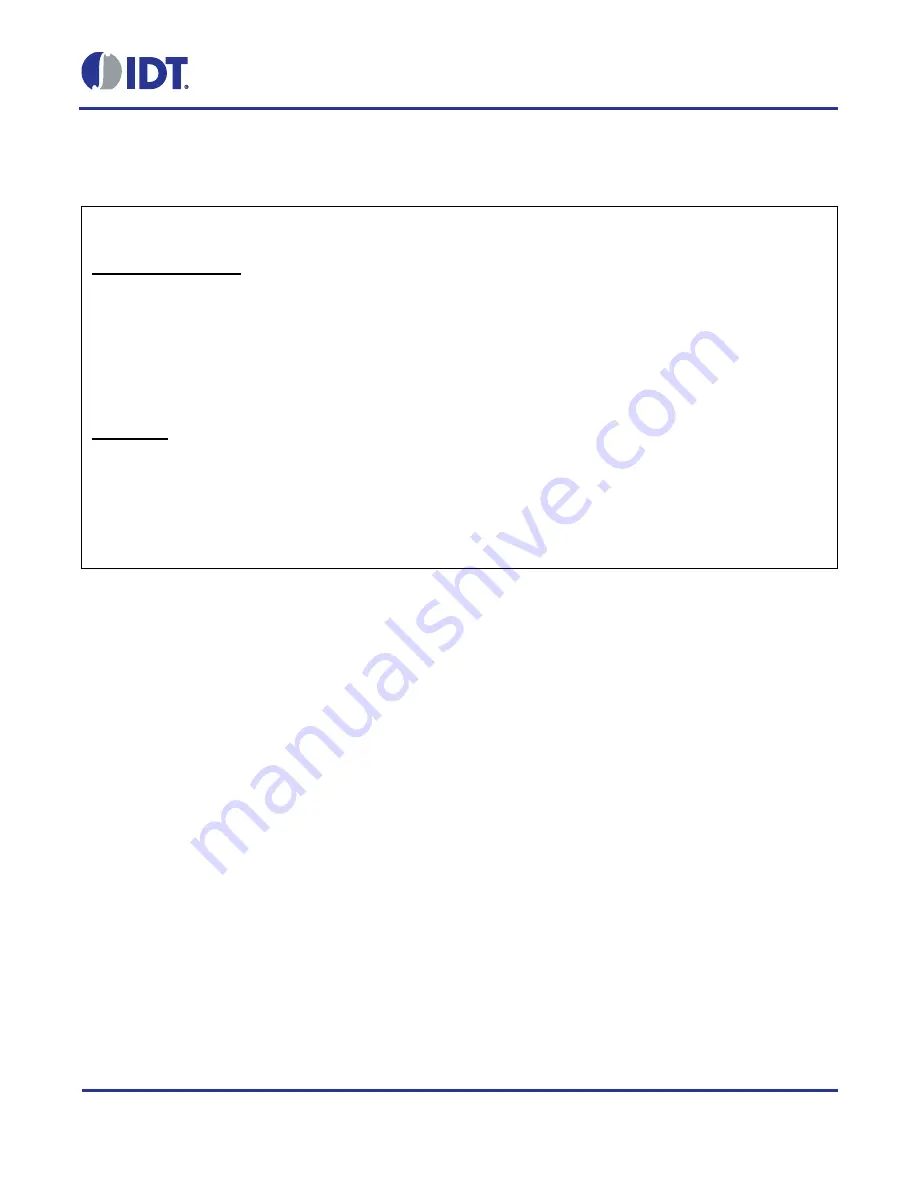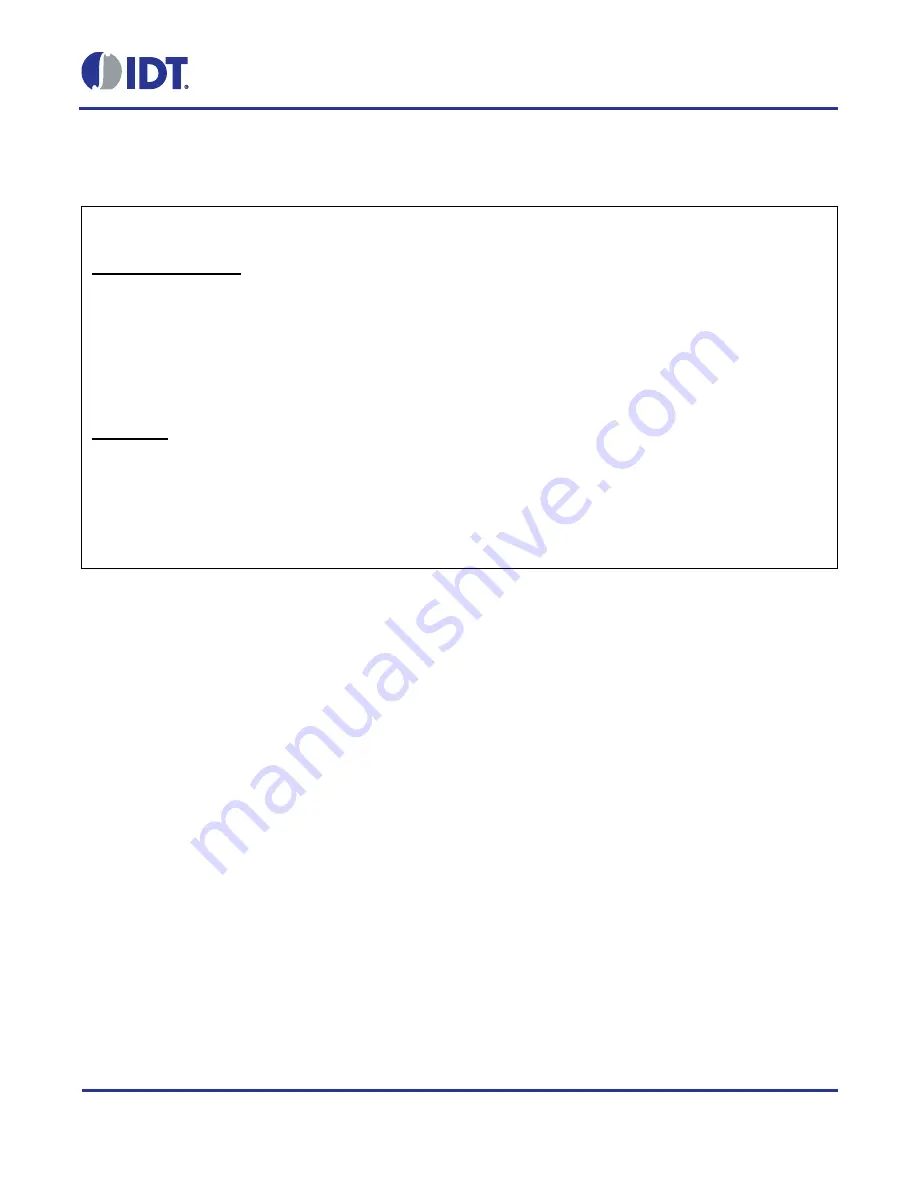
ZSSC4151 Evaluation Kit Start-Up Guide
© 2016 Integrated Device Technology, Inc.
1
March 11, 2016
Important Notes
Restrictions in Use
IDT’s ZSSC4151 SSC Evaluation Kit, consisting of the SSC Communication Board (SSC CB), ZSSC415x/6x/7x Evaluation Board (SSC
EB), Sensor Replacement Board (SSC RB), and ZSSC41xx Software, is designed for sensor module evaluation, laboratory setup, and
module calibration development only. IDT’s SSC Evaluation Kit hardware and software must not be used for module production or
production test setups.
The related product ZSSC41xx SSC Mass Calibration System is designed only for development, evaluation, and laboratory setup of
sensor modules with IDT Sensor Signal Conditioner ICs. The IDT Mass Calibration System hardware and software must not be used for
module production and production test setups.
Disclaimer
IDT shall not be liable for any damages arising out of defects resulting from
(i) delivered hardware or software
(ii) non-observance of instructions contained in this manual and in any other documentation provided to user, or
(iii) misuse, abuse, use under abnormal conditions, or alteration by anyone other than IDT.
To the extent permitted by law, IDT hereby expressly disclaims and user expressly waives any and all warranties, whether express,
implied, or statutory, including, without limitation, implied warranties of merchantability and of fitness for a particular purpose, statutory
warranty of non-infringement, and any other warranty that may arise by reason of usage of trade, custom, or course of dealing.
Contents
1
Introduction ....................................................................................................................................................... 3
2
Setting up Hardware and Software .................................................................................................................. 3
2.1.
Hardware Setup ......................................................................................................................................... 3
2.2.
Software Setup .......................................................................................................................................... 4
2.3.
Activating the Hardware Connection ......................................................................................................... 5
2.4.
Creating and Loading the Default Configuration File ................................................................................ 6
2.5.
Loading the NVM Dump File ..................................................................................................................... 7
2.6.
Writing the Memory Contents to NVM ....................................................................................................... 7
2.7.
Taking Measurements ............................................................................................................................... 8
3
Performing a Sample Calibration ..................................................................................................................... 9
3.1.
Setting up the Calibration and Acquiring Data .......................................................................................... 9
3.2.
Checking the Calibration ......................................................................................................................... 11
3.3.
Saving the NVM Data and GUI Configuration Settings ........................................................................... 11
4
Related Documents and Tools ....................................................................................................................... 11
4.1.
IDT Related Documents and Tools ......................................................................................................... 11
5
Glossary ......................................................................................................................................................... 11
6
Document Revision History ............................................................................................................................ 12