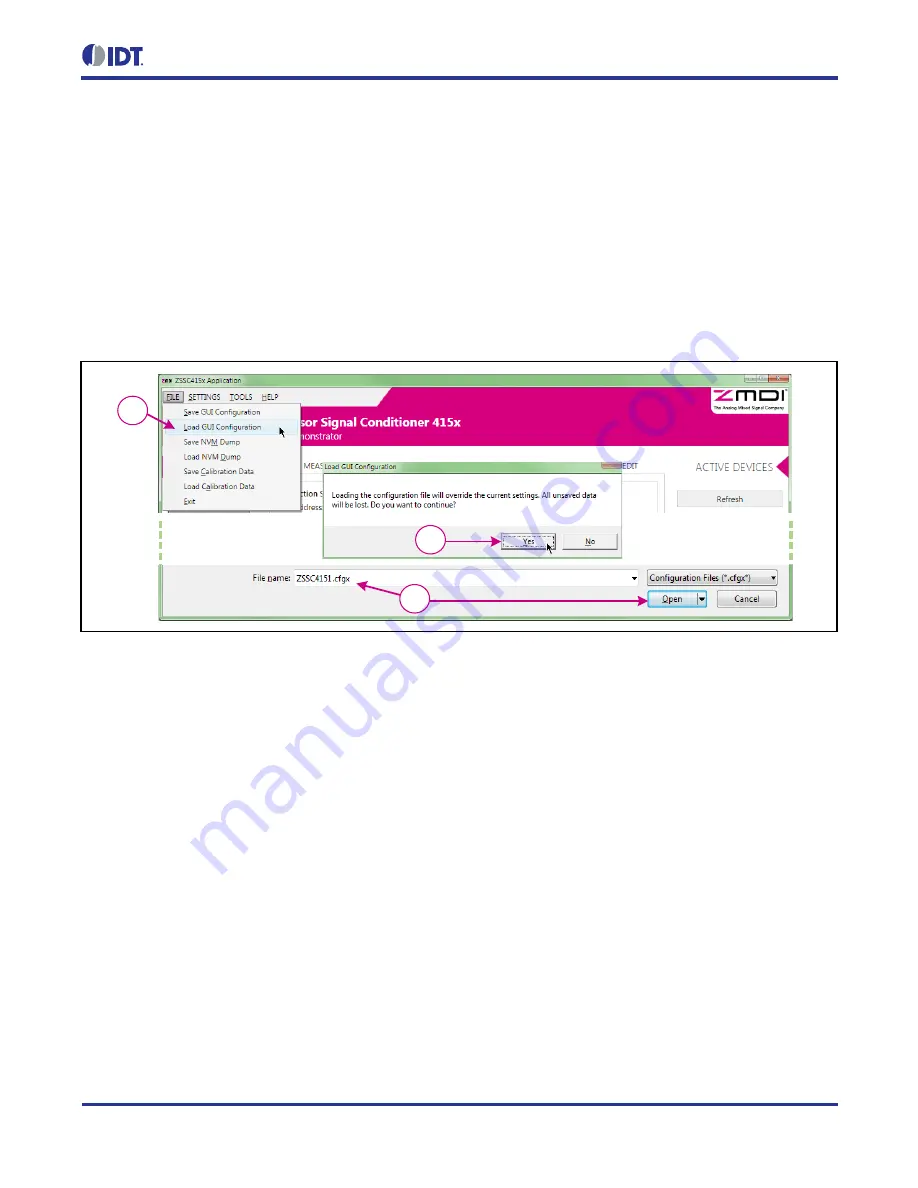
ZSSC4151Evaluation Kit Start-Up Guide
© 2016 Integrated Device Technology, Inc.
6
March 11, 2016
2.4.
Creating and Loading the Default Configuration File
1. On the top menu, select
FILE > Load GUI Configuration
to load a configuration file (Figure 2.4).
2. A default configuration file,
ZSSC4151.cfgx
, is provided with the software as shown in the “File name”
field in Figure 2.4. If necessary, browse to the file location and click the “Open” button.
3. In the resulting “Load GUI Configuration” window, click the “Yes” button to accept overwriting the current
configuration settings.
Figure 2.4 Loading the GUI Configuration File
1
3
2












