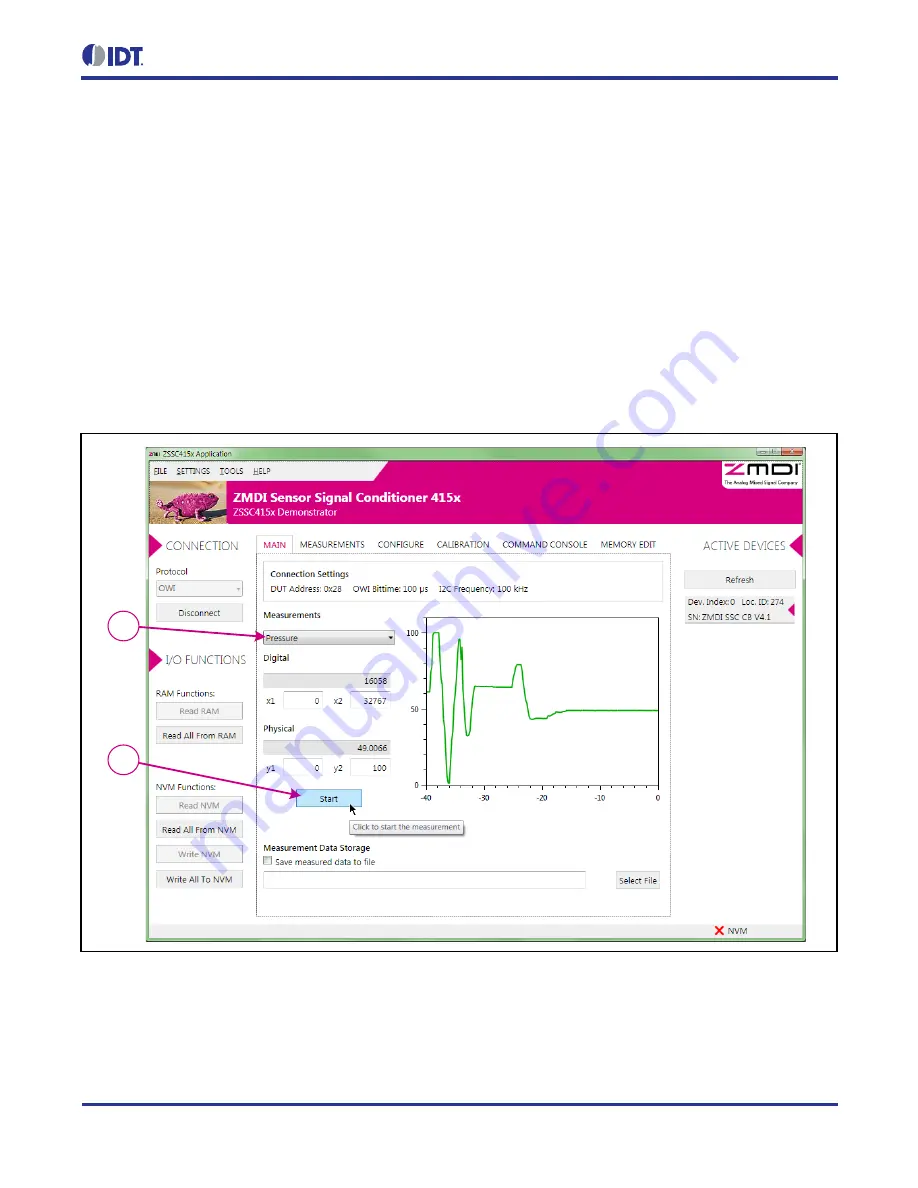
ZSSC4151Evaluation Kit Start-Up Guide
© 2016 Integrated Device Technology, Inc.
8
March 11, 2016
2.7. Taking Measurements
Note: The GUI refers to the bridge sensor measurand as “Pressure,” but this can be any type of resistive sensor
signal. The ZSSC4151 is designed for almost all types of resistive full and half bridge sensors.
1. Click the “Start” button to begin acquiring and recording measurements (see Figure 2.7).
2. With the “Pressure” selected in the “Measurements” pulldown, turn the red knob on the Sensor
Replacement Board (Figure 2.1). The “Pressure” (Green) waveform plot should move up and down with
the knob rotation. The “Temperature” and “Pressure Raw” waveforms can also be displayed using the
“Measurements” pulldown selector, but only one waveform at a time will be displayed.
3. Click the “Stop” button to discontinue measurements.
Figure 2.7 Starting and Monitoring the Measurement Sequence
2
1












