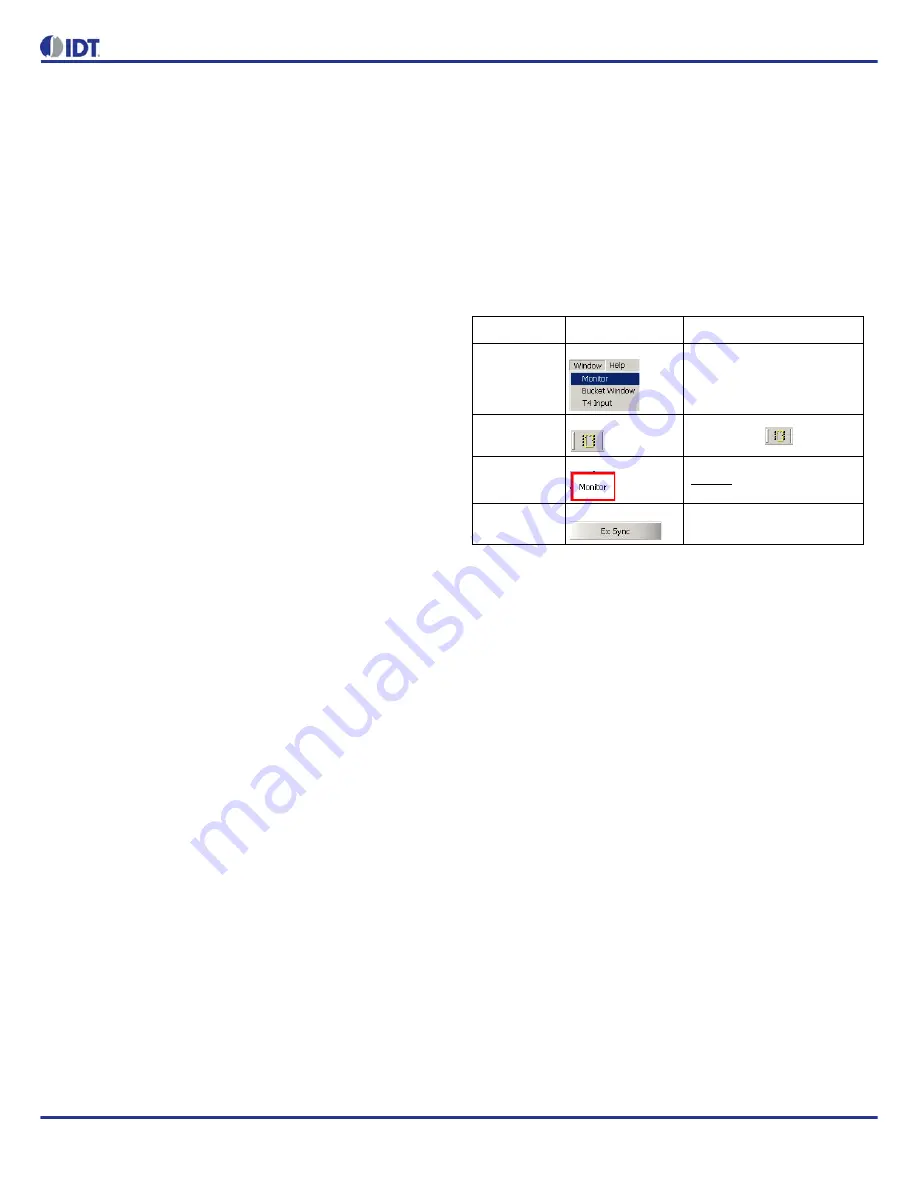
82V3911 WAN PLL
REVISION 1 1/30/15
5
EVALUATION BOARD USER’S GUIDE
2
SOFTWARE CONFIGURATION
2.1
INSTALLATION
Double click on the “82V3911 VER1.00_SETUP.exe” file and follow the
screen prompts, you will finish the evaluation software installation. After
the installation, the evaluation software can be launched by choosing
Start>Programs>IDT WAN PLL>IDT WAN PLL 82V3911.
2.2
GENERAL INTRODUCTION
2.2.1
OVERVIEW
The 82V3911 evaluation software provides a friendly interface for users
to configure and control the 82V3911. As shown in
Figure-2
, the main
window includes:
Menu bar
Shortcut icon
Main work area (the area with blue background)
– Input ports configuration area
– Monitor
– DPLL2 path configuration area
– DPLL1 path configuration area
– Output ports configuration area
– General configuration area
– DPLL1/ DPLL2 path selection and DPLL status indication area
– APLL1/2 configuration
Status bar
To operate this evaluation software, we assume that you have a basic
familiarity with the 82V3911. If you have difficulties in understanding this
users’ manual, please refer to the 82V3911 datasheet.
2.2.2
CONVENTIONS USED
Users can operate this evaluation software by clicking on the menu bar,
the shortcut icons, the function blocks or the buttons. For easy explanation,
we have adopted a few simple conventions to describe these tools. See
the following table for details.
Name
Image (Example)
Convention Used
menu bar
“Window > Monitor”
shortcut icon
shortcut icon
function block
“Monitor”
button
“Ex Sync”




















