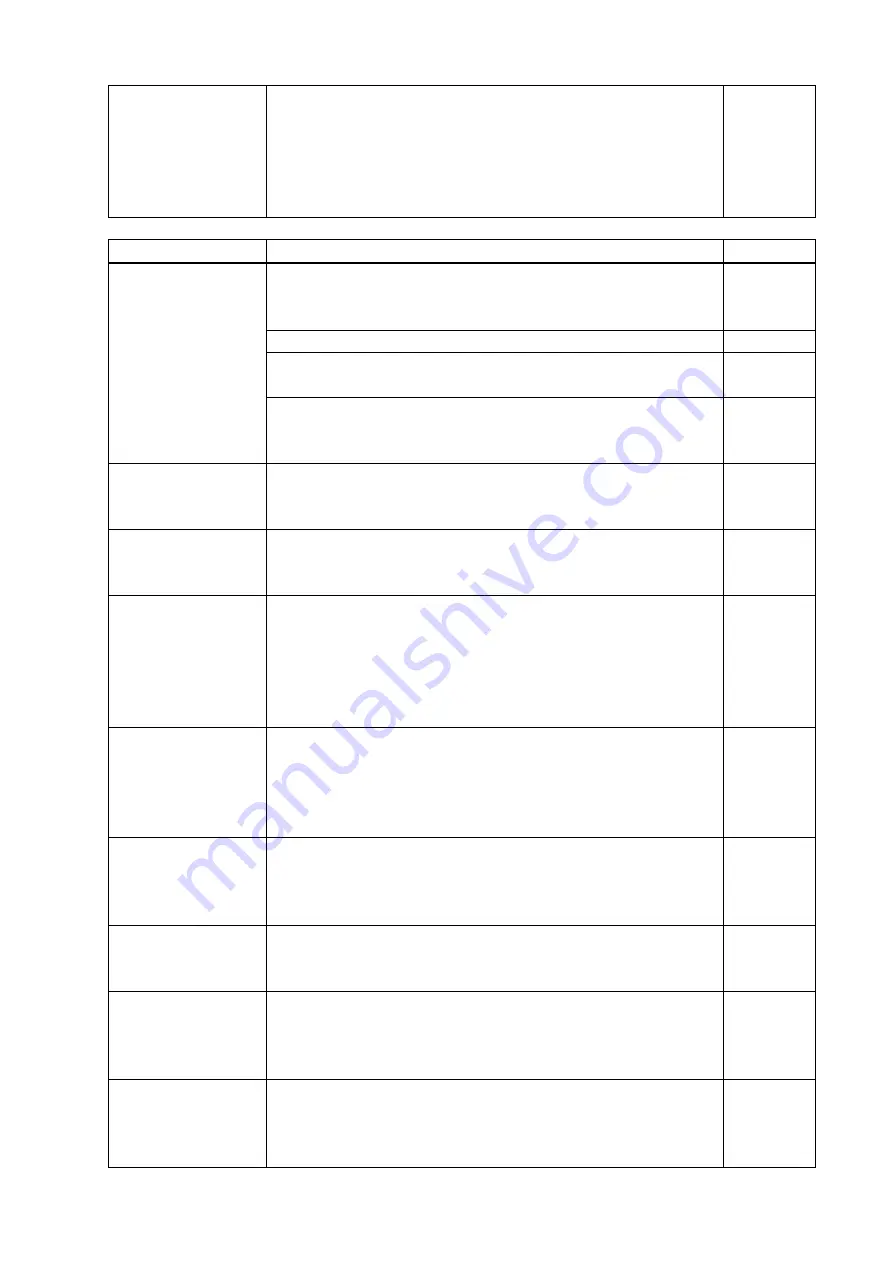
MSD-62 Series User’s Guide
174
only part of the PC
video is displayed,
and the rest is
displayed by scrolling
with the mouse.
and PC resolutions.
If the copy of the built-in LCD screen is output in the laptop,
the output to an output monitor is limited to the resolution of
the LCD screen. As a result, black may be displayed at edges.
The problem can be solved by enlarging the display or
displaying only to the external monitor.
Problem
Cause/Check item/Solution
Page
Video is reduced
vertically or
horizontally.
Does the selected aspect ratio of the output resolution match that
of the connected sink device? If not, set the aspect ratio of the sink
device.
Check the set aspect ratio of the input signal.
Check the monitor setting of the source device
(such as 4:3, 16:9, letter box and the like).
-
For analog input, signal that cannot be recognized by the MSD and
wrong aspect ratio may be applied. Perform the automatic
measurement in the “NEXT ASPECT” mode.
Video flickers
If interlace signal is input to a sink device that does not support
interlace signal, the video may flicker. Check the output resolution
of the sink device.
PC’s dual monitor
cannot be set or the
setting is canceled.
If the monitoring function for no-signal input works, the dual
monitor function may not work correctly. In this case, disable the
monitoring function.
It takes a long time to
output video after
video input is
switched.
If you set the HDCP output to “HDCP INPUT ONLY”, some sink
devices may fail HDCP authentication. In this case, it may
temporarily not output video and audio when a channel signal
without HDCP support is input and then is switched to a channel
signal with HDCP support is input. In this case, set the HDCP
output setting to “ALWAYS”.
Video from a PC of
analog input is
displayed with bright-
and- dark vertical
stripes
Set the total number of horizontal dots.
If you change the total number of horizontal dots, you may
sometimes have to set the start position of scanning and the active
area.
Light shadows
appear on a few
video lines from an
analog input PC.
Adjust the tracking.
Fluctuation appears
on the analog input
video.
Adjust the tracking.
Automatic
measurement of
input timing fails.
In order to execute the automatic measurement of the input timing,
the input video must have 25% or more brightness and its edges
(all sides) need to be in contact with the circumscribed rectangle in
the effective display area.
Display position of
analog input video
changes on its own.
If the function that automatically adjusts the display position (upper
left of the screen) works while the automatic measurement is
executed, the video may move on its own. In this case, disable the
adjusting position function.







































