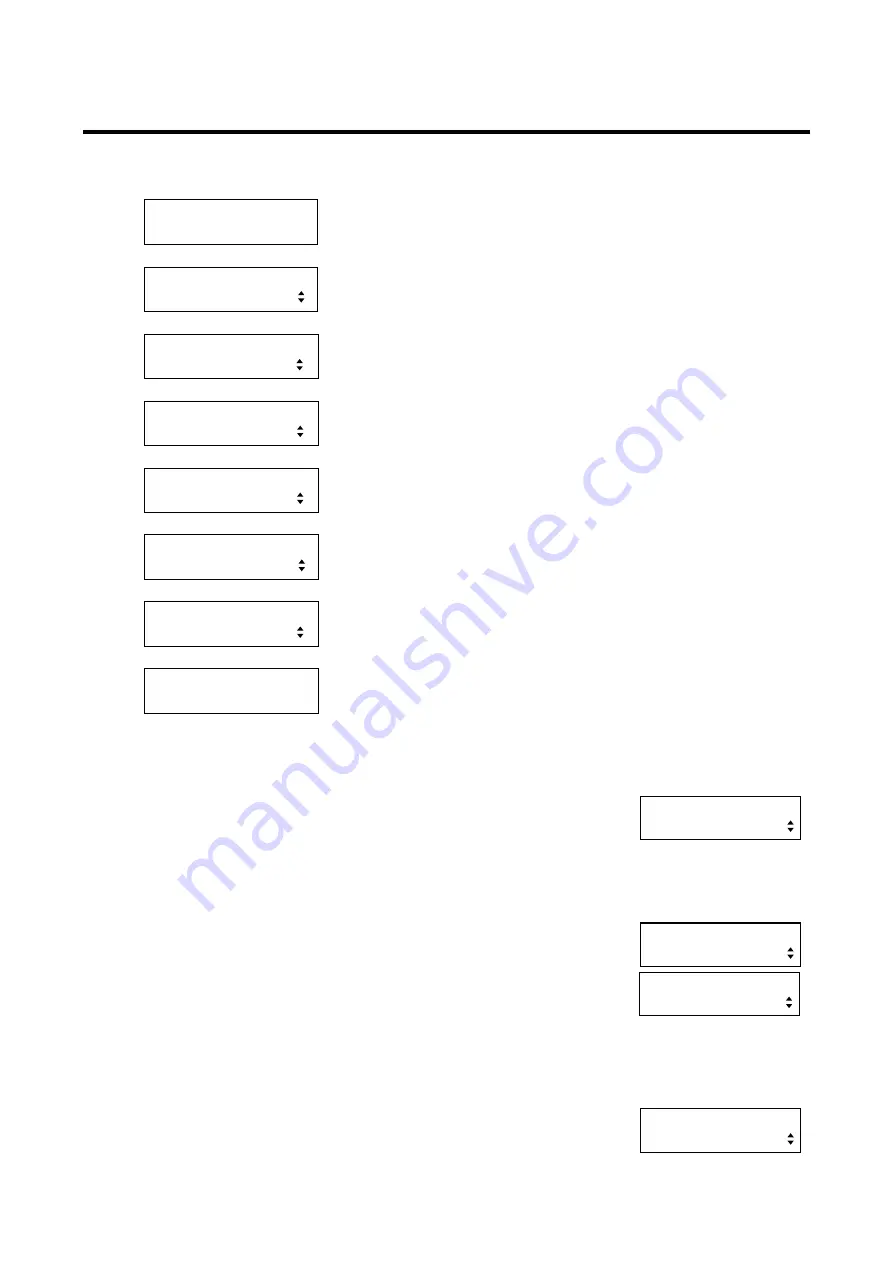
253
8.18.9 EDID of display device [EDID STATUS]
You can display the EDID loaded from the display device that is connected to the video output connector.
1. To display EDID using menu:
MSD-5404
Top
↓
SET key
[FUNCTION SELECT]
OTHERS
▲▼
keys: Select “OTHERS”.
↓
SET key
[OTHERS]
EDID STATUS
▲▼
keys: Select “EDID STATUS”.
↓
SET key
[OUT1] MSD-5402
1920x1080 148.50MHz
Displays the monitor name, resolution, and pixel clock of the display
device connected to OUT1.
↓
▲▼
keys
[OUT1] HDMI
RGB/YCbCr422/444
Displays the HDMI correspondence status and sampling configuration
of the display device connected to OUT1.
↓
▲▼
keys
[OUT1]
24/30/36BIT COLOR
Displays color depth of the display device connected to OUT1.
↓
▲▼
keys
[OUT1]
32/44.1/48kHz
Displays sampling frequency of the display device connected to OUT1.
↓
▲▼
keys
[OUT1] 16/20/24BIT
8CHANNEL COMPRESSED
Displays bit length, the number of channels, and correspondence
status of compressed audio of the display device connected to OUT1.
↓
ESC key: Returns to the previous screen.
EDID information is displayed into five screen pages at a maximum.
1
st
screen page:
Monitor name is displayed on the upper row. Resolution is displayed on the lower
left and pixel clock is displayed on the lower right.
If no display device is connected, “UNCONNECTED” is displayed. If EDID cannot be loaded, “EDID READ
ERROR” is displayed. In these cases, only the first screen page is displayed.
2
nd
screen page:
If the display device does not support HDMI, “DVI” is displayed on the lower row,
and only the 1
st
and 2
nd
screen pages are displayed.
If the display device supports HDMI, ”HDMI” is displayed on the upper row and the
supported sampling configuration is displayed on the lower row. If only RGB
signals are supported, “RGB” is displayed; and if color-difference signals are also supported,
“YCbCr444” or
“YCbCr422/444” follows “RGB”.
3
rd
screen page:
The supported color depth is displayed. If Deep Color is not supported, “24BIT
COLOR” is displayed; if Deep Color is supported, the supported color depth is
[OUT1] MSD-5402
1920x1080 148.50MHz
[OUT1]
DVI
[OUT1] HDMI
RGB/YCbCr422/444
[OUT1]
24/30BIT COLOR
















































