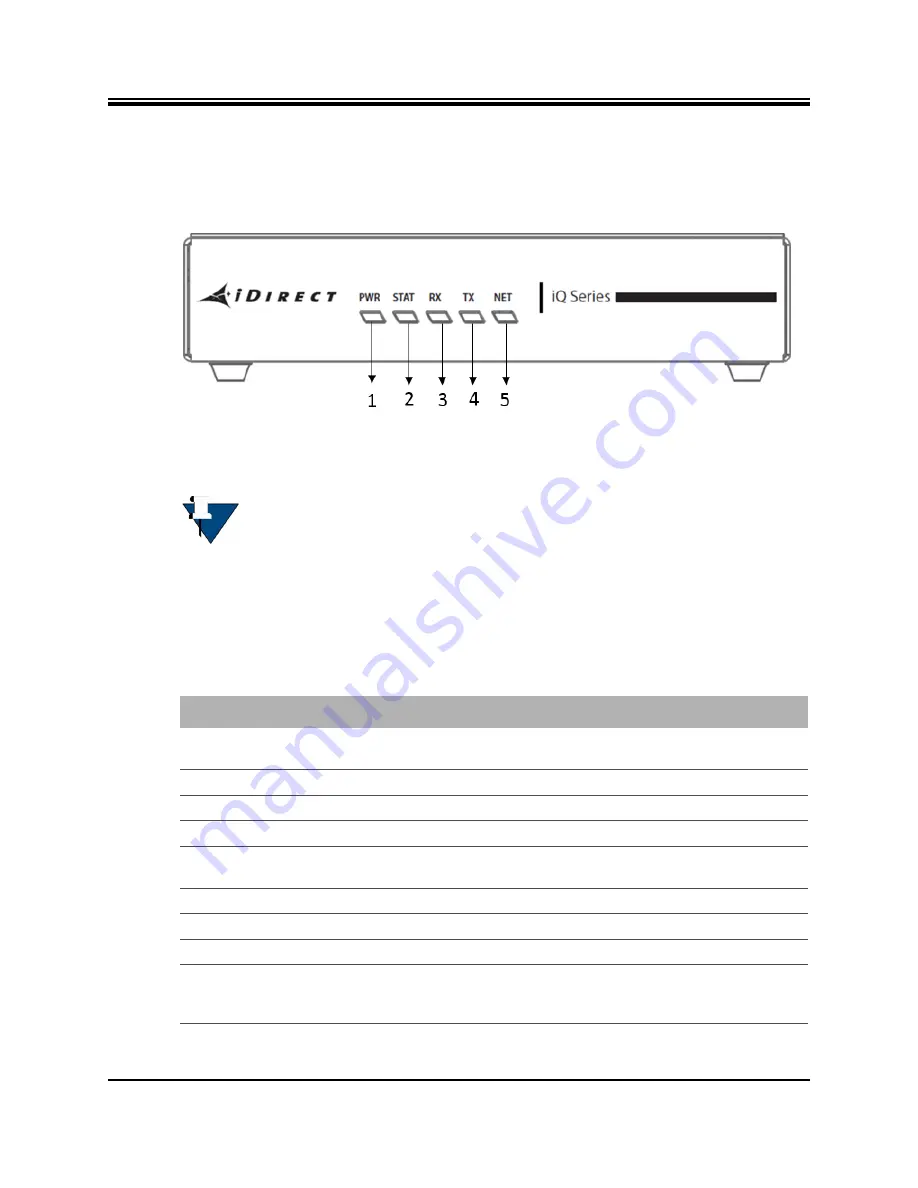
8
Installation, Support, and Maintenance Guide
iQ Satellite Router
iQ Satellite Router Front LEDs
3.1 iQ Satellite Router Front LEDs
The iQ Satellite Router front panel is shown in
.
Figure
3-1. iQ Satellite Router Front Panel LED Display
3.2 iQ Front Panel LED Status Descriptions
Descriptions for states of LEDs may vary between iDX Software Releases. Check the release
specific
Terminal WUI User Guide, and Release Notes
for details.
the front panel and
describes the front panel LED color and status information:
NOTE:
The descriptions of the LEDs may vary between iDX Software Releases.
Check the release specific
Terminal WUI User Guide
,
and Release Notes
for
details.
Table
3-1. iQ Satellite Router Front Panel LED Descriptions
Label
Signal Color/Type Definition
POWER
Indicates iQ power status and any power-related
problems
Off
No or low power input to the modem
Solid Green
The modem is powered on
STATUS
Boot Sequence and Overall Hardware Status
1/2 second flashing
Green
Remote initializing
Solid Green
Initialization complete
RX
Provides downstream receive status
Solid Amber
Downstream carrier configured, demodulator not yet locked
1 second flashing
Amber
Downstream carrier configured, demodulator locked to
downstream carrier, Network Clock Reference (NCR) not yet
locked
Summary of Contents for iQ Desktop+
Page 4: ...iv Installation Support and Maintenance Guide iQ Desktop Satellite Router Revision History ...
Page 12: ...xii Installation Support and Maintenance Guide iQ Desktop Satellite Router About ...
Page 36: ...24 Installation Support and Maintenance Guide iQ Desktop Satellite Router ...
Page 51: ......
















































