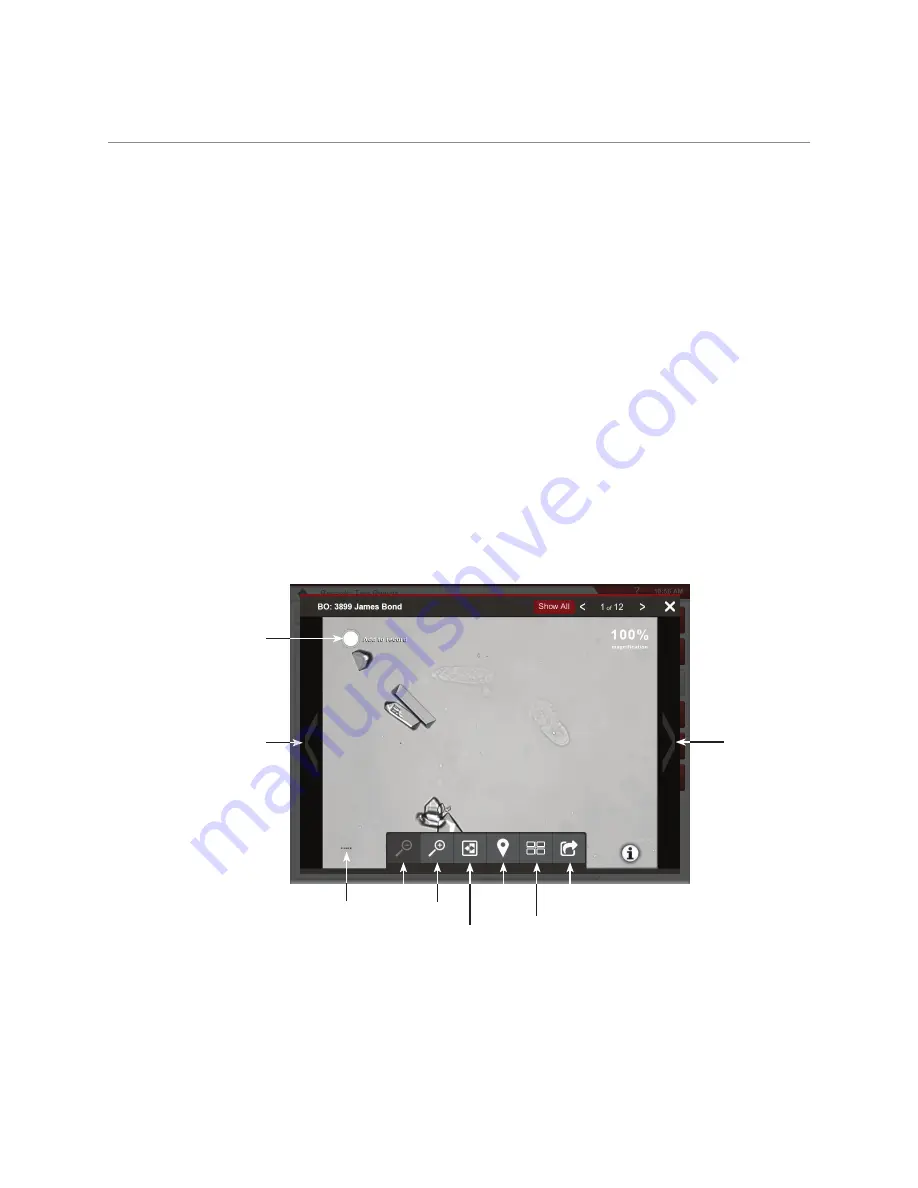
19
Accessing results
Viewing and printing test results
Analyzer results are automatically returned to the IDEXX VetLab* Station and recorded in the
appropriate patient’s record. The diagnostic results report is a comprehensive report of all the test
results specified in a laboratory request for that patient on a specific day.
Patient test results can be printed automatically each time a set of results is returned, or you can
manually print the results when needed.
For more information about how to view and print test results, see the
IDEXX VetLab Station
Operator’s Guide
.
Reviewing and selecting images
By default, the first three images display alongside the results on the Records: Test Results
screen. You can use the View Images feature to add up to three additional images, change the
magnification of an image, and show image tags next to identified sediment.
Note:
The View Images feature will display 12 of the 70 images captured during analysis. If
additional images are required to confirm results, tap
Show All
to view the remaining 58 images.
1. On the SediVue Dx tab of the Records: Test Results screen, tap
View Images
.
2. Tap the image that you want to view. Then you can:
Zoom out
Zoom in
Reverse
contrast
Show/hide
image tags
View
thumbnails
Add image to
patient report
Show/hide
image toolbar
Scroll
through
images
Scroll
through
images
Permanently
add image
to record
IMPORTANT:
Image tags will only appear on results that are above the “none to rare”
threshold and will not appear for any “suspect presence” or bacteria results.
Summary of Contents for SediVue Dx
Page 1: ...1 SediVue Dx Urine Sediment Analyzer Operator s Guide...
Page 36: ......






























