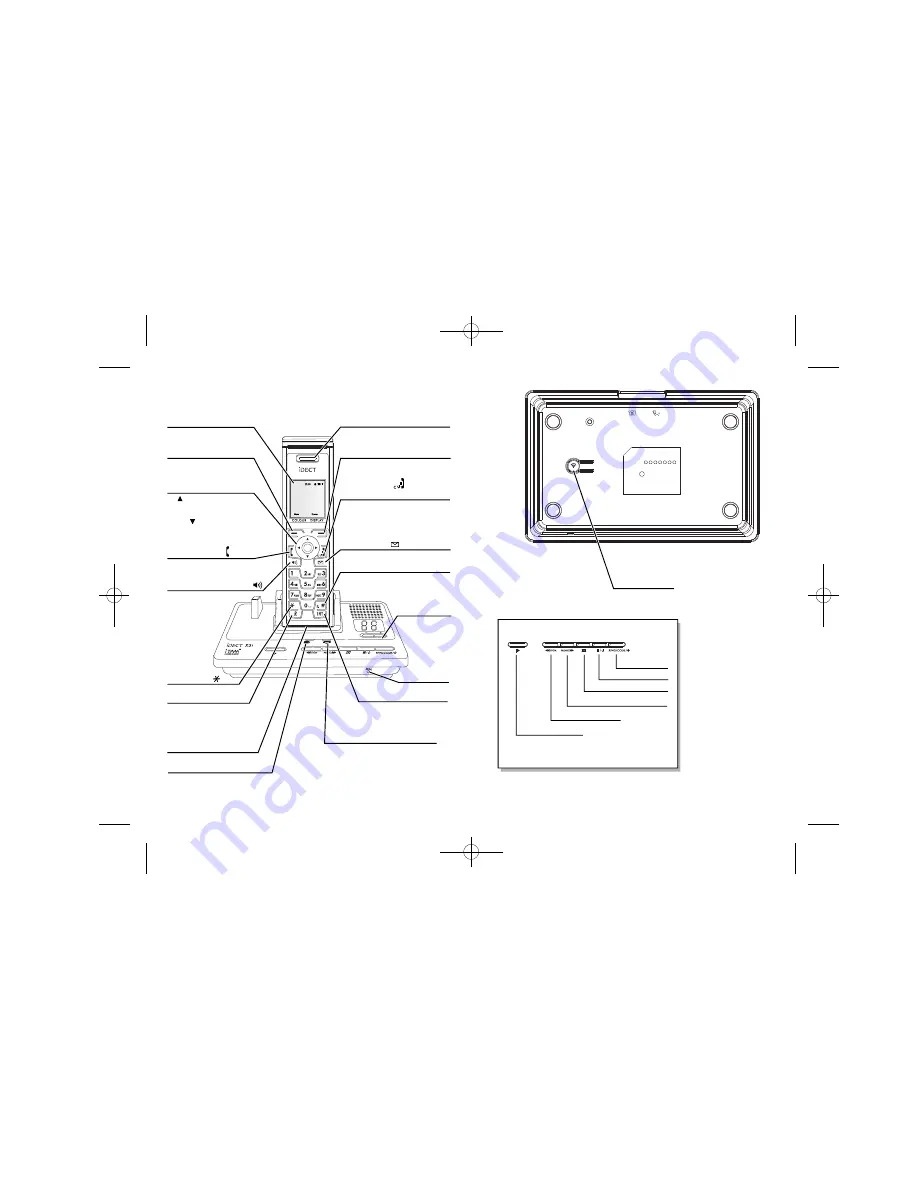
UP : access dialled calls.
Increase volume of earpiece
DOWN : access to phonebook.
Decrease volume of earpiece
PHONE button
Press to make or answer
a phone call.
Speakerphone button
Press to make or
answer a phone call
in speakerphone
Star button
RECALL button
You may need the Recall
function if your phone is
to a PBX, or if you use BT's
EARPIECE
Right Soft/
Phonebook button
Press to access phonebook menu.
HANG UP/ C button
and power ON/OFF
Press to end a call.
Press during programming to go back
to idle mode.
Press and hold to switch off the handset.
SMS button
Press to access to the messaging menu.
HASH/Keypad lock button
Press to lock keypad.
INTERCOM button
Press for intercom calls.
Press for conference calls.
Where to find it
Colour Display with
backlight
Left Soft/ Menu
Access button
Press to access menu.
Press for OK.
Navigation buttons
iDECT 1
iDECT 1
iDECT 1
iDECT 1
In-use LED
Lights up when the base power is on.
Flashes when the line is in-use.
Charge LED
This shows handset is charging.
volume control
Adjust volume
Loudspeaker
during playback
CODE button
STOP/ON-OFF button
DELETE button
FAST FORWARD/MEMO button
Answering machine buttons
REWIND/OGM button
PLAY/PAUSE button
The functions of these buttons are
described on pages 39-44.
CLOCK/RING/
PAGE button
and handset speaker.
and handset speaker.
mode, or to switch
speakerphone mode
on or off during
during a call.
Handset mouthpiece
Supplementary Services.
Press for BACK / CLEAR.
Press to switch back on.
Answering Machine
Microphone
Machine
Answering


















