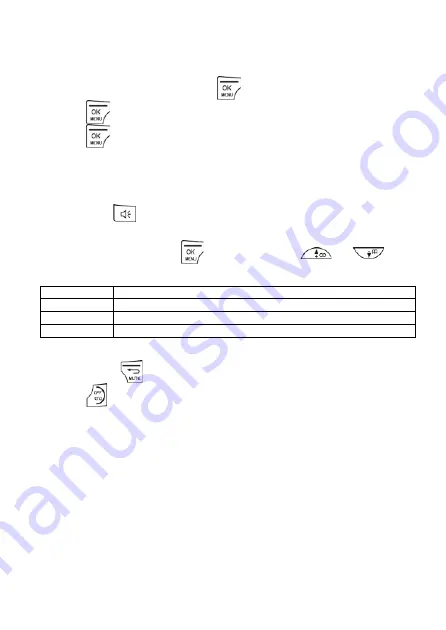
55
11.4
Message Playback
When there are new messages on the answering machine, the tape icon
flashes on the handset screen.
-
On Your ECLIPSE Handset
1.
From the home screen, press
.
2.
Press
again to select
ANS. SYSTEM
.
3.
Press
again to select
PLAY
.
•
Your messages will automatically playback through the
handset’s speakerphone.
•
The display will show the message number and the date and
time of the call.
•
Press
t
o listen to your messages privately through the
earpiece of your handset.
4.
During playback, press
and then press
/
to
access the following options:
REPEAT
Repeat the currently playing message
NEXT
Play the next message
PREVIOUS
Play the previous message
DELETE
Delete the current message
Note:
To return to the screen showing the message number and
date/time, press
.
5.
Press
to return to standby mode.
Summary of Contents for eclipse 8035
Page 1: ......
Page 36: ...34 4 Press again to confirm A confirmation tone played ...
Page 44: ...42 6 Press to return to standby mode ...
Page 69: ...67 ...



























