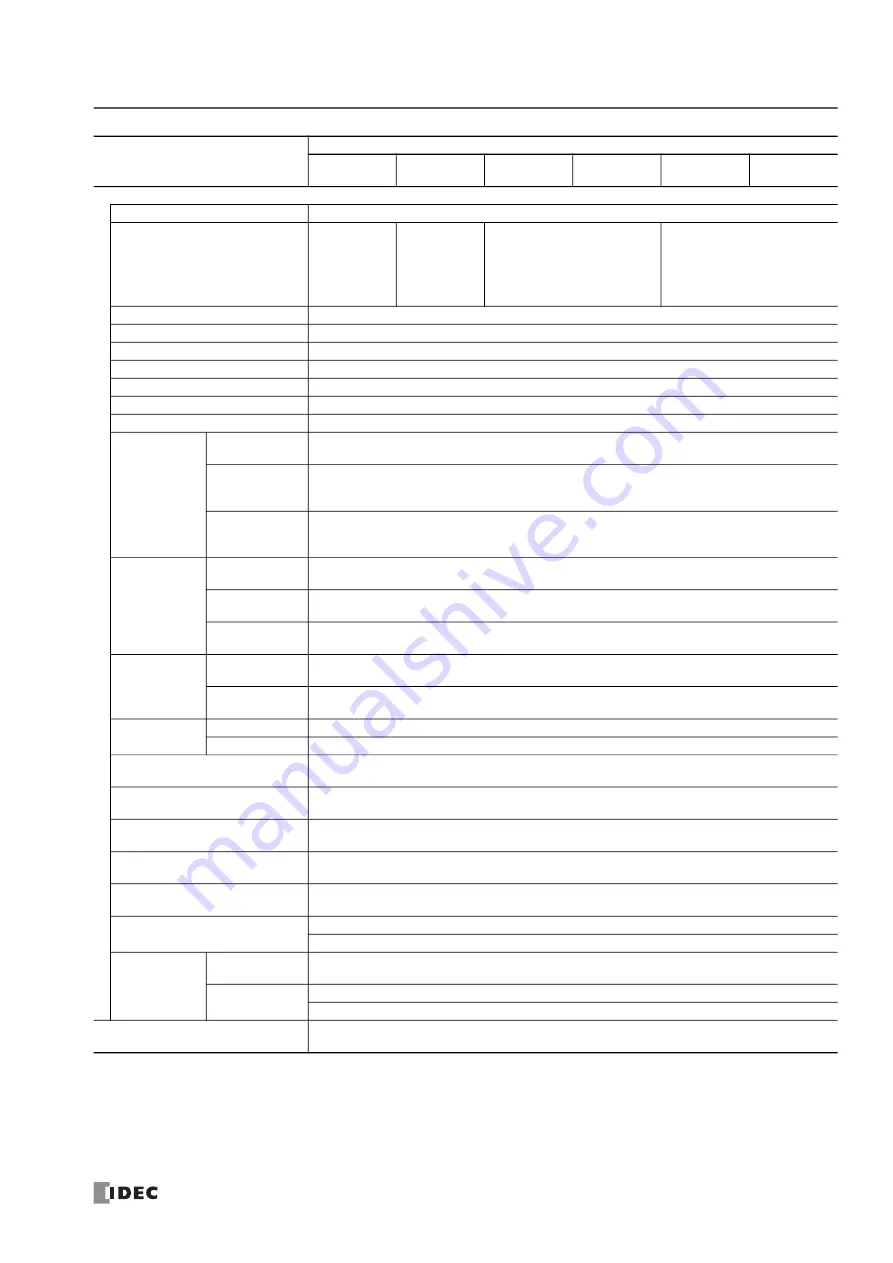
S
MART
AXIS P
RO
/ L
ITE
U
SER
'
S
M
ANUAL
FT9Y-B1378
2-11
2: P
RODUCT
S
PECIFICATIONS
Analog Input
Input Signal Type
Voltage Input
Input Points
(Terminal No. /Common Line
Name)
2 points in 1
common line
(I6, I7/
Internal "-"
terminal)
4 points in 1
common line
(I14 to I17
Internal "-"
terminal)
6 points in 1 common line
(I22 to I27/Internal "-"
terminal)
8 points in 1 common line
(I26, I27, I30 to I35/Internal "-"
terminal)
Input Range
0 to 10.0V DC
Rated Input Current
0.3mA
Input Impedance
78.0kΩ
Digital Resolution
0 to 1000 (10 bits)
Data Type
Binary data: 0 to 1000
Input Value of LSB
10mV
Type of Input
Single-ended input
AD
Conversion
Sample
Duration Time
2ms maximum
Sample
Repetition
Time
2ms maximum
Total Input
System
Transfer Time
2ms + filtering time + scan time
Input Error
Maximum
Error at 25°C
±1.5% of full scale
Temperature
Coefficient
±0.25% of full scale/°C
Maximum
Error
±5.0% of full scale
General
Characteristics
Operating
Mode
Self-scan
Conversion
Method
Successive Approximation
Status
Display
Pro
"Device Monitor" screen (LCD)
Lite
—
Maximum Temporary Deviation
during Electrical Noise Tests
±5.0% of full scale
Recommended Cable for Noise
Immunity
Twisted pair shielded cable
Calibration or Verification to
Maintain Rated Accuracy
Not possible
Maximum Permanent Allowed
Overload (No Damage)
28.8V DC
Overload Status (Outside Input
Range) Detection
Detectable (Stored in special data register D8077)
Isolation
Between input terminals: Not isolated
Between input and internal circuit: Not isolated
Used as
Digital Input
Digital Input
Type
— (IEC 61131-2 digital input type is not supported)
Input
Threshold
ON voltage: 15V minimum (ON current: 0.20mA minimum)
OFF voltage: 5V maximum (OFF current: 0.06mA maximum)
Effect of Improper Input
Connection
No damage. If any input exceeding the rated value is applied, permanent damage may be caused.
Type Number
FT1A-
H12RA
B12RA
H24RA
B24RA
H40RKA
B40RKA
H40RSA
B40RSA
H48KA
B48KA
H48SA
B48SA
Summary of Contents for SmartAXIS FT9Z-1A01
Page 1: ...FT9Y B1378 7...
Page 10: ...TABLE OF CONTENTS Preface 9 SMARTAXIS PRO LITE USER S MANUAL FT9Y B1378...
Page 212: ...7 DEVICE ADDRESSES 7 16 SMARTAXIS PRO LITE USER S MANUAL FT9Y B1378...
Page 230: ...8 INSTRUCTIONS FUNCTION BLOCKS REFERENCE 8 18 SMARTAXIS PRO LITE USER S MANUAL FT9Y B1378...
Page 344: ...13 SCRIPTS 13 36 SMARTAXIS PRO LITE USER S MANUAL FT9Y B1378...
Page 386: ...APPENDIX Appendix 16 SMARTAXIS PRO LITE USER S MANUAL FT9Y B1378 Japanese Font JIS X0201...
Page 393: ......
















































