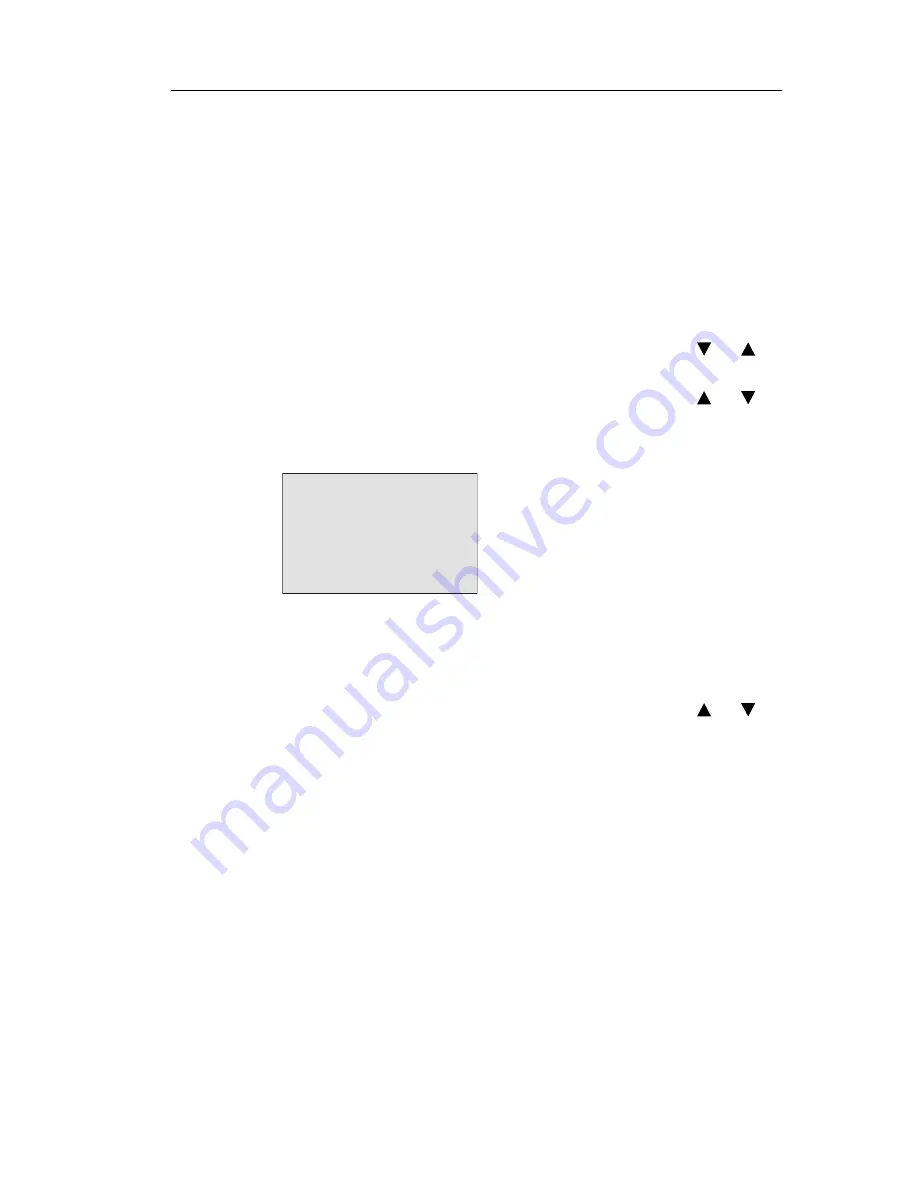
Configuring IDEC SmartRelay
IDEC SmartRelay Manual
245
5.2.5
Setting the start screen
You can select the default setting for the start screen that
IDEC SmartRelay and the Text Display will display in RUN
mode. You make this selection from the parameter
assignment mode by means of the set menu (“StartScreen”
menu item).
To select the start screen:
1. Select parameter assignment mode (see Chapter 5.1.)
2. On the parameter assignment menu,
select ’
Set..
’: Press
or
3. Confirm ’Set..’:
Press
OK
4. Move to ’
StartScreen
’:
Press or
5. Confirm ’StartScreen’:
Press
OK
IDEC SmartRelay shows the following display:
>Clock
Input DI
StartScreen
Clock
The current setting of the start screen is shown in the bottom
row. The default setting is ’Clock’.
You can choose between the display of the current time-of-
day and date, or the values of the digital inputs:
6. Select the desired default setting:
Press or
7. To confirm your entry:
Press
OK
IDEC SmartRelay displays your selection.
Power the IDEC SmartRelay base module off then on to
make your changes take effect. When IDEC SmartRelay is
in RUN mode, both IDEC SmartRelay and the Text Display
will display the start screen that you selected.
Phone: 800.894.0412 - Fax: 888.723.4773 - Web: www.clrwtr.com - Email: [email protected]






























