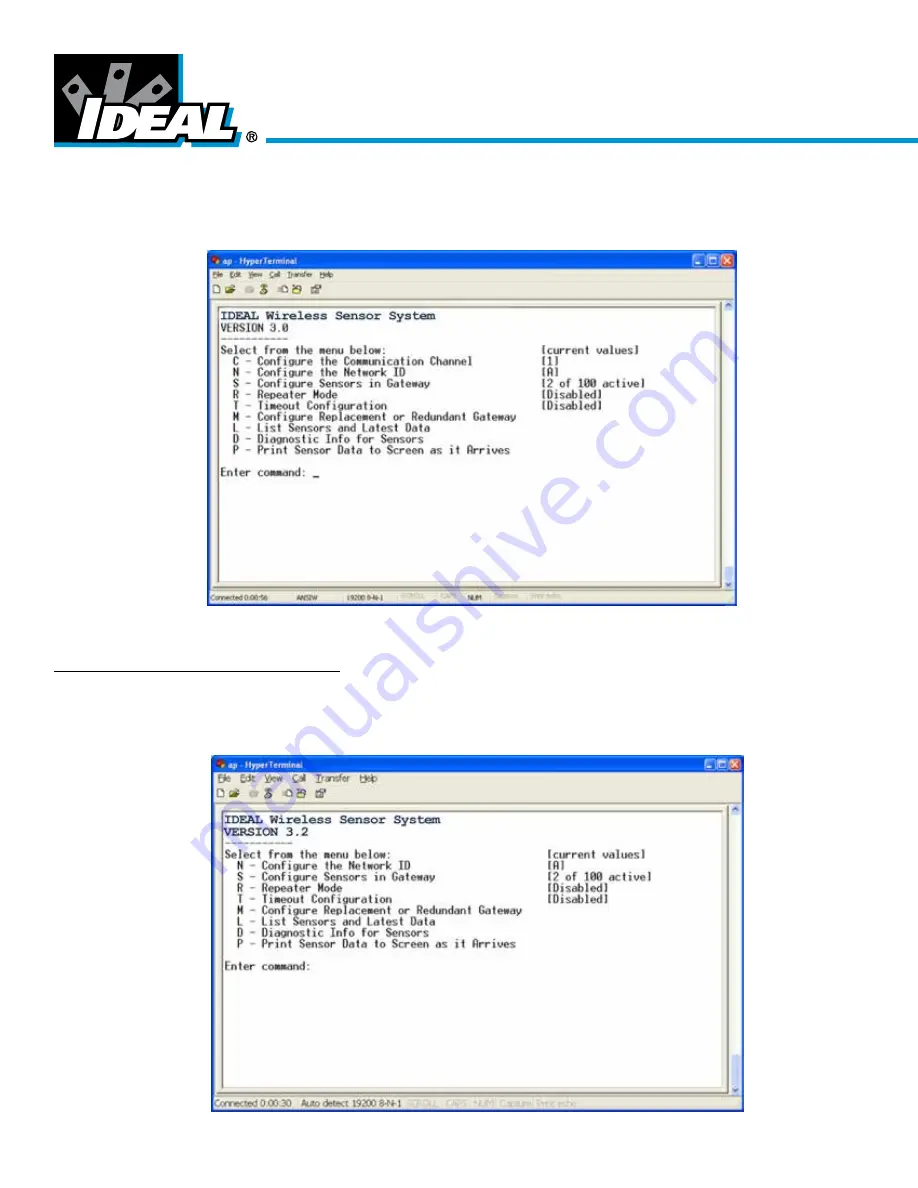
Wireless Sensor System
Main Menu – G1 Series-2.4GHz
When any key is pressed the system menu will appear as shown below. The system menu also provides an indication of the
Communication Channel, Network ID, and the number of devices configured to the gateway.
To continue, enter the number shown on the left side of the screen for the desired command.
Note – The wired network parameters are not configured through this menu. See the following page for the Network Configuration
Guide, for configuring the wired BAS interface (e.g. BACnet, Modbus, LonWorks).
http://www.idealwirelesssensors.com/support/
Main Menu - G2 Gateway - 915MHz
When any key is pressed the system menu will appear as shown below. The system menu also provides an indication of the
Network ID, the number of devices configured to the gateway and other settings.
- 10 -










































