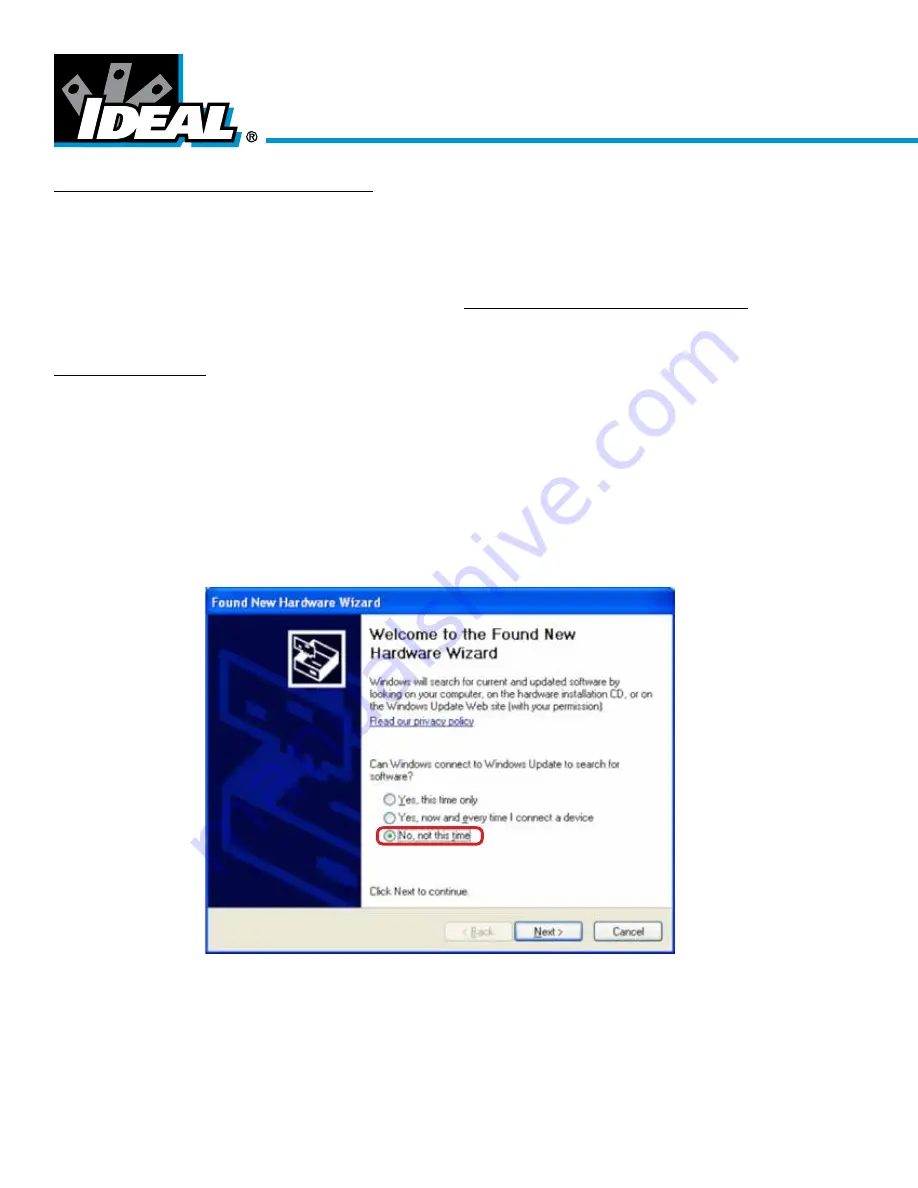
Wireless Sensor System
Software Installation and Configuration
Gateway Configuration
The USB driver and HyperTerminal installation MUST be completed first in order for a PC to communicate to a gateway.
Installing the USB Driver for the Wireless BAS Gateway
A USB driver file is required for the Wireless Sensor BAS Gateway to communicate with a PC for configuration and data
output. The driver is located at the following page under software: http://www.idealwirelesssensors.com/support.
The same USB driver file is used for either the G1 Series gateway (2.4GHz) or G2 Series (915MHz).
USB driver installation
1. Download the file
2. Unzip to a preferred location.(right Click - Extract All)
3. Plug in the 24V power supply to the gateway. (
58-PS-24V-T
24VDC power supply sold separately.) Conductor with the
colored sleeve is (+) and terminates into the port on left labeled 24V; the un-sleeved conductor is the ground and
terminates into the middle port labeled Ground and right port is unused.
4. Connect the Wireless BAS Gateway to the PC using a USB cable. Plug the USB cable into the computer, then plug the
other end into the “PC INTERFACE” port on the Wireless gateway.
5. The computer should recognize new hardware and ask for a driver.
Manually
install the driver as shown below. DO
NOT use Windows automatic driver search.
When the following screen appears select “No, not at this time” and then click “Next”.
- 2 -

















