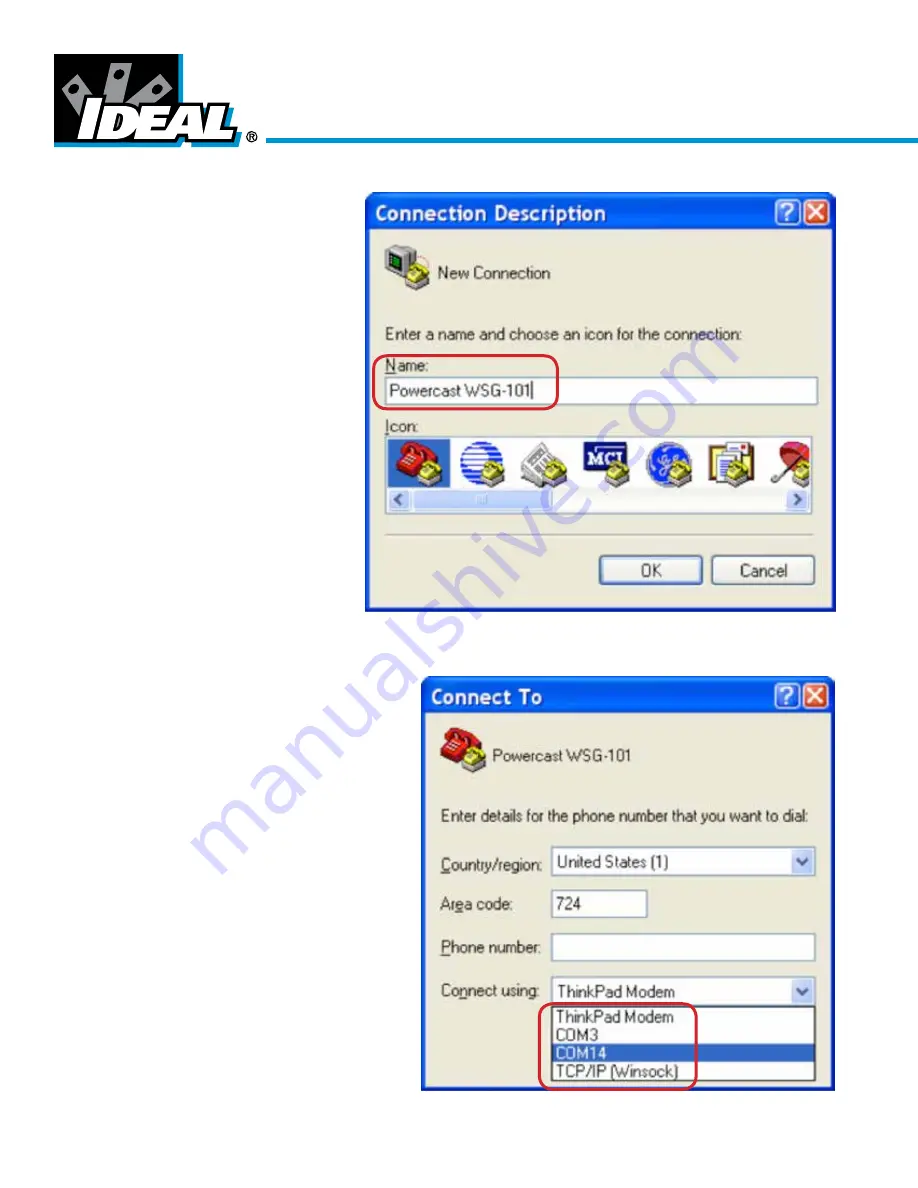
Wireless Sensor System
3. Next, you will be shown the following
dialog box in which to enter a name for the
connection. You can choose any name,
“Powercast WSG-101” is used in this
manual. Enter a name into the dialog box
and select “OK” to continue.
4. The following dialog box will appear. Select the
COM port which is being used for the access point
and click “OK”. (COM 14 is used in this example. If
there is more than one COM port select the one for
the highest number.)
Note: If more than one COM port is shown you can use
System Properties through Windows Control Panel to
determine which is the correct COM port. To access
System Properties on your PC (using Windows XP) select
the following menu options:
1. Start Menu > Control Panel > System
2. Click on the “Hardware” tab and then
“Device Manager”
3. Scroll down until you see “Ports (COM & LPT)”
and click the “+” sign to expand the list.
- 6 -





















