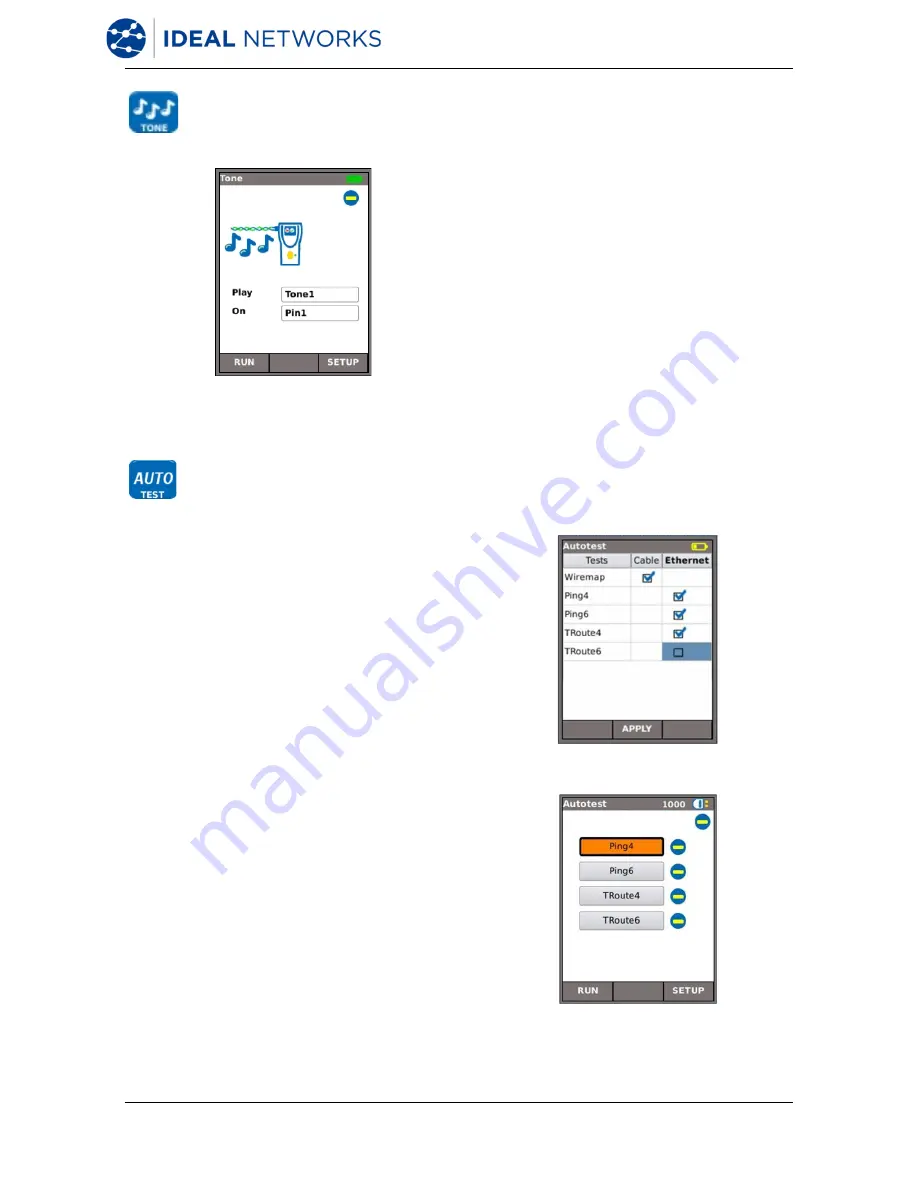
NaviTEK NT
153800 Iss 1
User Guide
Page 18
Tone
Fig 26
NaviTEK NT can act as a tone generator (Fig
26). Together with a compatible tone probe,
the route of a cable can be traced. A choice
of three tones can be selected. To achieve
the best result, the tone may be played over
one of eight pins relative to the other seven,
or over one of four pairs. The tone is started
and stopped with the F1 soft key which
displays as RUN or STOP accordingly.
Press the soft key SETUP (F3) to change the
tone and the pin, or pin pair, that the tone is
played on. Press the soft key APPLY (F2)
for your changes to take effect.
Auto test
NaviTEK NT can be set up to run a predefined
range of tests when the yellow Autotest button
on the handset is pressed. The range includes
Wiremap, Ping4, Ping6, TRoute4, TRoute6 and
Netscan.
The range of tests is set from
SETUP>TESTS>AUTOTEST by ticking the check
boxes next to your choice, Fig 27. Press the soft
key APPLY (F2) for your changes to take effect.
When an Autotest is run, Fig 28, the display
shows a list of selected tests and the status of
each. After the Autotest is complete, or has
been stopped, each individual test can be
selected and its detailed results displayed.
In Cable mode, Autotest is limited to Wiremap.
Fig 27
Fig 28
Summary of Contents for NaviTEK NT
Page 1: ...NaviTEK NT ...
Page 30: ......



























