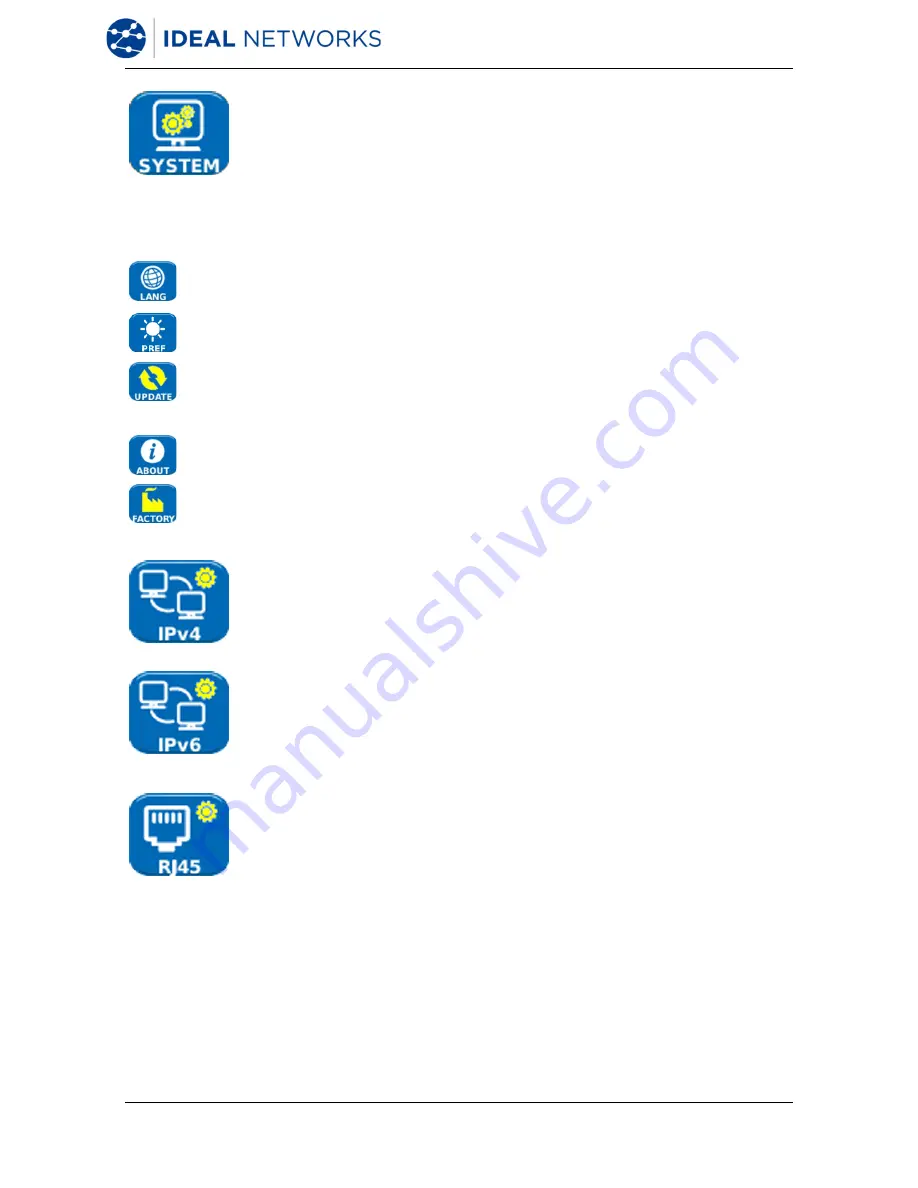
NaviTEK NT
153800 Iss 1
User Guide
Page 12
Highlight the System icon and press ENTER to access the settings and preferences listed
below:
Sets the language for the tester. The on-screen display will appear in the
selected language.
Sets the power saving options and the preferred units of length.
This menu item facilitates software updates downloaded from the IDEAL
website and saved to a USB key. Select the update icon and follow the on-
screen instructions. A dialogue will then appear on screen indicating that a
software update is in progress.
Provides model, software, hardware and firmware information.
Provides the option to return all settings to the factory default.
Enable/disable IPv4 and set IP address as static or dynamic (DHCP)
depending on which type your network supports. If Static is selected, enter
the numerical address, Netmask, Gateway, DNS1 and DNS2.
Enable/disable IPv6 and select address type as Static, Stateless, Stateful
(DCHP) depending on which type your network supports. If Static is selected,
enter numerical IP address, Prefix (64 or 128), Gateway, DNS1 and DNS2.
Enable Auto negotiate to allow NaviTEK NT to change its settings
automatically to suit the connected network.
Disable Auto negotiate to fix the settings, and set speed (10Mb/s, 100Mb/s or
1Gb/s), and mode to Full or Half Duplex.
Set minimum Rx size (19 to 99), used to detect Undersize frames in LINK
STATS.
Set MDI to Auto to compensate for straight/crossover connections
automatically.
Set MDI to MDI or MDIX to fix the MDI type for network troubleshooting.
NOTE.
The factory set MAC address of the tester is displayed for information
only and cannot be adjusted.
Summary of Contents for NaviTEK NT
Page 1: ...NaviTEK NT ...
Page 30: ......



























