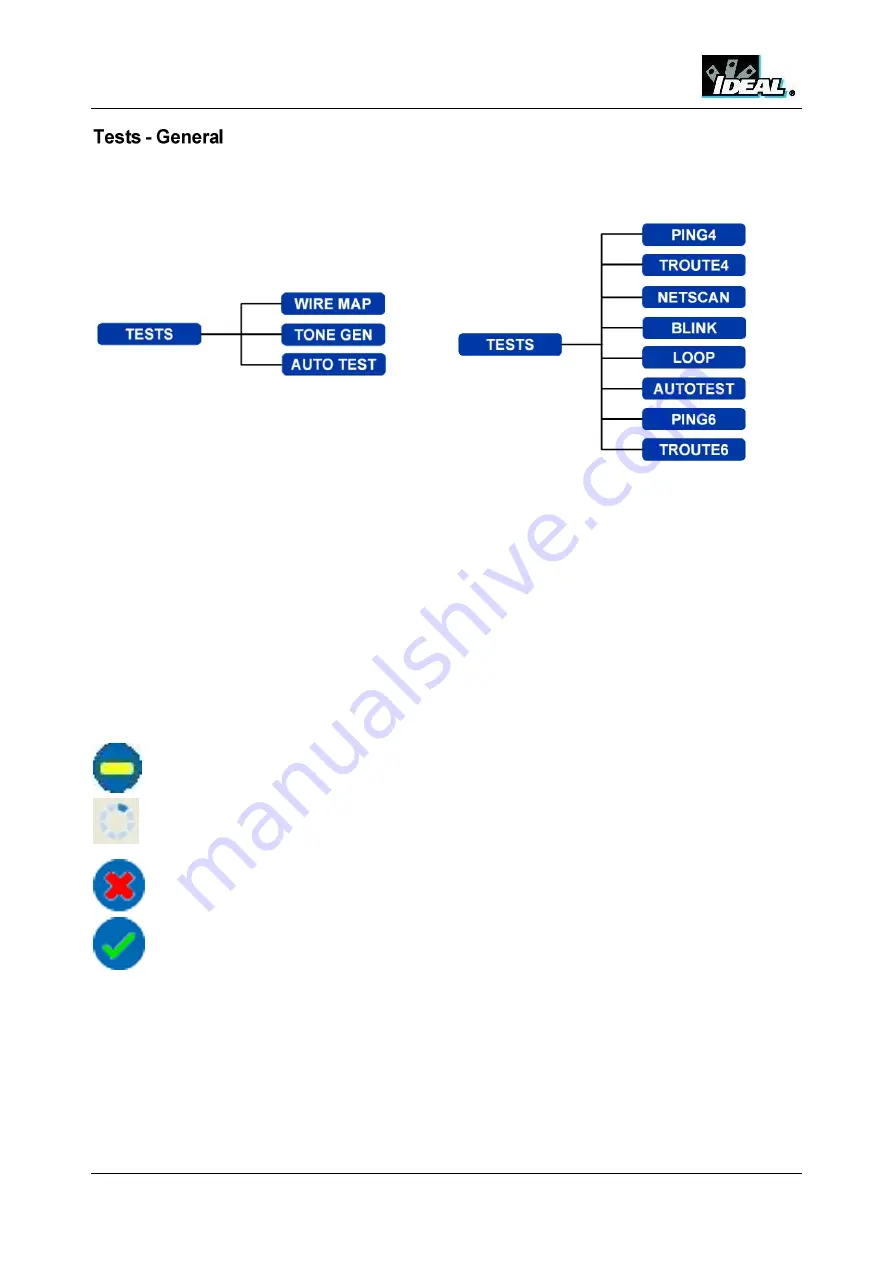
NaviTEK II
151810 Iss 1
User Guide
Page 17
In either Cable or Ethernet mode, when you select the TESTS icon, the display will show the range of
tests available. The tests are shown in the menu maps at Fig 11 and Fig 12.
Fig 11 Tests Menu – Cable mode
Fig 12 Tests menu – Ethernet mode
To select a test highlight its icon and press Enter. Each test has its own result screen. This is indicated
by the test name being shown in the information bar. Press the soft key RUN (F1) to start the test. The
test will use the setup criteria currently stored for that test. The F1 soft key changes to STOP, giving you
the opportunity to abort the test.
When you want to change the setup criteria before a test is run, press the soft key SETUP (F3). The
display will show a screen where all variables for the test can be changed. Press the soft key APPLY (F2)
to save the changes and return to the result screen.
For all tests a symbol is displayed at the top right hand corner of the screen below the clock in the
information bar.
Indicates test has not been run and that the tester is ready.
Indicates test is in progress. This symbol is also displayed while the tester is detecting a
port.
Will be displayed if the test is aborted, or when a test has been run and a fault detected or
a network is unknown or unreachable.
Indicates a test has been run with no faults detected.
When a test is complete the results will be displayed; the soft keys now read RUN, SAVE and SETUP.
You can save the results now or press Escape to return to the Tests screen and select another test to run.
The results of the previous test are not lost unless you wish to discard them by pressing the soft key
RESET (F1). This arrangement gives you the choice of saving the results of either one or several tests to
a single Result. To find out how Result
s are stored, see the description of ‘Jobs’ on
page 27
Press the soft key SAVE (F2) and the test results will be stored in a sequentially numbered Result in the
currently active Job. Test results may be selectively exported to generate customer reports. For a full
description of the storage of test results see
(PRO)
www.vemco.pl






























