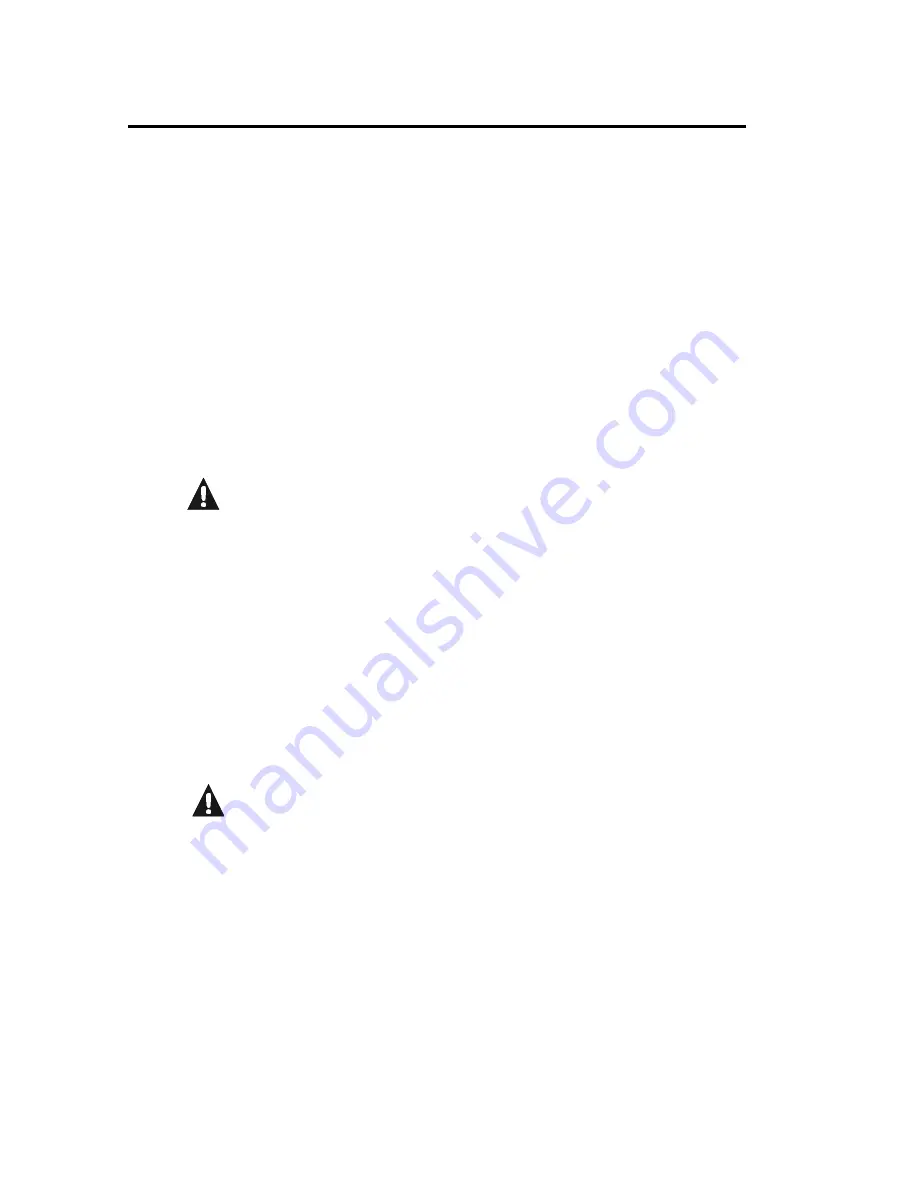
Chapter 1
Quick Start
1-5
Twisted Pair Cable Connections
Most Autotests are performed with the DH and RH connected at opposite ends of
the cable under test. The minimum level of connectivity required depends on the
test and cable type selected.
•
Some tests can be performed
without
the RH. Stored test results or test
printouts will indicate the presence or absence of the RH during the test.
•
If the test requires the RH, the DH will first attempt to communicate with the
RH. If unable to communicate, the DH will display a message that it is
looking for the RH.
Observe the following cautions while connecting the tester:
Shielded Cabling Systems
Do not create testing ground loops with shielded cable systems.
Shielded cable systems (i.e., 4 pair STP, or Coaxial) present a unique
testing problem due to the cable shield’s ground connection. The
LANTEK unit can test these systems to specifications only if the
handsets are operated on battery power and not connected to a PC or
printer using a copper serial cable.
If connection to a printer or PC is essential to perform testing, IDEAL
INDUSTRIES recommends using battery-operated devices and
removing any wall power charging inputs. If this is not possible, an
optically isolated serial cable should be used during testing to isolate
the tester from all other ground connections.
TELCO Lines
Do not connect the tester to a live or active TELCO lines. If you
accidentally plug the unit into outlets with active TELCO lines present
(indicated by a “Voltage Exceeds Limits” warning message) disconnect
the tester immediately.
Summary of Contents for LANTEK
Page 80: ...Chapter 3 Calibration Configuration and Special Operations 3 39 store up to 10 custom cables ...
Page 116: ...Chapter 4 Autotesting 4 24 ...
Page 124: ...Chapter 5 Analyze Testing 5 8 ...
Page 172: ...Chapter 6 Using LANTEK REPORTER 6 48 ...
Page 208: ...Appendix A Safety Precautions A 4 ...







































