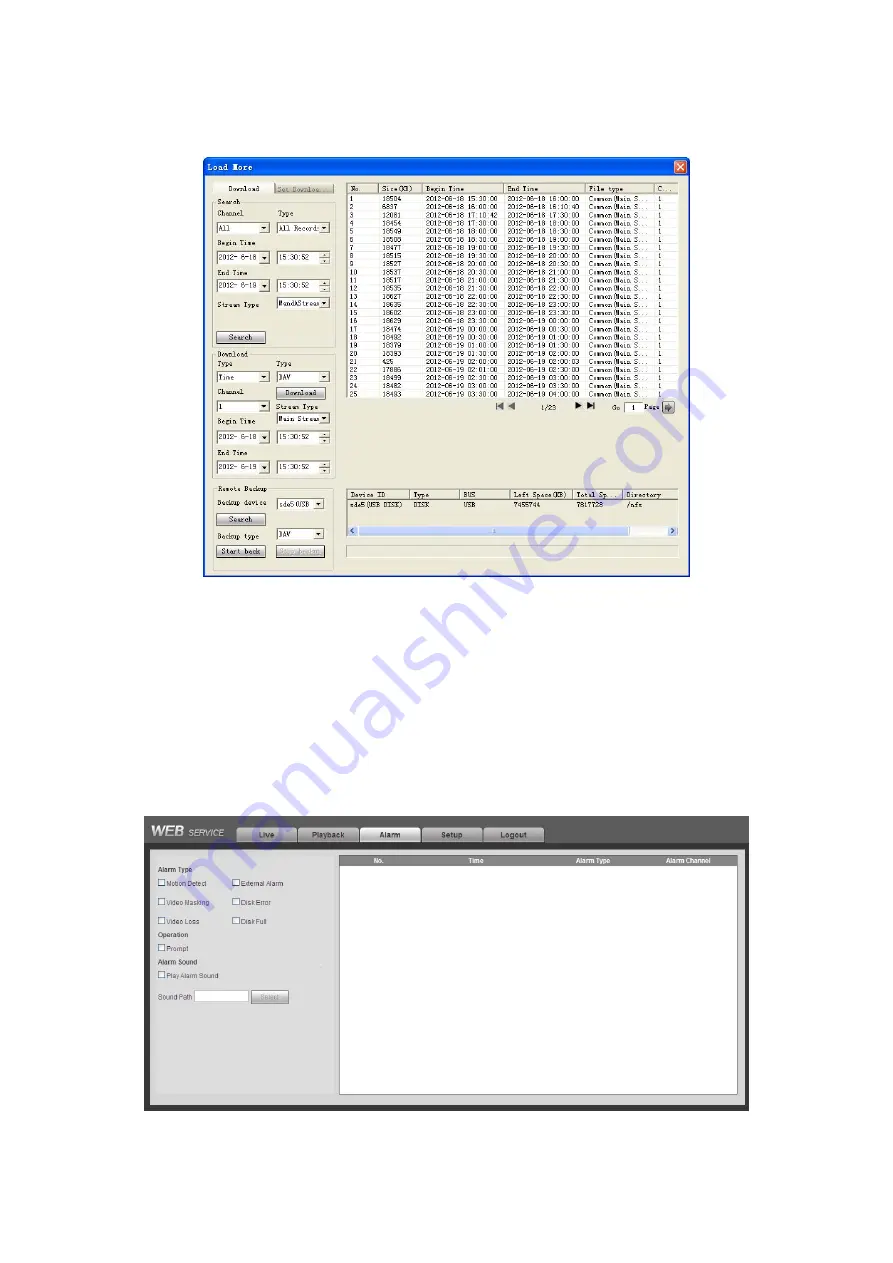
161
button; you can view the available storage device. See Figure 7-92. Please select file(s) from the
list and then Click Start backup button. Please refer to chapter 7.8.1.2.4 to set device download
path.
Figure 7-92
Now you can see system begins backup and the Stop backup button becomes valid. You can
click it to terminate current operation.
At the bottom of the interface, there is a process bar for your reference.
7.10
Alarm
Click alarm function, you can see an interface is shown as Figure 7-93.
Here you can set device alarm type and alarm sound setup.
Figure 7-93
Summary of Contents for N6 Series
Page 1: ...ICRealtime N6 Series Standalone DVR User s Manual Version 6 2 0 ...
Page 51: ...41 Figure 4 25 Figure 4 26 Figure 4 27 ...
Page 52: ...42 Figure 4 28 Figure 4 29 Figure 4 30 ...
Page 68: ...58 Figure 5 3 Figure 5 4 Figure 5 5 Figure 5 6 ...
Page 76: ...66 Figure 5 16 Figure 5 17 Figure 5 18 5 3 5 3 NTP Setup ...
Page 116: ...106 Figure 6 11 ...
Page 148: ...138 Figure 7 49 Figure 7 50 Figure 7 51 Figure 7 52 ...
Page 150: ...140 Figure 7 54 Figure 7 55 Figure 7 56 ...
Page 185: ...175 Maxtor DiamondMax 20 STM3250820AS 250G SATA ...






























