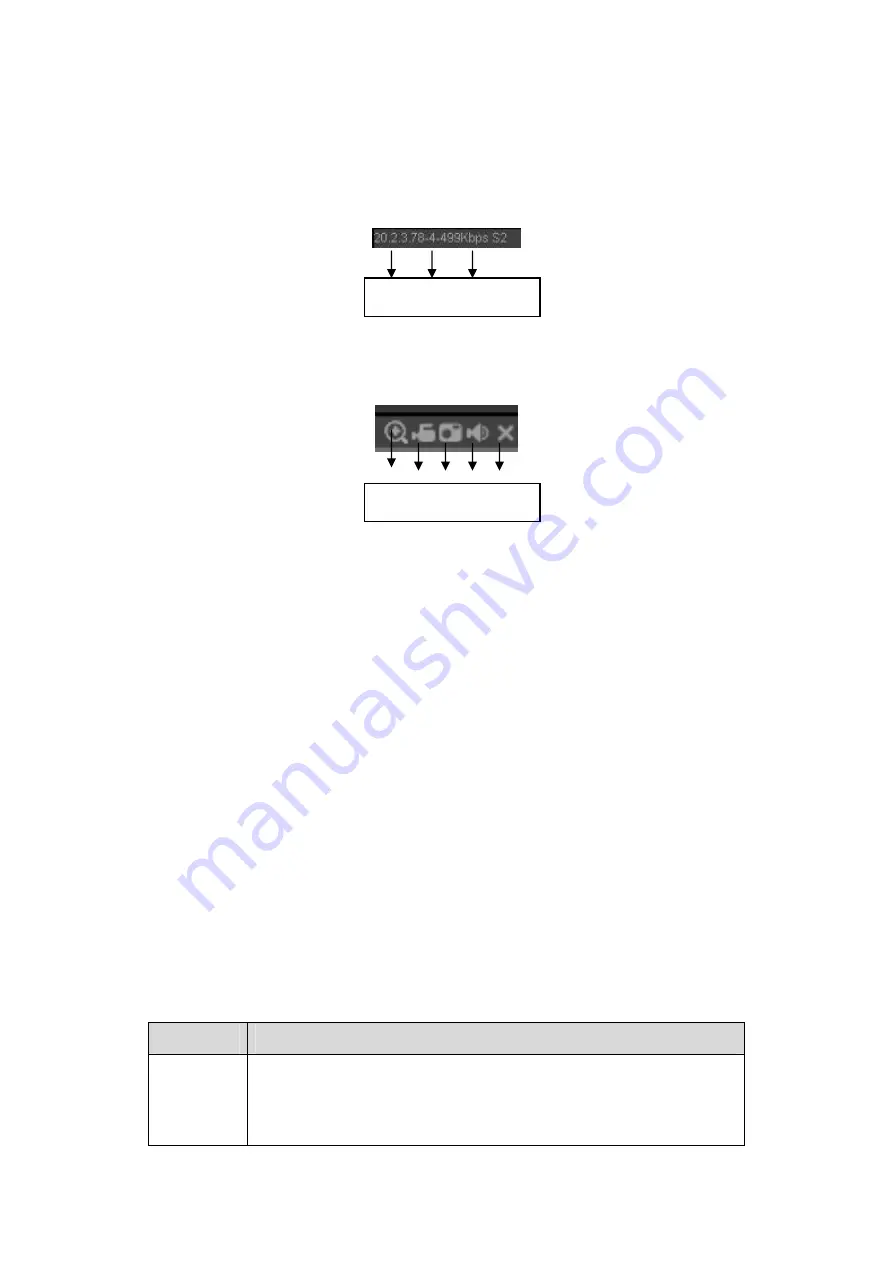
111
7.4
Real-time Monitor
In section 2, left click the channel name you want to view, you can see the corresponding video
in current window.
On the top left corner, you can view device IP, channel number, network monitor bit stream. See
Figure 7-10.
Figure 7-10
On the top right corer, there are six unction buttons. See Figure 7-11.
Figure 7-11
z
1: Digital zoom: Click this button and then left drag the mouse in the zone to zoom in. right
click mouse system restores original status.
z
2: Local record. When you click local record button, the system begins recording and this
button becomes highlighted. You can go to system folder RecordDownload to view the
recorded file.
z
3: Snapshot picture. You can snapshoot important video. All images are memorized in
system client folder PictureDownload (default).
z
4: Audio :Turn on or off audio.(It has no relationship with system audio setup )
z
5: Close video.
7.5
PTZ
Before PTZ operation, please make sure you have properly set PTZ protocol. (Please refer to
chapter 7.8.5.9).
There are eight direction keys. In the middle of the eight direction keys, there is a 3D intelligent
positioning key.
Click 3D intelligent positioning key, system goes back to the single screen mode. Drag the
mouse in the screen to adjust section size. It can realize PTZ automatically.
Please refer to the following sheet for PTZ setup information.
Parameter Function
Scan
z
Select Scan from the dropdown list.
z
Click Set button, you can set scan left and right limit.
z
Use direction buttons to move the camera to you desired
location and then click left limit button. Then move the camera
again and then click right limit button to set a right limit.
1 2 3 4 5
1 2 3
Summary of Contents for N6 Series
Page 1: ...ICRealtime N6 Series Standalone DVR User s Manual Version 6 2 0 ...
Page 51: ...41 Figure 4 25 Figure 4 26 Figure 4 27 ...
Page 52: ...42 Figure 4 28 Figure 4 29 Figure 4 30 ...
Page 68: ...58 Figure 5 3 Figure 5 4 Figure 5 5 Figure 5 6 ...
Page 76: ...66 Figure 5 16 Figure 5 17 Figure 5 18 5 3 5 3 NTP Setup ...
Page 116: ...106 Figure 6 11 ...
Page 148: ...138 Figure 7 49 Figure 7 50 Figure 7 51 Figure 7 52 ...
Page 150: ...140 Figure 7 54 Figure 7 55 Figure 7 56 ...
Page 185: ...175 Maxtor DiamondMax 20 STM3250820AS 250G SATA ...






























