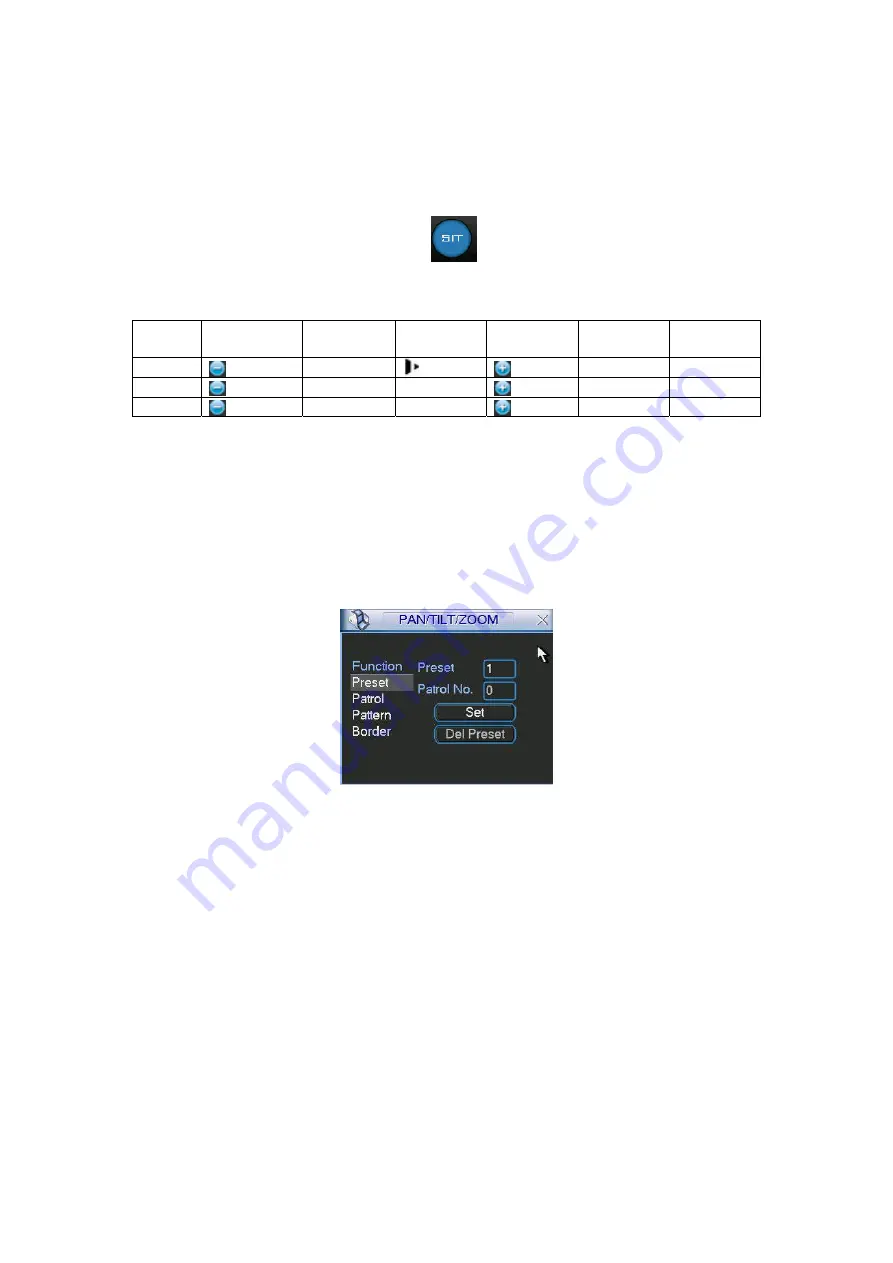
103
In the middle of the eight direction arrows, there is a 3D intelligent positioning key. See
X401H401H401H
Figure
6-4
X
. Please make sure your protocol supports this function and you need to use mouse to
control.
Click this button, system goes back to the single screen mode. Drag the mouse in the screen to
adjust section size.
Figure 6-4
Here is a sheet for you reference.
Name
Function
key
function Shortcut
key
Function
key
function Shortcut
key
Zoom
Near
Far
Focus
Near
│
_
Far
►
│
Iris
close
W
Open
f
6.2
Preset /Patrol / Pattern /Border Function
In
X402H402H402H
Figure 6-2
X
click the set button. The interface is shown as below:
Here you can set the following items:
z
Preset
z
Patrol
z
Pattern
z
Border
Figure 6-5
In
X403H403H403H
Figure 6-2
X
, click page switch button, you can see an interface as in
X404H404H404H
Figure 6-6
X
.
Here you can activate the following functions:
z
Preset
z
Tour(Patrol)
z
Pattern
z
Auto
scan
z
Auto
pan
z
Flip
z
Page
Switch
Summary of Contents for N6 Series
Page 1: ...ICRealtime N6 Series Standalone DVR User s Manual Version 6 2 0 ...
Page 51: ...41 Figure 4 25 Figure 4 26 Figure 4 27 ...
Page 52: ...42 Figure 4 28 Figure 4 29 Figure 4 30 ...
Page 68: ...58 Figure 5 3 Figure 5 4 Figure 5 5 Figure 5 6 ...
Page 76: ...66 Figure 5 16 Figure 5 17 Figure 5 18 5 3 5 3 NTP Setup ...
Page 116: ...106 Figure 6 11 ...
Page 148: ...138 Figure 7 49 Figure 7 50 Figure 7 51 Figure 7 52 ...
Page 150: ...140 Figure 7 54 Figure 7 55 Figure 7 56 ...
Page 185: ...175 Maxtor DiamondMax 20 STM3250820AS 250G SATA ...






























