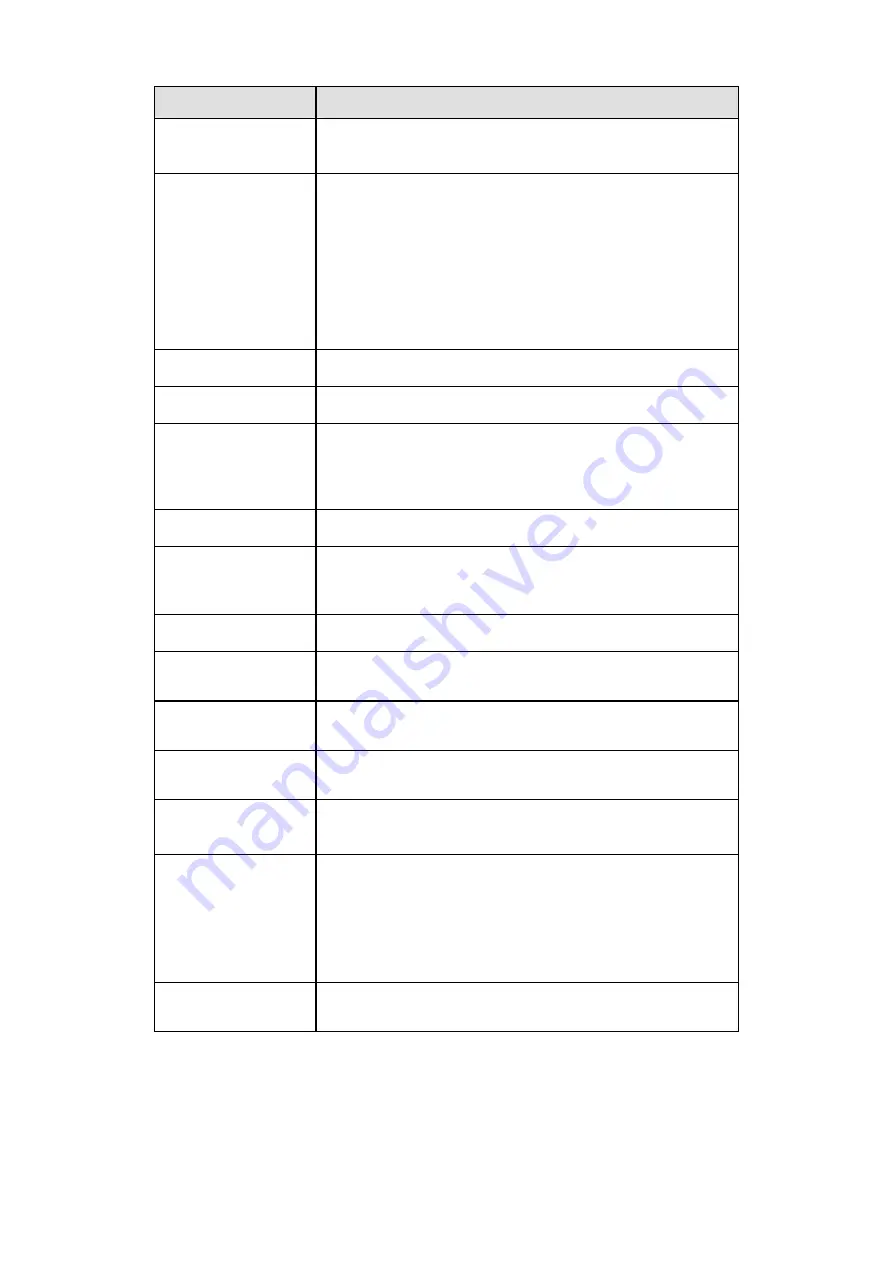
136
Parameter
Function
Enable
You need to check the box to enable this function.
Please select a channel from the dropdown list.
Period
This function becomes activated in the specified periods.
There are six periods in one day. Please draw a circle to
enable corresponding period.
Select date. If you do not select, current setup applies to
today only. You can select all week column to apply to the
whole week.
Click OK button, system goes back to local alarm
interface, please click save button to exit.
Anti-dither
System only memorizes one event during the anti-dither
period. The value ranges from 5s to 600s.
Sensor type
There are two options: NO/NC.
Record channel
System auto activates motion detection channel(s) to
record once an alarm occurs. Please note you need to set
alarm record period and go to Storage-> Schedule to set
current channel as schedule record.
Record Delay
System can delay the record for specified time after alarm
ended. The value ranges from 10s to 300s.
Alarm out
Enable alarm activation function. You need to select alarm
output port so that system can activate corresponding
alarm device when an alarm occurs.
Latch
System can delay the alarm output for specified time after
an alarm ended. The value ranges from 1s to 300s.
Show message
System can pop up a message to alarm you in the local
host screen if you enabled this function.
Buzzer
Check the box here to enable this function. The buzzer
beeps when an alarm occurs.
Alarm upload
System can upload the alarm signal to the centre
(Including alarm centre.
Send Email
If you enabled this function, System can send out an
email to alert you when an alarm occurs.
Tour
You need to check the box here to enable this function.
System begins 1-wiindow or multiple-window tour display
among the channel(s) you set to record when an alarm
occurs.
Please go to chapter 5.3.9 to set tour interval and tour
mode.
PTZ Activation
Here you can set PTZ movement when alarm occurs.
Such as go to preset X.
7.8.3.2.2 Net
Alarm
The network alarm interface is shown as in Figure 7-46.
Network alarm refers to the alarm signal from the network. System does not anti-dither and
sensor type setup. For reset setups, please refer to chapter 7.8.3.2.1.
Summary of Contents for N6 Series
Page 1: ...ICRealtime N6 Series Standalone DVR User s Manual Version 6 2 0 ...
Page 51: ...41 Figure 4 25 Figure 4 26 Figure 4 27 ...
Page 52: ...42 Figure 4 28 Figure 4 29 Figure 4 30 ...
Page 68: ...58 Figure 5 3 Figure 5 4 Figure 5 5 Figure 5 6 ...
Page 76: ...66 Figure 5 16 Figure 5 17 Figure 5 18 5 3 5 3 NTP Setup ...
Page 116: ...106 Figure 6 11 ...
Page 148: ...138 Figure 7 49 Figure 7 50 Figure 7 51 Figure 7 52 ...
Page 150: ...140 Figure 7 54 Figure 7 55 Figure 7 56 ...
Page 185: ...175 Maxtor DiamondMax 20 STM3250820AS 250G SATA ...
















































