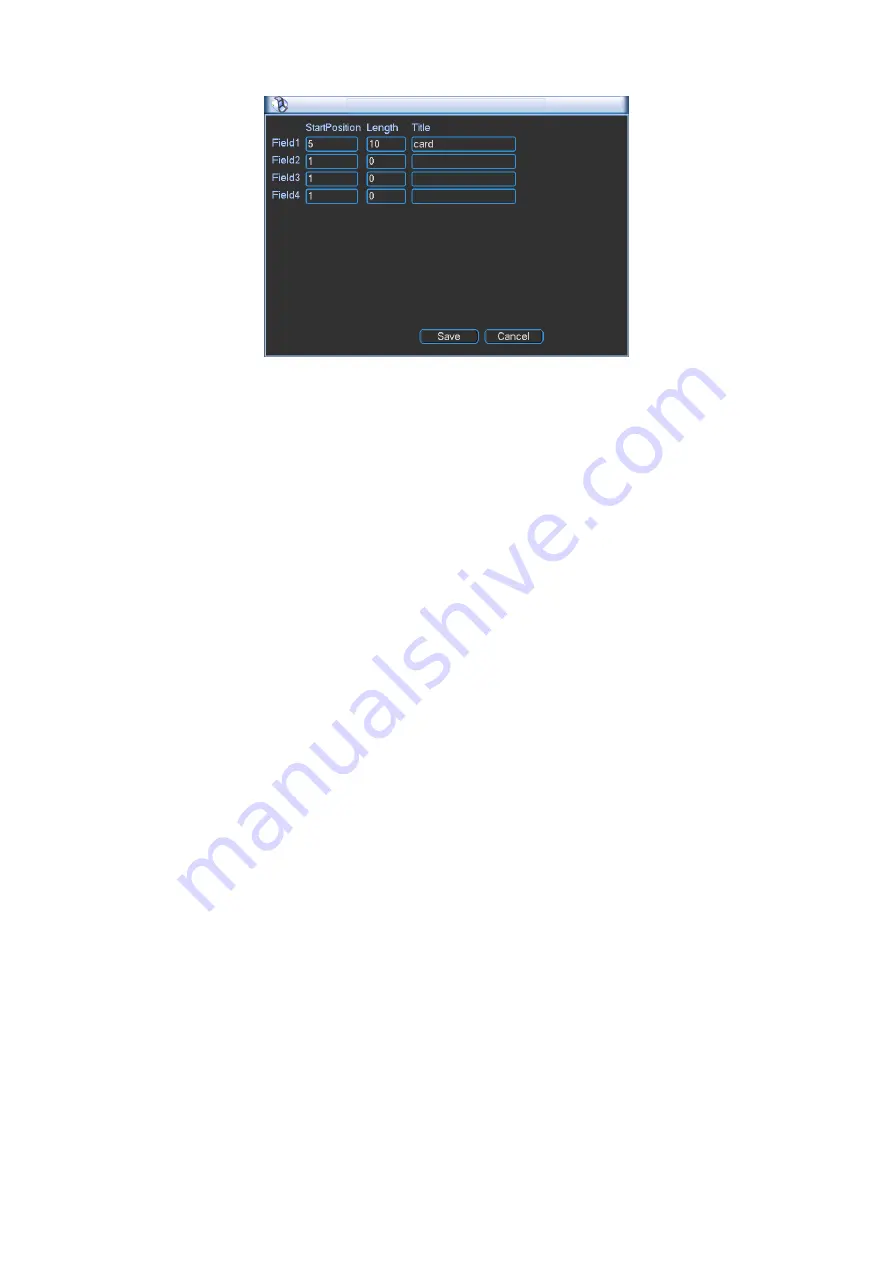
95
Figure 5-64
5.5.10 Config Backup
The configuration file backup interface is shown as below. See Figure 5-65.
This function allows you to import/export system configuration. You can use this function when
there are several devices need the same setup.
z
Export: Please connect the peripheral device first and then go to the following interface.
Click Export button, you can see there is a corresponding “Config_Time” folder. Double click
the folder, you can view some backup files.
z
Import: Here you can import the configuration files from the peripheral device to current
device. You need to select a folder first. You can see a dialogue box asking you to select a
folder if you are selecting a file. System pops up a dialogue box if there is no configuration
file under current folder. After successfully import, system needs to reboot to activate new
setup.
z
Format: Click Format button, system pops up a dialogue box for you to confirm current
operation. System begins format process after you click the OK button.
Note:
z
System can not open config backup interface again if there is backup operation in the
process.
z
System refreshes device when you go to the config backup every time and set current
directory as the root directory of the peripheral device.
z
If you go to the configuration backup interface first and then insert the peripheral device,
please click Refresh button to see the newly added device.
Summary of Contents for N6 Series
Page 1: ...ICRealtime N6 Series Standalone DVR User s Manual Version 6 2 0 ...
Page 51: ...41 Figure 4 25 Figure 4 26 Figure 4 27 ...
Page 52: ...42 Figure 4 28 Figure 4 29 Figure 4 30 ...
Page 68: ...58 Figure 5 3 Figure 5 4 Figure 5 5 Figure 5 6 ...
Page 76: ...66 Figure 5 16 Figure 5 17 Figure 5 18 5 3 5 3 NTP Setup ...
Page 116: ...106 Figure 6 11 ...
Page 148: ...138 Figure 7 49 Figure 7 50 Figure 7 51 Figure 7 52 ...
Page 150: ...140 Figure 7 54 Figure 7 55 Figure 7 56 ...
Page 185: ...175 Maxtor DiamondMax 20 STM3250820AS 250G SATA ...






























