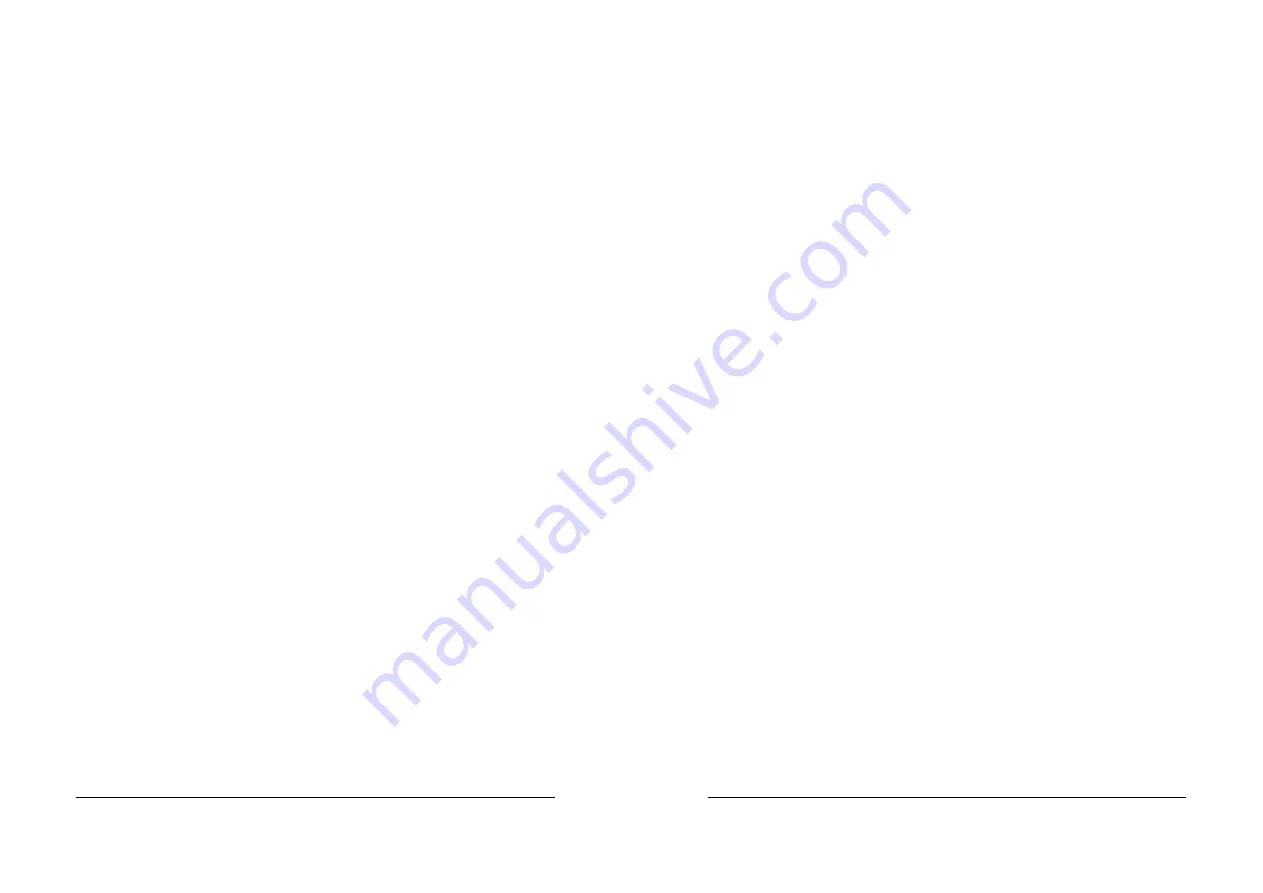
47
2.
Install Windows 98 normally.
3.
After installation, go the “Start” menu and choose “Settings.”
4.
From the “Settings” menu, choose “Control Panel.”
5.
In the “Control Panel” window, double-click on the “System”
icon.
6.
In the “System” window, choose the “Device Manager” tab.
7.
In the hierarchical display under “Other Devices” is a listing for
“PCI Mass Storage Controller.” Choose it and then press the
“Properties” button.
8.
Choose the “Driver” tab in the “Properties” window, choose
“Update Driver” and then press “Next”.
9.
Choose “Search for a better driver than the one your device is
using now (recommended),” then press “Next.”
10.
Choose “Specify Location,” and then type “A:\WIN95-98” in
the text box.
11.
Insert the “FastTrak100 Driver” diskette into the drive A:.
12.
Press the “Next” button. A message informing you that
Windows has found “Win95-98 Promise FASTTRAK100 (tm)
IDE Controller” should appear.
13.
Press “Next,” then “Finish,” then “Yes” when asked if you
want to restart your computer. Be sure to remove the diskette
from drive A:.
2-3-2 Installing Drivers with Existing Windows 98
The following section details the installation of FastTrak100
drivers on a system that has Windows 98 already installed. If
you’re installing the FastTrak100 drivers on a system during a
Windows 98 installation, see “Installing Drivers During Windows
98 Installation.”
1.
After installing the FastTrak100 controller card and
configuring the hard drives, power up the system and boot
Windows.
2.
The “Add New Hardware Wizard” will appear, informing you
that it has found a “PCI Mass Storage Controller.”
3.
Click on “Next,” and from the generated list box, choose
“Search for a better driver than the one your device is using
now.”
4.
Click on “Next,” and from the generated choices, choose
“Specify a location.”
5.
Type “A:\WIN95-98” in the text box that appears.
6.
Insert the “FastTrak100 Driver” diskette in drive A:.
48
7.
Click on “Next.” A message informing you that Windows has
found “Win95-98 Promise FASTTRAK100 (tm) IDE Controller”
should appear.
8.
Click on “Next” and then on “Finish”.
9.
Choose “Yes” when asked if you want to restart your
computer.
Be sure to eject the diskette from drive A:.
Confirming Driver Installation in Windows 98
To confirm that the driver has been properly loaded in Windows
98, perform the following steps:
1.
Choose “Settings” from the “Start” menu.
2.
Choose “Control Panel,” and then double-click on the
“System”
icon.
3.
Choose the “Device Manager” tab, and then click the “+” in
front of “SCSI controllers.” “Win95-98 Promise FASTTRAK100
(tm) IDE controller” should appear.
2-4 Windows NT 4.x
2-4-1 Installing Drivers During New Windows NT 4.0
Installation
1.
Start the system installation by booting from the Windows NT
disk:
a) Floppy install: boot the system with the Windows NT
installation diskettes.
b) Floppyless install: boot from floppy and type “WinNT /B”.
After files have been copied, the system will reboot. On the
reboot, press the “F6” key when the message “Setup is
inspecting your computer’s hardware configuration…” appears.
c) CD-ROM disk install: boot from the CD-ROM disk and press
the “F6” key when the message “Setup is inspecting your
computer’s hardware configuration…” appears.
2.
When the “Windows NT Setup” window is generated, press
“S”
to Specify an Additional Device(s).
3.
Press “O” to select “Other” and press the “Enter” key.
4.
Insert the Promise Technology driver diskette into drive A:
and
press the “Enter” key.
5.
Choose “WinNT Promise FastTrak100 (tm) Controller” from
the list that appears on screen, and then press the “Enter” key.
6.
The Windows NT Setup screen will appear again saying,
“Setup will load support for the following mass storage devices:”





























