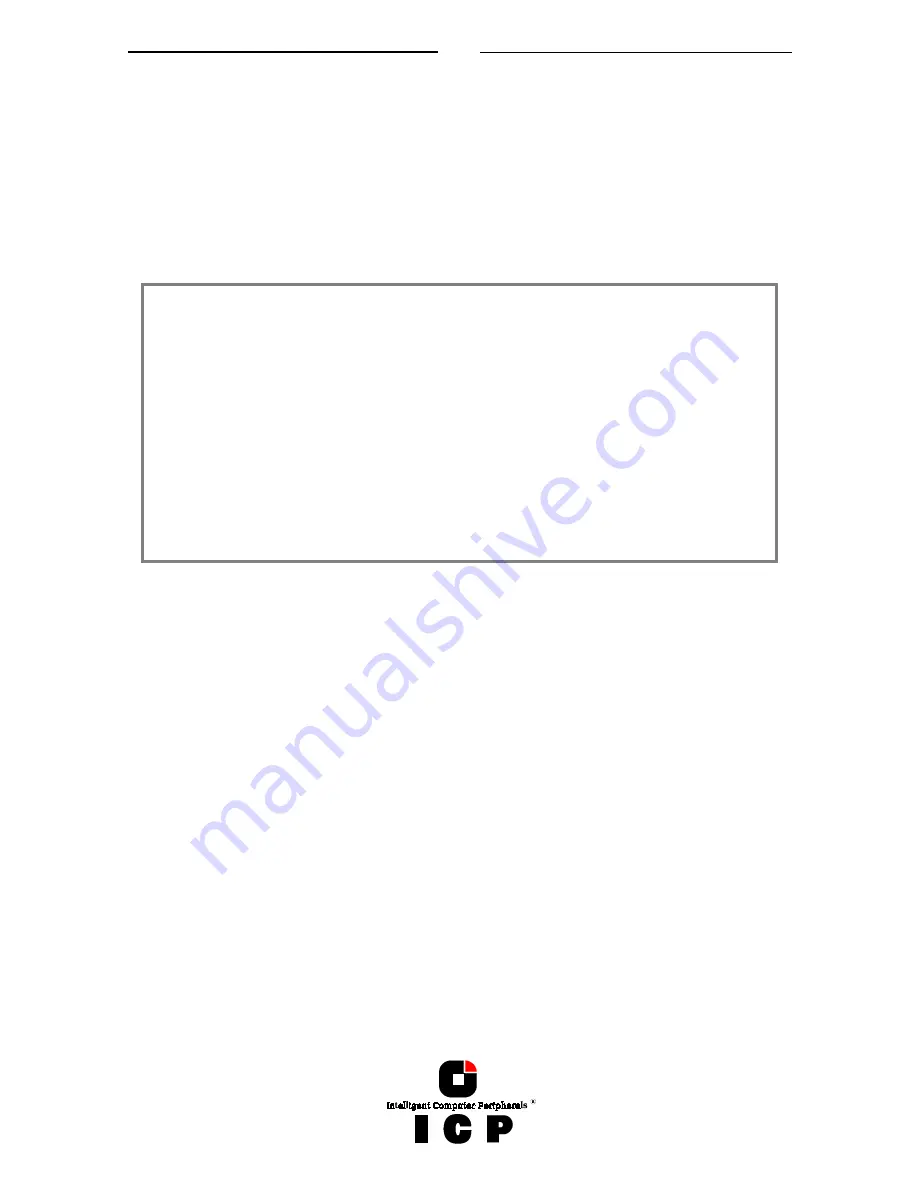
50
The electronic loudspeaker of the ICP Controller gives forth a series of 4 sig-
nals with a pause between the first two).
The other green LED "T" may flicker sometimes (it always lights up during
BUS-Master DMA transfers; the brighter it lights, the more DMAs).
The yellow LEDs indicate accesses to the devices. They also may flicker occa-
sionally as the ICP Controller scans the I/O channels for existing devices.
The ICP boot message appears. In the following example, a GDT7518RN Controller has
been detected in PCI slot 3, and it has 32MB of RAM.
GDT - PCI Disk Array Controller BIOS Version 5.00a
Copyright (C) 1991-2000 by ICP vortex Computersysteme GmbH May 24 2000
All rights reserved!
BIOS located at 0x000E0000 - 0x000E1FFF
1 Controller(s) found, Selftests OK, scanning I/O channels ...
[PCI 0/3] DPMEM at 0x000D0000 - 0x000D3FFF INTA = IRQ10
[PCI 0/3] GDT7518RN -- HWL0 -- 32 MB SDRAM/ ECC -- 2048kB Flash-RAM
[PCI 0/3] Serial-No. 00123412 -- RAIDYNE-FW-Version 2.21.00-Rxxx -- Jun 7 1998
[PCI 0/3] SCSI-A ID:0 LUN:0 -- SEAGATE ST19173LC
[PCI 0/3] SCSI-A ID:1 LUN:0 -- SEAGATE ST19173LC
[PCI 0/3] SCSI-A ID:2 LUN:0 -- SEAGATE ST19173LC
[PCI 0/3] SCSI-B ID:0 LUN:0 -- SONY CDROM
[PCI 0/3] SCSI-B ID:1 LUN:0 -- DLT2000XT
[PCI 0/3] RAID-5 Host Drive 1 installed (ready)
<<< Press <CTRL><G> to enter ICP RAID Console >>>
The single messages have the following meaning:
BIOS located at 0x000E0000 - 0x000E1FFF
Unlike ISA or EISA computers where the BIOS address of a peripheral expansion card is set
manually (ISA, jumpers) or with the help of a configuration file (EISA, cfg file) and the ad-
dress space is determined by the user, the PCI system-BIOS automatically maps the BIOS
of a PCI compatible peripheral expansion card to a memory address. At each cold or warm
boot, it determines which address space to assign to the BIOS of an expansion card. The
message shown above reports the physical address occupied by the GDT BIOS.
[PCI 0/3]
PCI
device, bus system
0
, slot
3
. The PCI 2.x specification allows several PCI bus systems to
be present in one PCI computer. All ICP Controllers have been designed to support multi-
ple PCI bus system computers. The slot number indicated in the message above does not
refer to the 3rd PCI slot, but indicates that the ICP Controller is plugged into a slot which is
the third one the PCI chipset of the PCI computer can access. To determine which physical
PCI slot this corresponds to, consult the system manual of your PCI computer.
DPMEM at 0x000D0000 - 0x000D3FFF INTA = IRQ10
DPMEM
stands for
D
ual
P
orted
MEM
ory. The ICP Controller needs this address space of the
PCI Computer for the command communication. As with the ICP Controller BIOS, this
mapping, is also automatically carried out by the PCI system-BIOS. This information is es-
sential when installing Expanded Memory Managers under DOS and Windows. The GDT
DPMEM address space has to be excluded from the control of such a manager. (For more
details, see chapter D of this manual). Furthermore, this messages tells us that the PCI
INT
A
of the ICP Controller has been assigned to the system
IRQ10
. This assignment, is also car-
ried out automatically if the PCI system-BIOS is 100% PCI 2.X compatible.
Summary of Contents for GDT RS Series
Page 2: ...2...
Page 14: ...14 L 1 Technical Data of the ICP Controller 184 L 2 Boot Error Messages 184 L 3 Index 185...
Page 15: ...15 Chapter A General General General General Information Information Information Information...
Page 40: ...40 Example for a SCSI Flat Ribbon Cable for 8 Bit SCSI Devices narrow...
Page 41: ...41 Example for a SCSI Flat Ribbon Cable for 16 Bit SCSI Devices wide...
Page 47: ...47 Several internal Wide Ultra2 and Ultra 160 SCSI Hard Disks...
Page 52: ...52...
Page 53: ...53 Chapter C Quick Setup Quick Setup Quick Setup Quick Setup...
Page 68: ...68 Replacement either manually or through hot fix method...
Page 70: ...70...
Page 71: ...71 Chapter D Using MS DOS Using MS DOS Using MS DOS Using MS DOS...
Page 81: ...81 Chapter E Using NetWare Using NetWare Using NetWare Using NetWare...
Page 88: ...88...
Page 96: ...96...
Page 97: ...97 Chapter G Using LINUX Using LINUX Using LINUX Using LINUX...
Page 102: ...102...
Page 103: ...103 Chapter H Using SCO UNIX Using SCO UNIX Using SCO UNIX Using SCO UNIX...
Page 110: ...110...
Page 111: ...111 Chapter I Using UnixWare Using UnixWare Using UnixWare Using UnixWare...
Page 147: ...147 Chapter K ICP RAID Navigator ICP RAID Navigator ICP RAID Navigator ICP RAID Navigator...
Page 182: ...182...
Page 183: ...183 Chapter L Appendix Appendix Appendix Appendix...















































