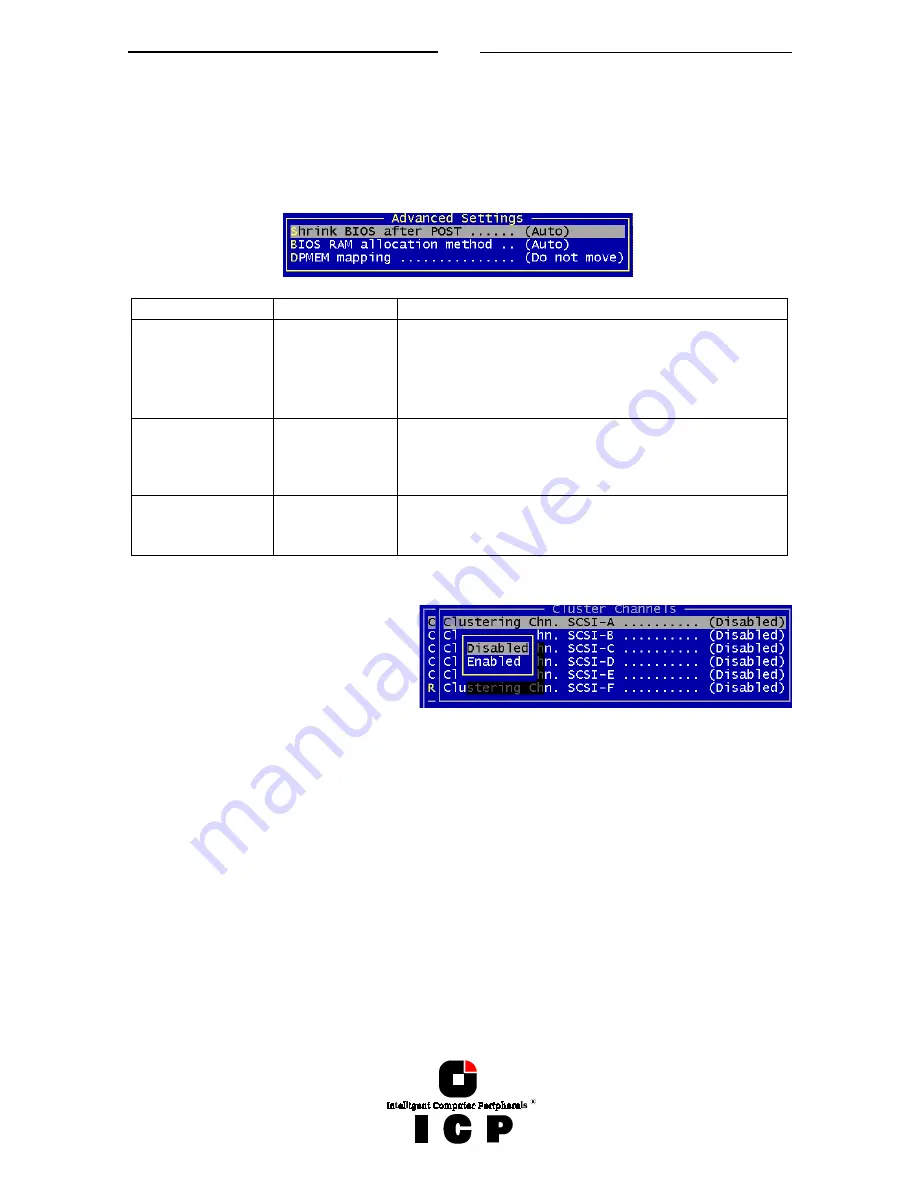
133
With the non-intelligent subsystems we highly recommend you to use only best quality
components (disk shuttles, cables, terminators, etc.).
J.4.3.5 Menu Advanced Setup: Configure Controller, Advanced Settings
Within Advanced Settings there are three settings which control the configuration and ad-
dress behavior of the ICP Controller’s BIOS and DPMEM. Normally, there is nothing to
change here.
Parameter
Alternatives
Description
Shrink BIOS after
Post
Off
On
Auto
The BIOS is not shrinked after the post phase
The BIOS is always shrinked after the post phase
The ICP Controller decides on the BIOS shrink
BIOS RAM alloca-
tion method
Auto
Older
The BIOS address space is automatically allocated
The BIOS address space is allocated according to an
older PCI specification
DMEM mapping
Move below 1MB
Do not move
The DPMEM address space is allocated below 1MB
The DPMEM address space is always above 1MB
J.4.3.6 Menu Advanced Setup: Configure Controller, Cluster Settings
This menu is selectable only with ICP
Controllers which are equipped with
Cluster RAIDYNE® and allows the
user to enable the IO channels of the
ICP Controller for clustering. Special
care must be taken, that the IO-
Processors of a shared channel (SCSI
or Fibre Channel) have different IDs, otherwise there will be conflicts.
J.4.3.7 Menu Advanced Setup: Configure Controller, Clear Log Buffer
The ICP Controller records certain events in a logging buffer which is part of the Flash-RAM.
If it is planned to use the ICP Controller in a completely new system, it is sensible to clear
all events in this buffer. The Clear Log Buffer function detects possible entries and deletes
them.
J.4.4 Menu Advanced Setup: Configure Physical Devices
After selection of this menu option ICPCON displays a list of the IO channels (SCSI or Fibre
Channel) and the available devices. This list can be scrolled with the cursor up/down keys.
The first column displays the IO channel (“SCSI“ stands for SCSI and “FCAL“ for Fibre-
Channel). The next column shows the ID followed by the LUN (Logical Unit Number; nor-
mally always 0). The next column is either filled with a small “i” (for initialized), or empty.
Initialization means the creation of ICP-specific configuration data on the hard disks and
the adjustment of hard disk specific operating parameters (protocol, transfer rate, etc..).
The next entry lists the vendor and type of device, followed by the drive’s attributes (RW for
Summary of Contents for GDT RS Series
Page 2: ...2...
Page 14: ...14 L 1 Technical Data of the ICP Controller 184 L 2 Boot Error Messages 184 L 3 Index 185...
Page 15: ...15 Chapter A General General General General Information Information Information Information...
Page 40: ...40 Example for a SCSI Flat Ribbon Cable for 8 Bit SCSI Devices narrow...
Page 41: ...41 Example for a SCSI Flat Ribbon Cable for 16 Bit SCSI Devices wide...
Page 47: ...47 Several internal Wide Ultra2 and Ultra 160 SCSI Hard Disks...
Page 52: ...52...
Page 53: ...53 Chapter C Quick Setup Quick Setup Quick Setup Quick Setup...
Page 68: ...68 Replacement either manually or through hot fix method...
Page 70: ...70...
Page 71: ...71 Chapter D Using MS DOS Using MS DOS Using MS DOS Using MS DOS...
Page 81: ...81 Chapter E Using NetWare Using NetWare Using NetWare Using NetWare...
Page 88: ...88...
Page 96: ...96...
Page 97: ...97 Chapter G Using LINUX Using LINUX Using LINUX Using LINUX...
Page 102: ...102...
Page 103: ...103 Chapter H Using SCO UNIX Using SCO UNIX Using SCO UNIX Using SCO UNIX...
Page 110: ...110...
Page 111: ...111 Chapter I Using UnixWare Using UnixWare Using UnixWare Using UnixWare...
Page 147: ...147 Chapter K ICP RAID Navigator ICP RAID Navigator ICP RAID Navigator ICP RAID Navigator...
Page 182: ...182...
Page 183: ...183 Chapter L Appendix Appendix Appendix Appendix...
















































