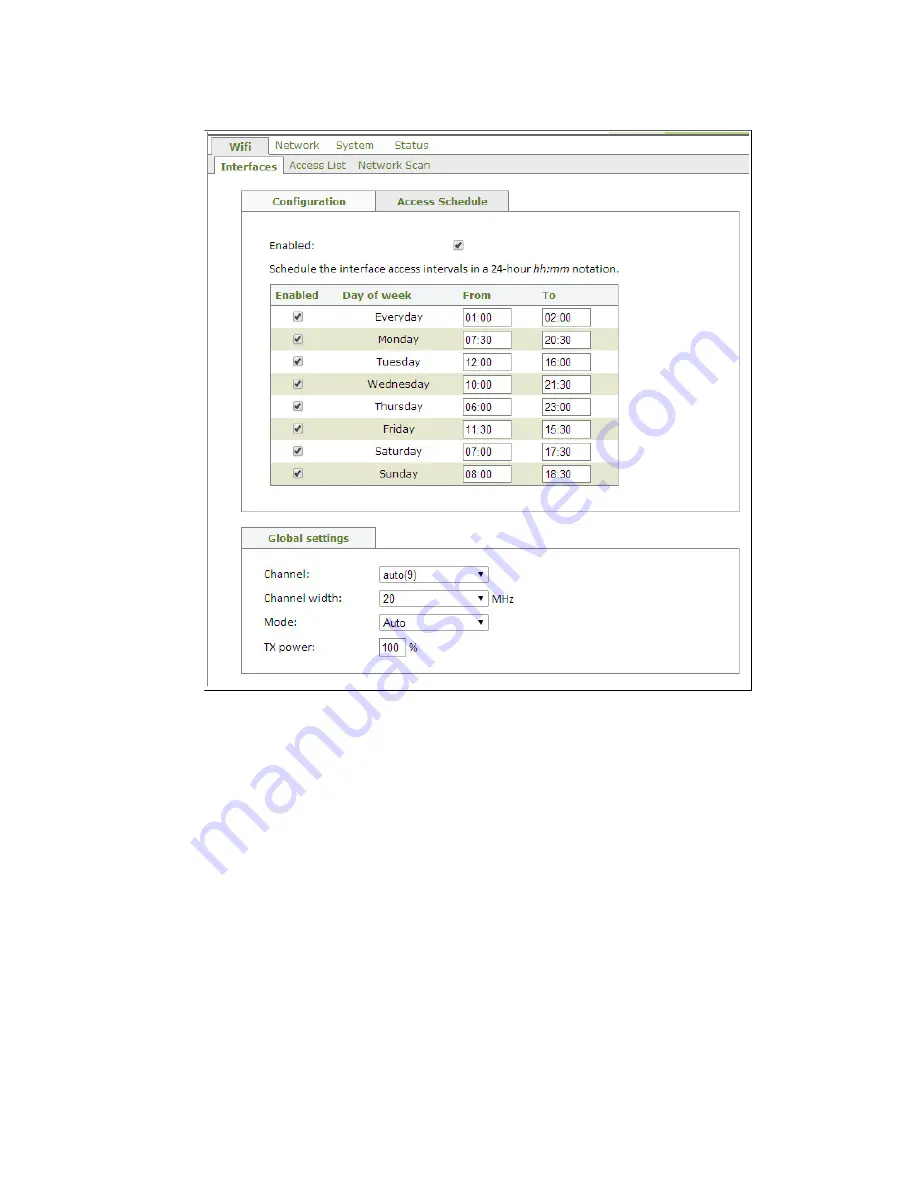
Configuring and managing the IGW3000
18
Figure 12. Access Schedule tab under Wifi > Interfaces menu
In order to configure the access schedule, follow the instructions below:
1.
Click the WiFi > Interfaces > Access Schedule to open the Access Schedule tab.
2.
Tick the Enabled box to switch on time based access on the interface.
3.
Tick the Enabled boxes for the days of the week to be configured.
4.
Enter the desired access intervals in the From and To fields in hh:mm format.
5.
Confirm your changes by clicking the Save button on the bottom bar.
After applying these settings with the Apply button, the Wi-Fi interface(s) and global Wi-Fi
settings will be changed. If the WiFi performance is not as expected, please follow the tips
provided later in this section.
Access lists
Each access list provides an Ethernet layer 2 filter, which can be used to either allow or disallow
particular users to connect based on their Wi-Fi adapters’ MAC address. In order to configure
the Access list for your interfaces, complete the following steps:
1.
Click Wifi > Access List to open the Access List tab.






























