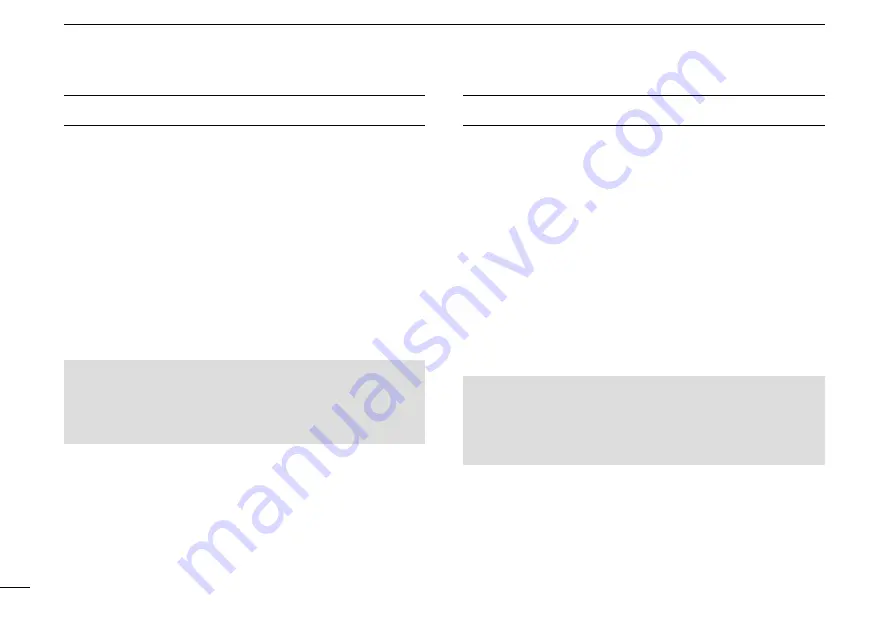
New2001
v
FCC INFORMATION
This equipment has been tested and found to comply with
the limits for a Class A digital device, pursuant to part 15
of the FCC Rules. These limits are designed to provide
reasonable protection against harmful interference when the
equipment is operated in a commercial environment. This
equipment generates, uses, and can radiate radio frequency
energy and, if not installed and used in accordance with the
instruction manual, may cause harmful interference to radio
communications.
Operation of this equipment in a residential area is likely to
cause harmful interference in which case the user will be
required to correct the interference at his own expense.
CAUTION
: Changes or modifications to this transceiver,
not expressly approved by Icom Inc., could void
your authority to operate this transceiver under FCC
regulations.
INFORMATION FCC
Cet équipement a été testé et reconnu conforme aux
limites fixées pour un appareil numérique de classe A,
conformément au point 15 de la réglementation FCC.
Ces limites sont définies de façon à fournir une protection
raisonnable contre le brouillage préjudiciable lorsque cet
appareil est utilisé dans un environnement commercial. Cet
équipement génère, utilise et peut émettre un rayonnement
de fréquence radio. S'il n'a pas été installé conformément
aux instructions, il peut par ailleurs créer des interférences
perturbant les communications radio.
L'utilisation de cet appareil dans une zone résidentielle peut
provoquer un brouillage préjudiciable, auquel cas l'utilisateur
sera tenu de corriger la situation à ses frais.
MISE EN GARDE:
Tout changement ou modification, non expressément
approuvé par Icom Inc., peut annuler l'autorisation de
l'utilisateur à utiliser cet appareil conformément à la
réglementation FCC.







































