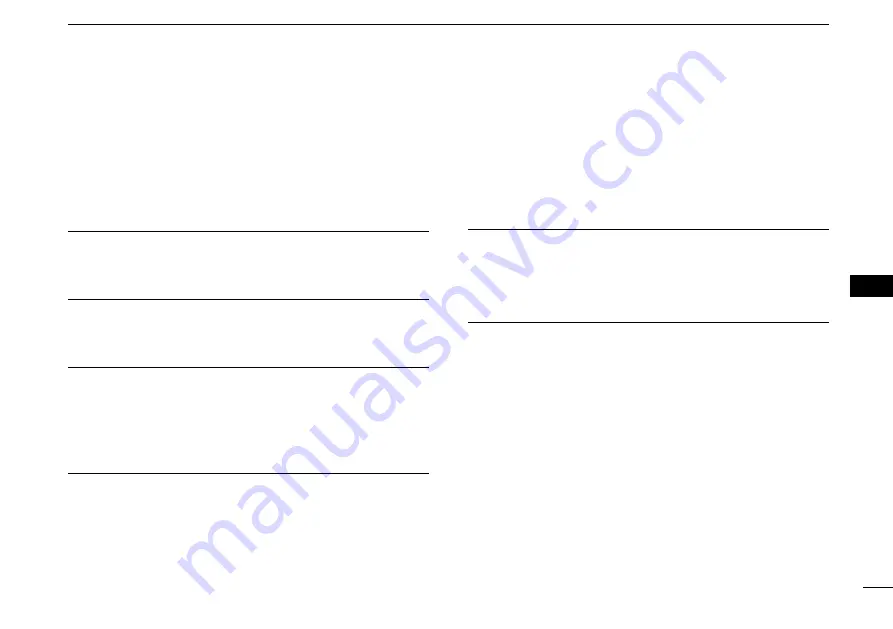
49
MENUSCREEN
8
New2001
1
2
3
4
5
6
7
8
9
10
11
12
13
14
15
16
■
Menu items description
D
GPS
Displaysthepositioninformation.
D
Configuration
Backlight
(Default:7)
Youcanadjustthebacklightbrightnessbetween1and7,or
OFF.
Display Contrast
(Default:5)
Youcanadjustthedisplaycontrastlevelbetween1(lowest)
and 8 (highest).
Key Beep
(Default:On)
Youcanselectwhetherornottosoundabeepwhenakey
is pushed.
On: Sounds a beep when a key is pushed.
Off: No beep sounds, for silent operation.
Key Assignment
•
Softkey 1~16
Youcanchangewhichsoftwarekeyfunctionstodisplay,
andtheirorder.Youcanassignupto16softwarekeysat
a time.
L
The usable software key functions and their order may differ,
depending on the transceiver version or presetting.
•
Set Default
Sets the software key function order as default.
L
The default setting may differ, depending on the transceiver
version or presetting.
UTC Offset
(Default:00:00)
SettheoffsettimebetweenUniversalTimeCoordinated
(UTC)andyourlocaltimetobetween–14:00and+14:00(in
1 minute steps).
Inactivity Timer
The transceiver automatically returns to the operation screen
if you push no key for the set period of time for each mode.
•
Not DSC
(Default:10min)
SettingforwhenascreenthatisnotrelatedtoDSCis
displayed.
•
DSC
(Default:15min)
SettingforwhenascreenthatisrelatedtoDSCis
displayed.
•
Distress
(Default:Off)
SettingforwhenascreenthatisrelatedtoaDistresscall
is displayed.
•
RT
(Default:30sec)
SettingforwhenthetransceiverisintheRadioTelephone
mode.
















































