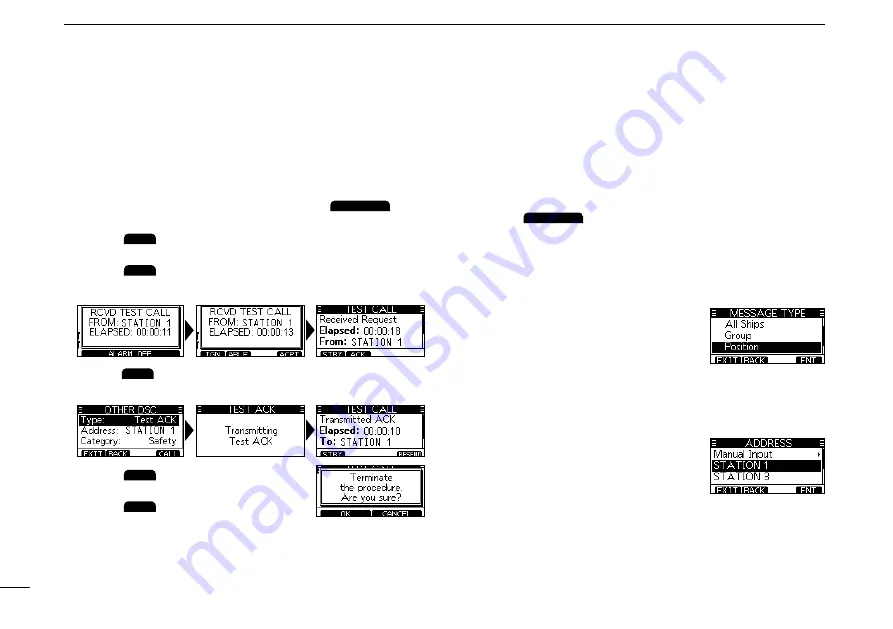
30
7
DSC OPERATION
New2001
D
Sending a Test Acknowledgement
Bydefault,whenyoureceiveaTestcall,theAutoACK
functionautomaticallysendsanAcknowledgementtothe
calling station
(p.42)
. If the function is set to “Manual,” do
thefollowingstepstosendanAcknowledgement.
1. After a Test call is being received, push
ALARM OFF
to
turn OFF the alarm.
2. Push
ACPT
.
•
Thereceivedcall’sinformationisdisplayed.
3. Push
ACK
.
•
The“TestACK”confirmationscreenisdisplayed.
4. Push
CALL
tosendtheAcknowledgement.
•“Transmitting Test ACK” is displayed.
D
Sending a Position Request call/Polling
Request call
(ForonlytheUSAversion)
You can send a Position Request call or Polling request call
to a station, depending on the presetting.
(Example: Sending a Position Request call)
5. Push
STBY
.
•A confirmation screen is displayed.
6. Push
OK
to return to the
operating screen.
1. Push
OTHER DSC
.
•The “OTHER DSC” screen is displayed.
L
You can also display the “OTHER DSC” screen by selecting
the “Other DSC” item on the Menu screen.
2. Select “Type,” and then push [ENT].
•The
“MESSAGETYPE”screenisdisplayed.
3. Select “Position,” and then push
[ENT].
•The message type is selected, and
returns to the “OTHER DSC” screen.
L
When you send a Polling Request
call, select “Polling.”
4. Select “Address,” and then push
[ENT].
•The “ADDRESS” screen is displayed.
5. Select a target to send a Position
Request call to, and the push [ENT].
L
You can also select “Manual Input” to
manually enter the target ID.






























