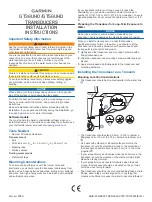7
61
SPECIFICATIONS
2001 NEW
D
General
• Frequency coverage :
Receive
0.5–29.9999 MHz
Transmit
1.6–29.9999 MHz
• Type of emission
:
AUS versions
J3E (USB), A3E (AM) RX only
Other versions
J3E (USB/LSB), A3E (AM)
A1A (CW), F1B (FSK),
J2B (D1, D2, D3)
• No. of memory Ch. : 500 channels (maximum)
• Usable temp. range : –30˚C to +60˚C;
–22°F to +140°F
• Frequency stability : ±0.3 ppm (–30˚C to +60˚C;
–22°F to +140°F)
• Power supply
: 13.8 V DC (negative ground)
AUS versions
10.8–15.6 V DC
Other versions
11.73–15.87 V DC
• Current drain
:
Transmit
Less than 28 A
(at maximum power)
Receive
Less than 3.0 A
(at maximum audio)
• Dimensions
:
(projections are not included)
Main/Front package 62(H)
×
174(W)
×
259(D) mm
2.4(H)
×
6.9(W)
×
10.2(D) in
• Weight
: (approximately)
Main/Front package 3.8 kg, 8.4 lb
D
Transmitter
• Output power
: (typical)
AUS versions
J3E
HIGH 100 W p-p
MID
50 W p-p
LOW 10 W p-p
Other versions
J3E/A1A
HIGH 125 W p-p
MID
50 W p-p
LOW 10 W p-p
A3E
HIGH 30 W Carrier
MID
12.5 W Carrier
LOW 3 W Carrier
F1B/J2B
HIGH 75 W p-p
MID
50 W p-p
LOW 10 W p-p
• Spurious emission :
USA versions
64 dB
below peak output power
Other versions
64 dB (typical)
below peak output power
• Carrier suppression : 50 dB
below peak output power
• Unwanted sideband suppression :
400 Hz
55 dB
below peak output power
1 kHz
65 dB
below peak output power
D
Receiver
• Sensitivity
:
J3E (Pre Amp ON)
(0.5–1.5999 MHz) 14 dBµV (10 dB S/N)
(1.6–29.9999 MHz) –14 dBµV (10 dB S/N)
A3E
(0.5–1.5999 MHz) 22 dBµV (10 dB S/N)
(1.6–29.9999 MHz) 6 dBµV (10 dB S/N)
• Spurious response rejection ratio:
More than 70 dB
• AF output power
: (at 13.8 V DC)
More than 4.0 W at 10%
distortion with a 4
Ω
load
•
Clarifier range
: ±200 Hz
All stated specifications are typical and subject to change without notice or obligation.