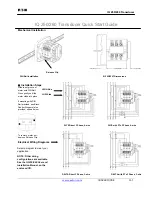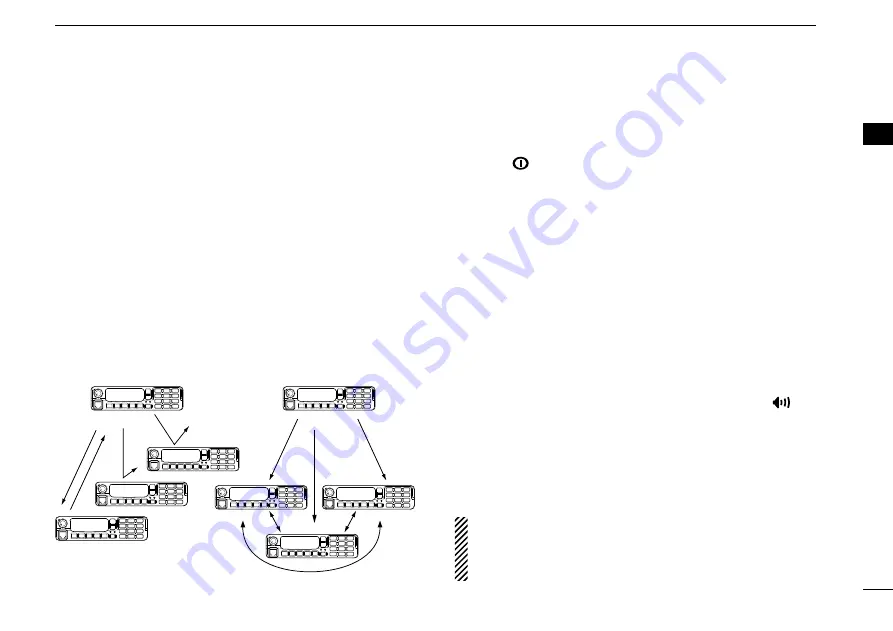
9
2
BASIC OPERATION
2
n
Call procedure
When your system employs tone signaling (excluding CTCSS
and DTCS), the call procedure may be necessary prior to voice
transmission. The tone signalling employed may be a selective
calling system which allows you to call specific station(s) only
and prevent unwanted stations from contacting you.
q
Select the desired TX code channel or 5-tone code accord-
ing to your System Operator’s instructions.
• This may not be necessary depending on programming.
• Refer to pgs. 10–11 for selection.
w
Push the call key (assigned to one of the dealer program-
mable keys) or [PTT].
e
After transmitting, the remainder of your communication
can be carried out in the normal fashion.
Selective calling
Non-selective calling
n
Receiving and transmitting
Receiving:
q
Push [
] to turn the power ON.
w
Push [CH Up] or [CH Down], or rotate [CH Up/Down] to
select a channel, in sequence.
e
When receiving a call, adjust the audio output level to a
comfortable listening level.
Transmitting:
Wait for the channel to become clear to avoid interference.
q
Take the microphone off hook.
• 5-tone mute may be released. (The ‘audible’ condition is selected
and BUSY indicator lights green.)
• A priority channel may be selected automatically.
w
Wait for the channel to become clear.
• The channel is busy when BUSY indicator lights green.
e
Push [CALL] when initiating a call from your side.
• Coded audio may be heard from the transceiver, then “
” ap-
pears.
• This operation may not be necessary depending on your signal-
ing system. Ask your dealer for details.
r
While pushing and holding [PTT], speak into the micro-
phone at your normal voice level.
t
Release [PTT] to receive.
IMPORTANT:
To maximize the readability of your signal;
1. Pause briefly after pushing [PTT].
2. Hold the microphone 5 to 10 cm from your mouth, then
speak into the microphone at a normal voice level.