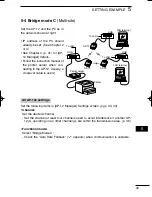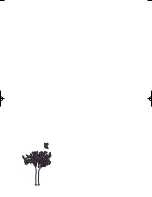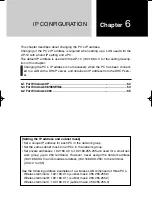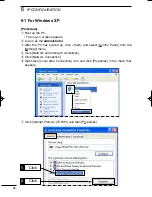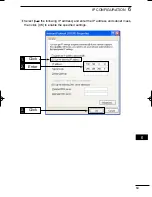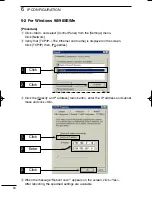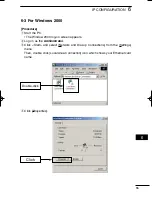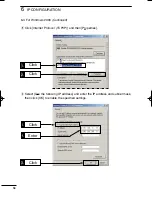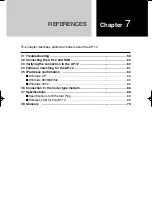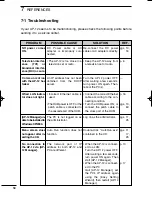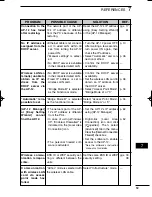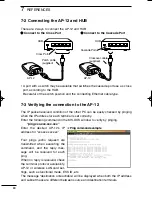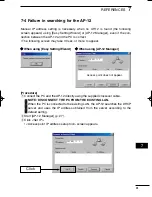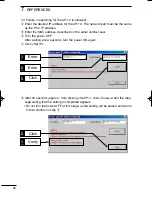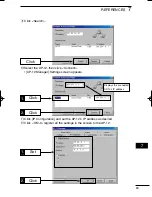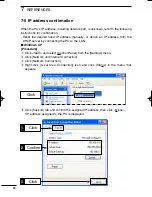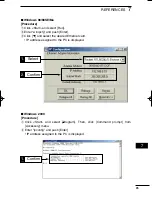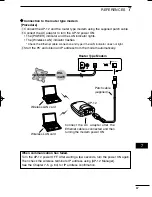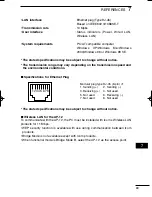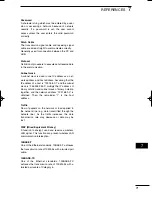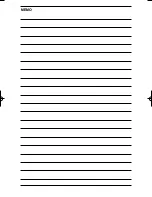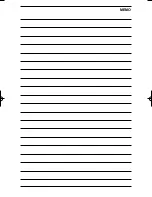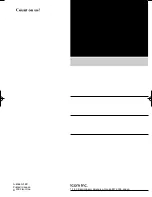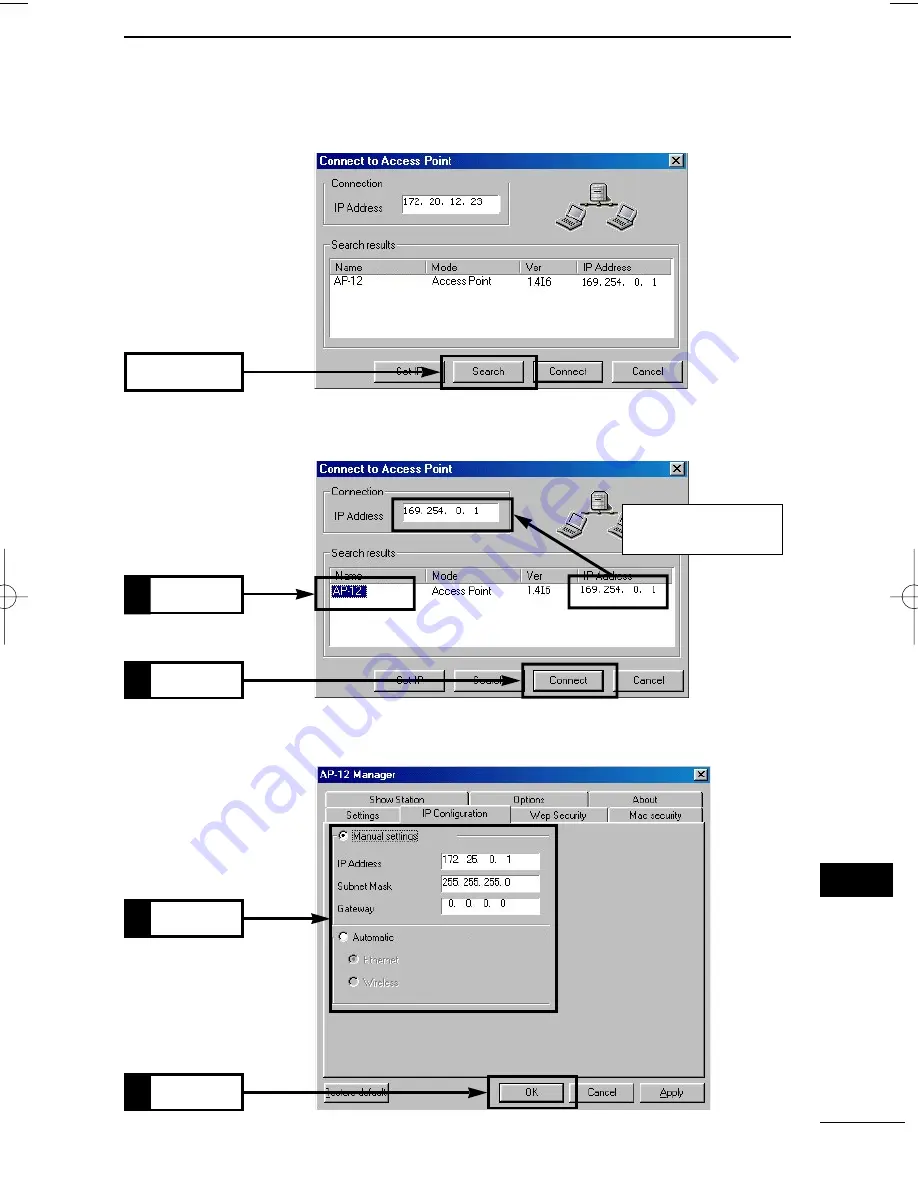
63
7
REFERENCES
7
o
Click <Search>.
!1
Click [IP Configuration] and set the AP-12’s IP address as desired.
!2
Click <OK> to register all the settings in the screen to the AP-12.
!0
Select the AP-12, then click <Connect>.
• [AP-12 Manager] Settings screen appears.
Click
Click
2.
Click
1.
Displays the connected
AP-12’s IP address
Set
1.
Click
2.
AP-12_USA 02.7.26 9:33 AM Page 63 (1,1)
Summary of Contents for AP-12
Page 2: ......
Page 14: ......
Page 44: ......
Page 64: ......
Page 86: ...MEMO ...
Page 87: ...MEMO ...
Page 88: ...1 1 32 Kamiminami Hirano ku Osaka 547 0003 Japan A 6165G 1EX Printed in Japan 2002 Icom Inc ...