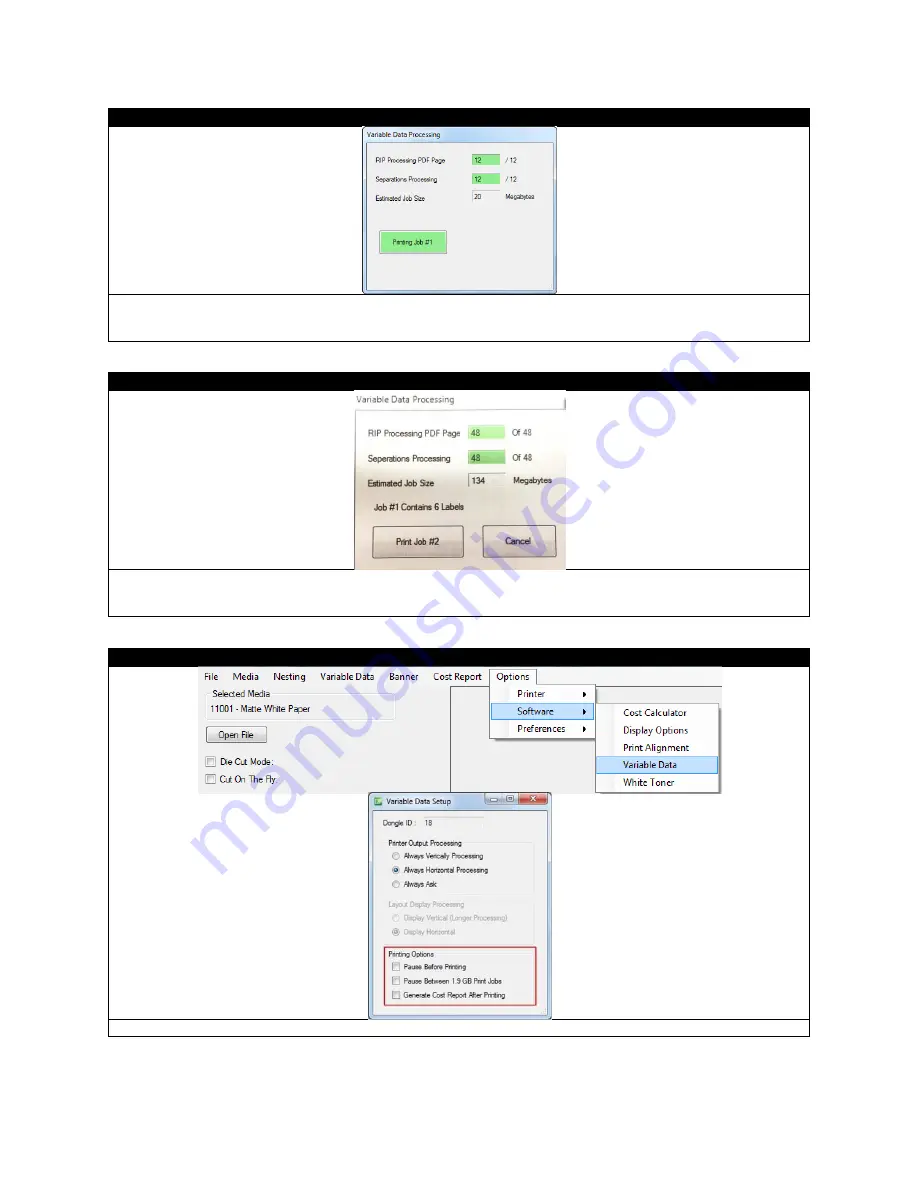
67
STEP 3 of 5
Once the
button is clicked, this window will pop up. The RIP and Separations Procession will take a while to
fully process depending on your hardware. Once they have processed, their screens will turn green and a
Printing
Job #1
will appear.
STEP 4 of 5
If the print job is larger than 1.9GB, and you selected
Pause
between 1.9GB print jobs option, this window will appear
after the first job is printed and you must click
Print Job #2
to start printing the next job. If you did not select Pause
between 1.9GB print jobs, then job #2 will automatically start printing. Please refer to STEP 5 for printing options.
STEP 5 of 5
Click
Options->Software->Variable Data
from the toolbar, you will see the Options of variable data printing.
Summary of Contents for 700
Page 7: ...7 1 3 Roll Specifications ...
Page 26: ...26 STEP 4 of 4 Wait until the Done button turns to green Click it to finish the installation ...
Page 74: ...74 Using Spot White ...
Page 75: ...75 ...
Page 93: ...93 STEP 4 of 4 This is the same PDF as the one above with TrimBox ...
Page 108: ...108 STEP 5 of 5 Place the drums back into the printer and replace the lid ...






























