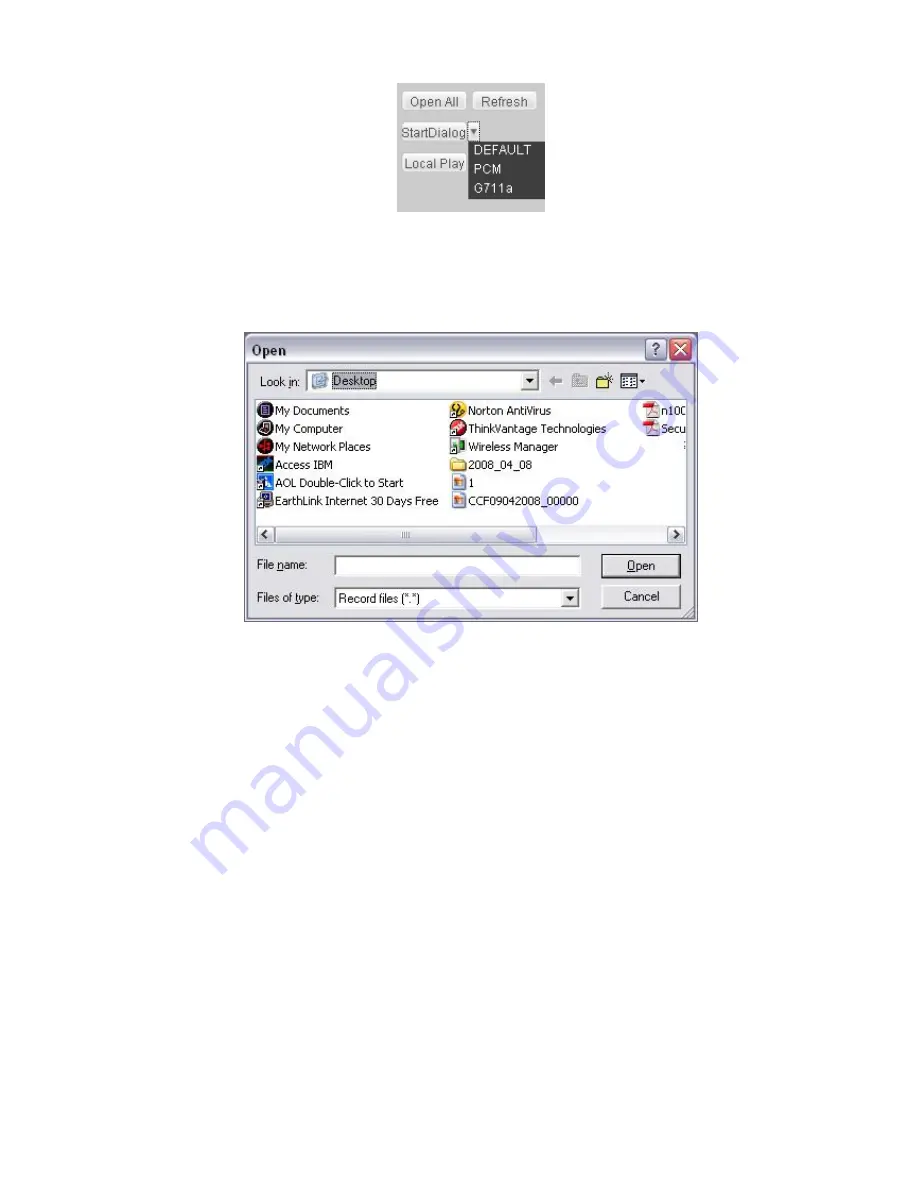
88
Figure 7-9
Local Play
Click local play button, system pops up the following interface for you to select local play
file. See Figure 7-10.
Figure 7-10
7.2.2 Burning
In Figure 7-8, click burning button. You can see an interface is shown as in Figure 7-11.
Click start searching button, you can view current CD information such as total space,
free space and current status.
Please select the CD and then input password and set title.
Then you can select record channel, system max support 2 channels at the same time.
Finally, you can click start burning button.
Start searching: just like the detect button in DVR main menu,. System can display
available CD and corresponding status.
z
Preview: you can input relative information here. When playback, system can
display information on player right side.
z
Password. You can set playback password here. Please input password first and
then click set button. After you enabled this function, you need to input password to
begin playback each time.
z
Channel number: if you select one channel, then system begins ordinary burning. If
you have enabled two channels, then system begins PIP burning.
z
Burning type: please note web end supports synchronize burning only.
Summary of Contents for Forensic
Page 1: ...1 Forensic DVR User s Manual ...
Page 9: ...9 ...
Page 39: ...39 Figure 4 14 Figure 4 15 Figure 4 16 ...
Page 43: ...43 Figure 4 20 Figure 4 21 Figure 4 22 ...
Page 53: ...53 Figure 4 43 ...
Page 78: ...78 Figure 5 42 ...
Page 83: ...83 Figure 6 11 ...
Page 108: ...108 Figure 7 44 Figure 7 45 Figure 7 46 ...
Page 122: ...122 Figure 8 5 Add device Add organization structure ...
Page 136: ...136 ...






























