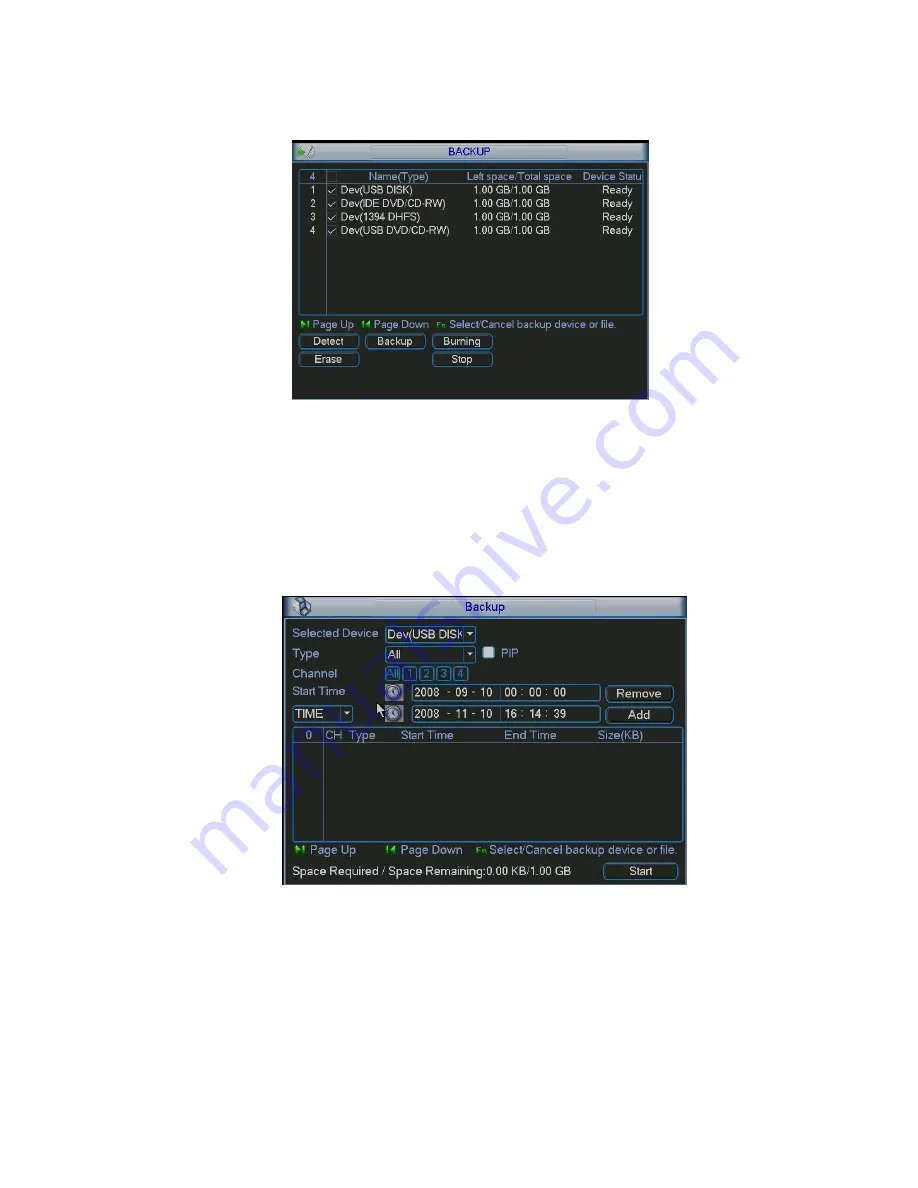
47
Click backup button, the interface is shown as in Figure 4-31. Please note current
burning is the same as real-time burning. .
Figure 4-31
In Figure 4-31, click backup button, the interface is shown as in Figure 4-32.
System supports ordinary backup and PIP (Picture in picture).
If you want to enable PIP function, you need to note:
Select two different channels
These two recorded files start time and end time shall be less than 2 seconds.
Figure 4-32
Select the device, type, channel number and then input start time and end time in Figure
4-32. Click add button, system auto begins searching files. There is a
√
before all
matched file names. See Figure 4-33.
You can continue setting time period and click add button to search. All matched files
are listed below, you can use page up/down to view.
Summary of Contents for Forensic
Page 1: ...1 Forensic DVR User s Manual ...
Page 9: ...9 ...
Page 39: ...39 Figure 4 14 Figure 4 15 Figure 4 16 ...
Page 43: ...43 Figure 4 20 Figure 4 21 Figure 4 22 ...
Page 53: ...53 Figure 4 43 ...
Page 78: ...78 Figure 5 42 ...
Page 83: ...83 Figure 6 11 ...
Page 108: ...108 Figure 7 44 Figure 7 45 Figure 7 46 ...
Page 122: ...122 Figure 8 5 Add device Add organization structure ...
Page 136: ...136 ...






























