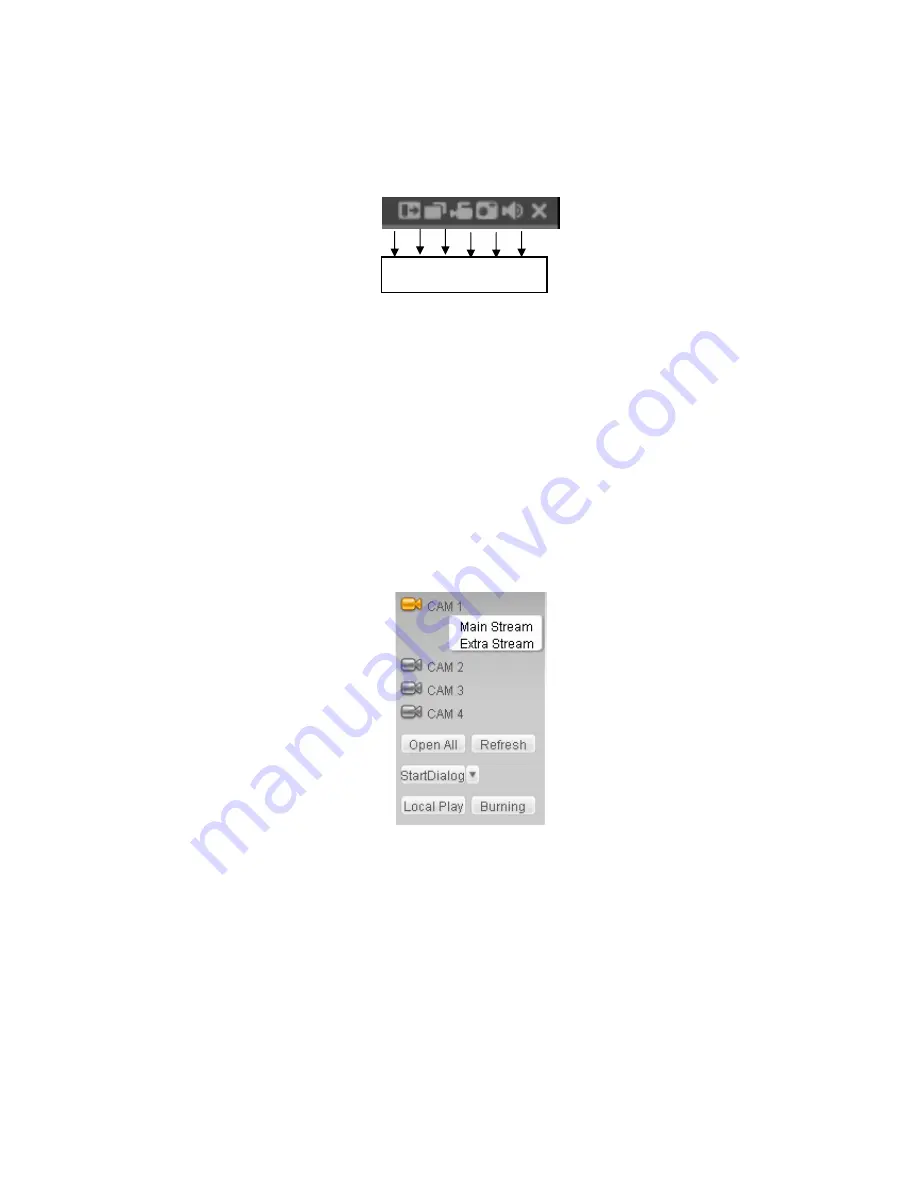
87
7.2.1 Real-time
Monitor
In section 2, left click the channel name you want to view, you can see the
corresponding video in current window.
For detailed function key information, please refer to Figure 7-7.
Figure 7-7
z
1: Digital zoom: Click this button and then left drag the mouse in the zone to zoom
in. right click mouse system restores original status.
z
2: Change show mode: resize or switch to full screen mode.
z
3: Local record. When you click local record button, the system begins recording
and this button becomes highlighted. You can go to system -.local record to set
video file path.
z
4: Capture picture. You can snapshoot important video. All images are memorized
in system client folder \download\picture (default).
z
5: Audio :Turn on or off audio.(It has no relationship with system audio setup )
z
6: Close video.
Please refer to Figure 7-8 for main stream and extra stream switch information.
Figure 7-8
Open all
You can click this button to enable four channels at the same time.
Refresh
You can use button to refresh camera list.
Start Dialogue
You can click this button to enable audio talk. There are three options:
Default/PCM/G711a. See Figure 7-9.
1 2 3 4 5 6
Summary of Contents for Forensic
Page 1: ...1 Forensic DVR User s Manual ...
Page 9: ...9 ...
Page 39: ...39 Figure 4 14 Figure 4 15 Figure 4 16 ...
Page 43: ...43 Figure 4 20 Figure 4 21 Figure 4 22 ...
Page 53: ...53 Figure 4 43 ...
Page 78: ...78 Figure 5 42 ...
Page 83: ...83 Figure 6 11 ...
Page 108: ...108 Figure 7 44 Figure 7 45 Figure 7 46 ...
Page 122: ...122 Figure 8 5 Add device Add organization structure ...
Page 136: ...136 ...






























