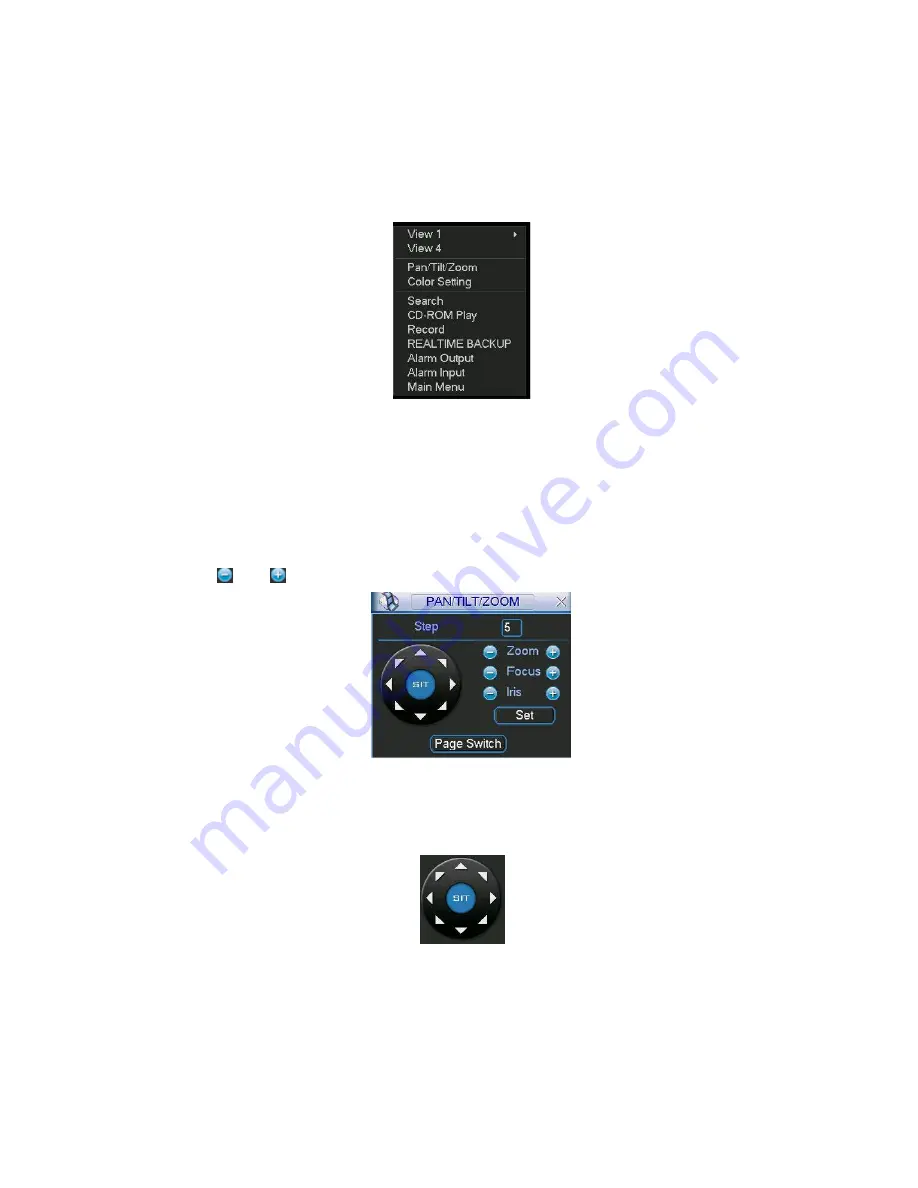
79
6
About Auxiliary Menu
6.1
Go to Pan/Tilt/Zoom Menu
In the single window surveillance screen, right click mouse (or click AUX key in the
remote control). The interface is shown as below: See Figure 6-1.
Figure 6-1
Click Pan/Tilt/Zoom, the interface is shown as in Figure 6-2.
Here you can set the following items:
z
Zoom
z
Focus
z
Iris
Click icon
and
to adjust zoom, focus and Iris.
Figure 6-2
In Figure 6-2, please click direction arrows (See Figure 6-3 ) to adjust PTZ position.
There are totally eight direction arrows. (Please note there are only four direction
arrows in DVR front panel.)
Figure 6-3
6.1.1 3D Intelligent Positioning Key
In the middle of the eight direction arrows, there is a 3D intelligent positioning key. See
Figure 6-4 . Click this button, system goes back to the single screen mode. Drag the
mouse in the screen to adjust section size.
Summary of Contents for Forensic
Page 1: ...1 Forensic DVR User s Manual ...
Page 9: ...9 ...
Page 39: ...39 Figure 4 14 Figure 4 15 Figure 4 16 ...
Page 43: ...43 Figure 4 20 Figure 4 21 Figure 4 22 ...
Page 53: ...53 Figure 4 43 ...
Page 78: ...78 Figure 5 42 ...
Page 83: ...83 Figure 6 11 ...
Page 108: ...108 Figure 7 44 Figure 7 45 Figure 7 46 ...
Page 122: ...122 Figure 8 5 Add device Add organization structure ...
Page 136: ...136 ...






























