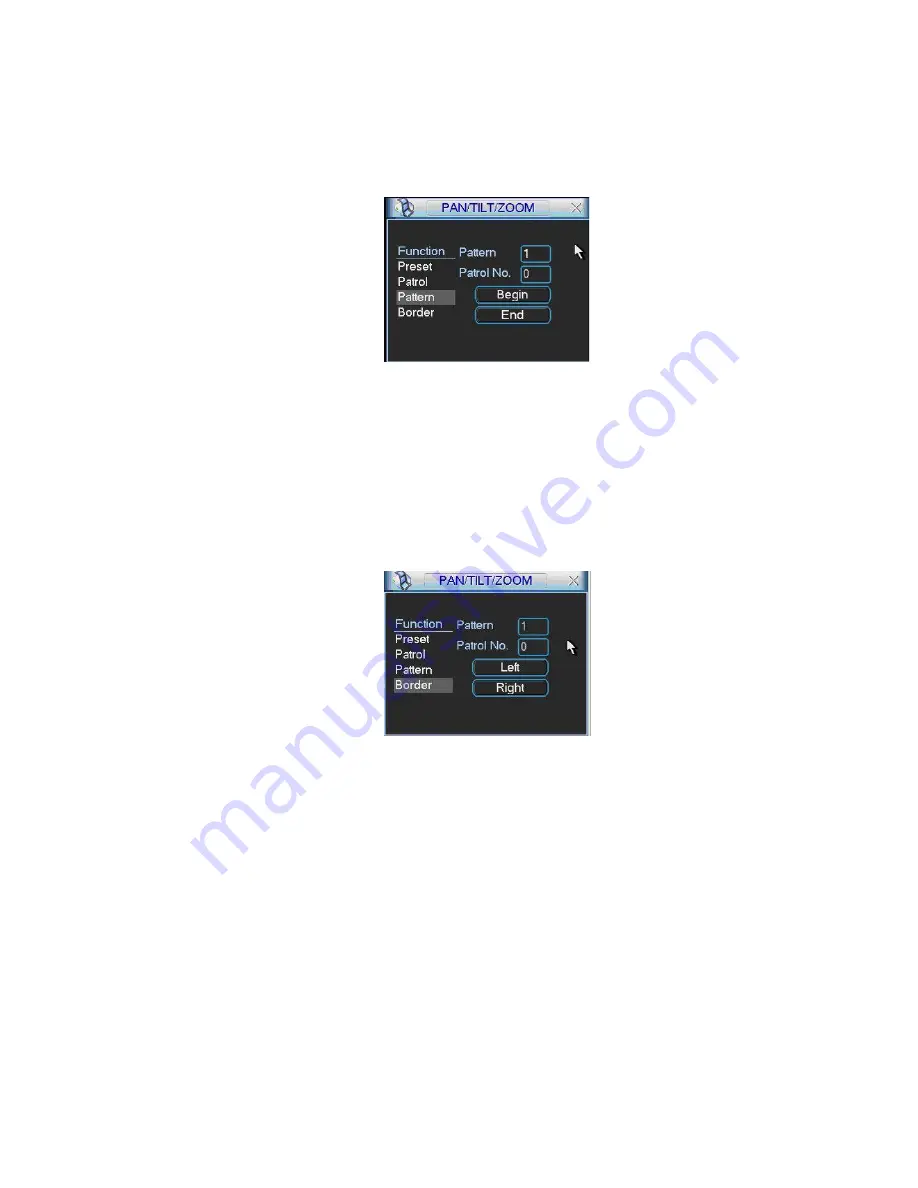
82
In Figure 6-5, click pattern button and then click begin button. The interface shows like
Figure 6-9.
Please go to Figure 6-2 to modify zoom, focus, and iris. Go back to Figure 6-9 and click
end button.
You can memorize all these setups as pattern 1.
Figure 6-9
6.2.6 Activate Pattern Function
In Figure 6-6 input mode value in the No. blank, and click pattern button.
6.2.7 Border
Setup
In Figure 6-5, click border button. The interface is shown as in Figure 6-10.
Please go to Figure 6-2, use direction arrows to select camera left limit, and then please
go to Figure 6-10 and click left limit button
Repeat the above procedures to set right limit.
Figure 6-10
6.2.8 Activate Border Function
In Figure 6-6, click auto scan button, the system begins auto scan. Correspondingly, the
auto scan button changes to stop button.
Click stop button to terminate scan operation.
6.2.9 Flip
In Figure 6-6, click page switch button, you can see an interface is shown as below. See
Figure 6-11. Here you can set auxiliary function.
Click page switch button again, system goes back to Figure 6-2.
Summary of Contents for Forensic
Page 1: ...1 Forensic DVR User s Manual ...
Page 9: ...9 ...
Page 39: ...39 Figure 4 14 Figure 4 15 Figure 4 16 ...
Page 43: ...43 Figure 4 20 Figure 4 21 Figure 4 22 ...
Page 53: ...53 Figure 4 43 ...
Page 78: ...78 Figure 5 42 ...
Page 83: ...83 Figure 6 11 ...
Page 108: ...108 Figure 7 44 Figure 7 45 Figure 7 46 ...
Page 122: ...122 Figure 8 5 Add device Add organization structure ...
Page 136: ...136 ...






























