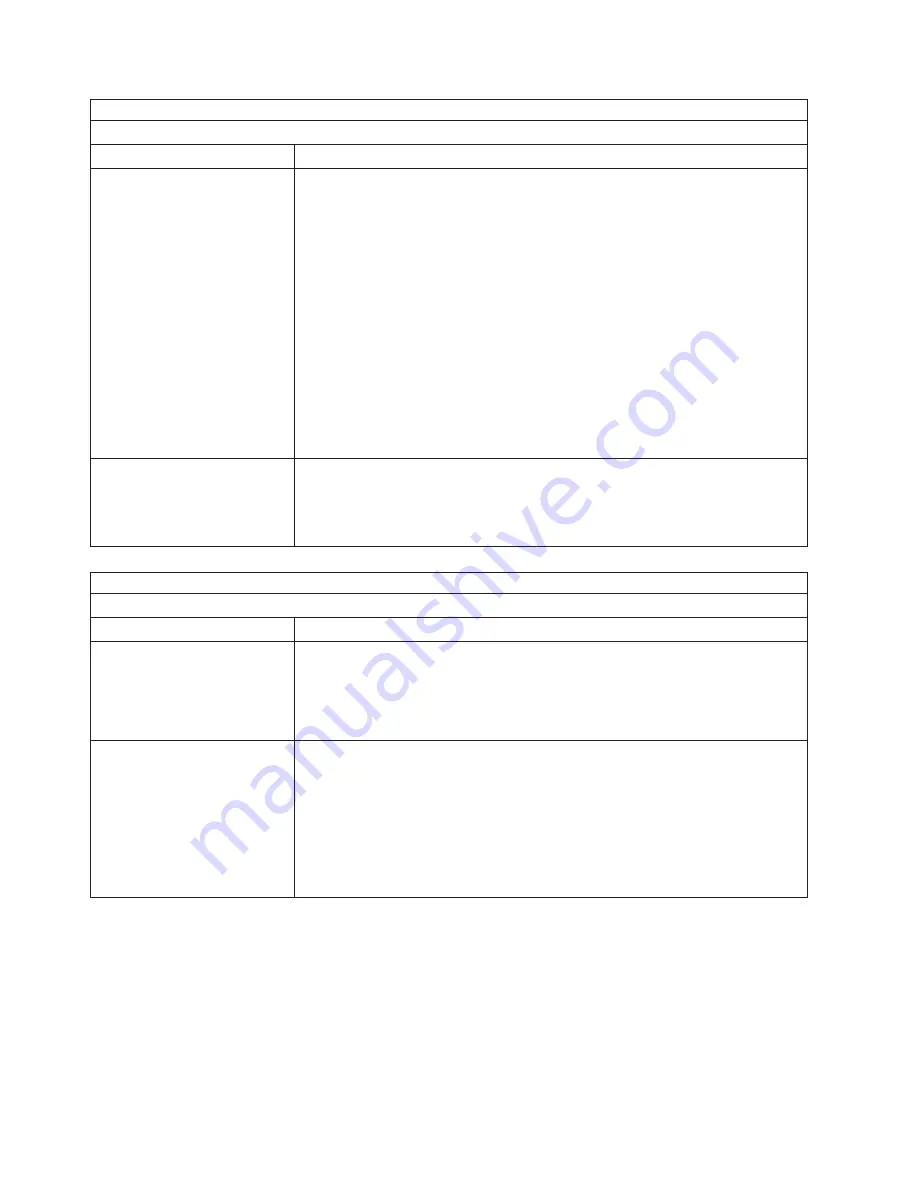
Note:
See
“System”
on
page
160
to
determine
which
components
should
be
replaced
by
a
field
service
technician.
Power
problems
Symptom
FRU/action
The
server
does
not
turn
on.
1.
Verify
that:
v
The
power
cables
are
properly
connected
to
the
server.
v
The
electrical
outlet
functions
properly.
v
The
type
of
memory
installed
is
correct.
v
If
you
just
installed
an
option,
remove
it,
and
restart
the
server.
If
the
server
now
turns
on,
you
might
have
installed
more
options
than
the
power
supply
supports.
2.
If
LEDs
for
microprocessors
or
VRMs
are
on,
verify
that:
a.
A
VRM
is
populated
for
each
microprocessor.
b.
All
microprocessors
have
the
same
speed.
c.
Override
front
panel
pushbutton
by
turning
on
switch
7
of
SW2;
if
power
comes
on:
1)
Service
processor
error.
2)
Power
reset
card.
3.
See
“Undetermined
problems”
on
page
157.
The
server
does
not
turn
off.
1.
Press
Ctrl+Alt+Delete.
2.
Turn
off
the
system
by
holding
the
power-control
button
for
4
seconds.
3.
If
server
fails
during
BIOS
POST
and
power-control
button
does
not
work,
remove
the
AC
power
cord.
Note:
See
“System”
on
page
160
to
determine
which
components
should
be
replaced
by
a
field
service
technician.
Serial
port
problems
Symptom
FRU/action
The
number
of
serial
ports
identified
by
the
operating
system
is
less
than
the
number
of
serial
ports
installed.
1.
Verify
that:
v
Each
port
is
assigned
a
unique
address
by
the
Configuration/Setup
Utility
program
and
none
of
the
serial
ports
is
disabled.
v
The
serial-port
adapter,
if
you
installed
one,
is
seated
properly.
2.
Failing
serial
port
adapter.
A
serial
device
does
not
work.
For
more
information
about
the
serial
port,
see
“Serial
ports”
on
page
112.
1.
Verify
that:
v
The
device
is
compatible
with
the
server.
v
The
serial
port
is
enabled
and
is
assigned
a
unique
address.
v
The
device
is
connected
to
the
correct
port
(see
“Input/output
connectors”
on
page
108).
2.
Failing
serial
device.
3.
Serial
adapter,
if
installed.
4.
System
board.
144
xSeries
255
Type
8685:
Hardware
Maintenance
Manual
and
Troubleshooting
Guide
Summary of Contents for XSERIES 255 TYPE 8685
Page 1: ...xSeries 255 Type 8685 Hardware Maintenance Manual and Troubleshooting Guide ERserver...
Page 2: ......
Page 3: ...xSeries 255 Type 8685 Hardware Maintenance Manual and Troubleshooting Guide ERserver...
Page 6: ...iv xSeries 255 Type 8685 Hardware Maintenance Manual and Troubleshooting Guide...
Page 20: ...10 xSeries 255 Type 8685 Hardware Maintenance Manual and Troubleshooting Guide...
Page 126: ...116 xSeries 255 Type 8685 Hardware Maintenance Manual and Troubleshooting Guide...
Page 189: ...Appendix B Related service information 179...
Page 190: ...180 xSeries 255 Type 8685 Hardware Maintenance Manual and Troubleshooting Guide...
Page 191: ...Appendix B Related service information 181...
Page 192: ...182 xSeries 255 Type 8685 Hardware Maintenance Manual and Troubleshooting Guide...
Page 193: ...Appendix B Related service information 183...
Page 194: ...184 xSeries 255 Type 8685 Hardware Maintenance Manual and Troubleshooting Guide...
Page 195: ...Appendix B Related service information 185...
Page 196: ...186 xSeries 255 Type 8685 Hardware Maintenance Manual and Troubleshooting Guide...
Page 209: ...Appendix B Related service information 199...
Page 210: ...200 xSeries 255 Type 8685 Hardware Maintenance Manual and Troubleshooting Guide...
Page 211: ...Appendix B Related service information 201...
Page 212: ...202 xSeries 255 Type 8685 Hardware Maintenance Manual and Troubleshooting Guide...
Page 213: ...Appendix B Related service information 203...
Page 214: ...204 xSeries 255 Type 8685 Hardware Maintenance Manual and Troubleshooting Guide...
Page 224: ...214 xSeries 255 Type 8685 Hardware Maintenance Manual and Troubleshooting Guide...
Page 225: ......
Page 226: ...Part Number 24P2936 1P P N 24P2936...
















































