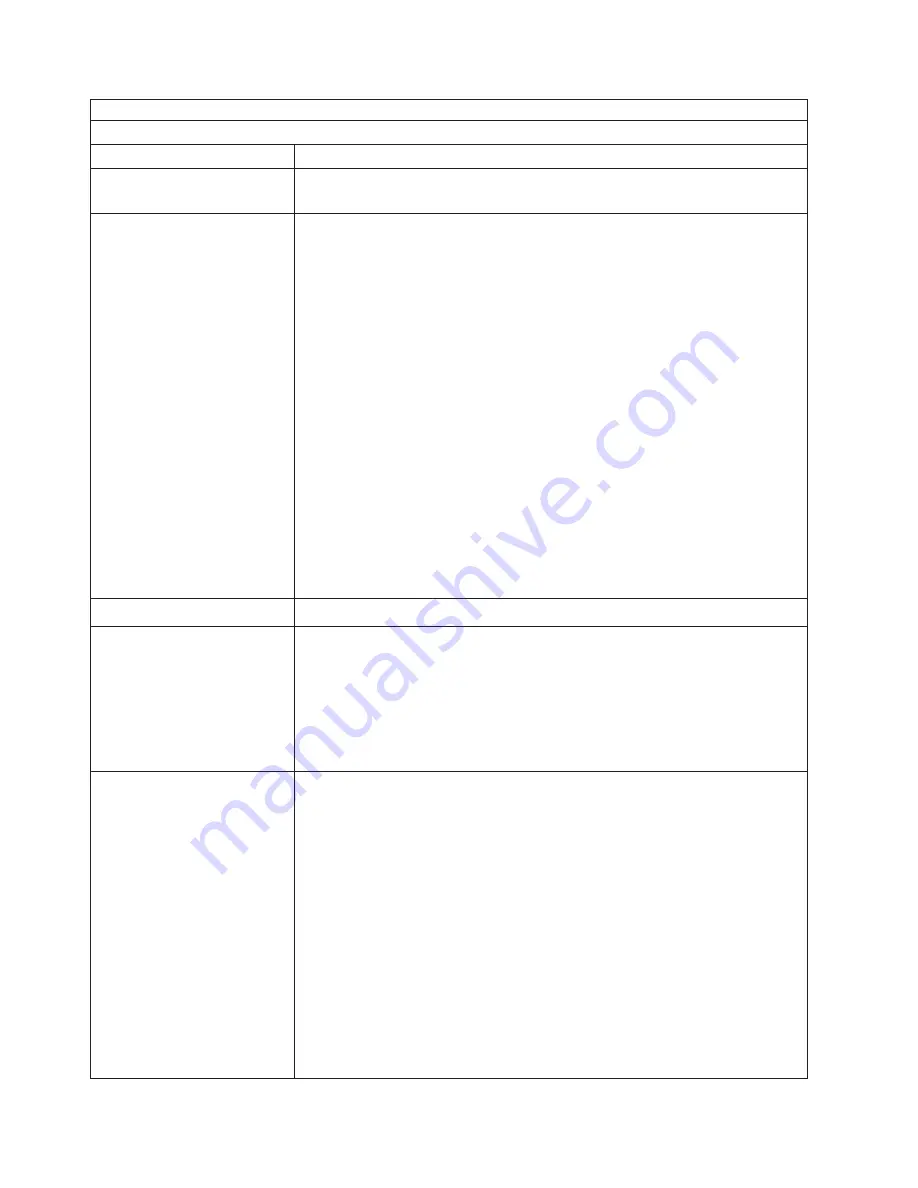
Note:
See
“System”
on
page
160
to
determine
which
components
should
be
replaced
by
a
field
service
technician.
Monitor
problems
Symptom
FRU/action
Testing
the
monitor.
v
See
the
information
that
comes
with
the
monitor
for
adjusting
and
testing
instructions.
(Some
IBM
monitors
have
their
own
self-tests.)
The
screen
is
blank.
1.
Verify
that:
v
The
server
power
cord
is
plugged
into
the
server
and
a
working
electrical
outlet.
v
The
monitor
cables
are
connected
properly.
v
The
monitor
is
turned
on
and
the
Brightness
and
Contrast
controls
are
adjusted
correctly.
v
If
the
servers
are
C2T
chained
together,
verify
that:
–
The
C2T
chain
cables
are
securely
connected
to
the
servers.
–
The
C2T
breakout
cable
is
connected
properly.
–
A
server
that
is
turned
on
is
selected.
Important:
In
some
memory
configurations,
the
3-3-3
beep
code
(see
“Beep
symptoms”
on
page
127)
might
sound
during
POST
followed
by
a
blank
display
screen.
If
this
occurs
and
the
Boot
Fail
Count
feature
in
the
Start
Options
of
the
Configuration/Setup
Utility
program
is
set
to
Enabled
(its
default
setting),
you
must
restart
the
server
three
times
to
force
the
system
BIOS
to
reset
the
CMOS
values
to
the
default
configuration
(memory
connector
or
bank
of
connectors
enabled).
2.
If
you
have
verified
these
items
and
the
screen
remains
blank,
replace:
a.
Monitor
b.
Video
adapter,
if
installed
c.
System
board
Only
the
cursor
appears.
v
See
“Undetermined
problems”
on
page
157.
The
monitor
works
when
you
turn
on
the
server
but
goes
blank
when
you
start
some
application
programs.
1.
Verify
that:
v
The
application
program
is
not
setting
a
display
mode
higher
than
the
capability
of
the
monitor.
v
The
primary
monitor
cable
is
connected
to
the
C2T
device
breakout
cable.
v
You
installed
the
necessary
device
drivers
for
the
applications.
2.
If
you
have
verified
these
items
and
the
screen
remains
blank,
replace
the
monitor.
The
screen
is
wavy,
unreadable,
rolling,
distorted,
or
has
screen
jitter.
1.
If
the
monitor
self-tests
show
the
monitor
is
working
properly,
consider
the
location
of
the
monitor.
Magnetic
fields
around
other
devices
(such
as
transformers,
appliances,
fluorescent
lights,
and
other
monitors)
can
cause
screen
jitter
or
wavy,
unreadable,
rolling,
or
distorted
screen
images.
If
this
happens,
turn
off
the
monitor.
(Moving
a
color
monitor
while
it
is
turned
on
might
cause
screen
discoloration.)
Then
move
the
device
and
the
monitor
at
least
305
mm
(12
in.)
apart.
Turn
on
the
monitor.
Notes:
a.
To
prevent
diskette
drive
read/write
errors,
be
sure
the
distance
between
monitors
and
diskette
drives
is
at
least
76
mm
(3
in.).
b.
Non-IBM
monitor
cables
might
cause
unpredictable
problems.
c.
An
enhanced
monitor
cable
with
additional
shielding
is
available
for
the
9521
and
9527
monitors.
For
information
about
the
enhanced
monitor
cable,
contact
your
IBM
reseller
or
IBM
marketing
representative.
2.
Video
adapter,
if
installed.
3.
System
board.
142
xSeries
255
Type
8685:
Hardware
Maintenance
Manual
and
Troubleshooting
Guide
Summary of Contents for XSERIES 255 TYPE 8685
Page 1: ...xSeries 255 Type 8685 Hardware Maintenance Manual and Troubleshooting Guide ERserver...
Page 2: ......
Page 3: ...xSeries 255 Type 8685 Hardware Maintenance Manual and Troubleshooting Guide ERserver...
Page 6: ...iv xSeries 255 Type 8685 Hardware Maintenance Manual and Troubleshooting Guide...
Page 20: ...10 xSeries 255 Type 8685 Hardware Maintenance Manual and Troubleshooting Guide...
Page 126: ...116 xSeries 255 Type 8685 Hardware Maintenance Manual and Troubleshooting Guide...
Page 189: ...Appendix B Related service information 179...
Page 190: ...180 xSeries 255 Type 8685 Hardware Maintenance Manual and Troubleshooting Guide...
Page 191: ...Appendix B Related service information 181...
Page 192: ...182 xSeries 255 Type 8685 Hardware Maintenance Manual and Troubleshooting Guide...
Page 193: ...Appendix B Related service information 183...
Page 194: ...184 xSeries 255 Type 8685 Hardware Maintenance Manual and Troubleshooting Guide...
Page 195: ...Appendix B Related service information 185...
Page 196: ...186 xSeries 255 Type 8685 Hardware Maintenance Manual and Troubleshooting Guide...
Page 209: ...Appendix B Related service information 199...
Page 210: ...200 xSeries 255 Type 8685 Hardware Maintenance Manual and Troubleshooting Guide...
Page 211: ...Appendix B Related service information 201...
Page 212: ...202 xSeries 255 Type 8685 Hardware Maintenance Manual and Troubleshooting Guide...
Page 213: ...Appendix B Related service information 203...
Page 214: ...204 xSeries 255 Type 8685 Hardware Maintenance Manual and Troubleshooting Guide...
Page 224: ...214 xSeries 255 Type 8685 Hardware Maintenance Manual and Troubleshooting Guide...
Page 225: ......
Page 226: ...Part Number 24P2936 1P P N 24P2936...
















































