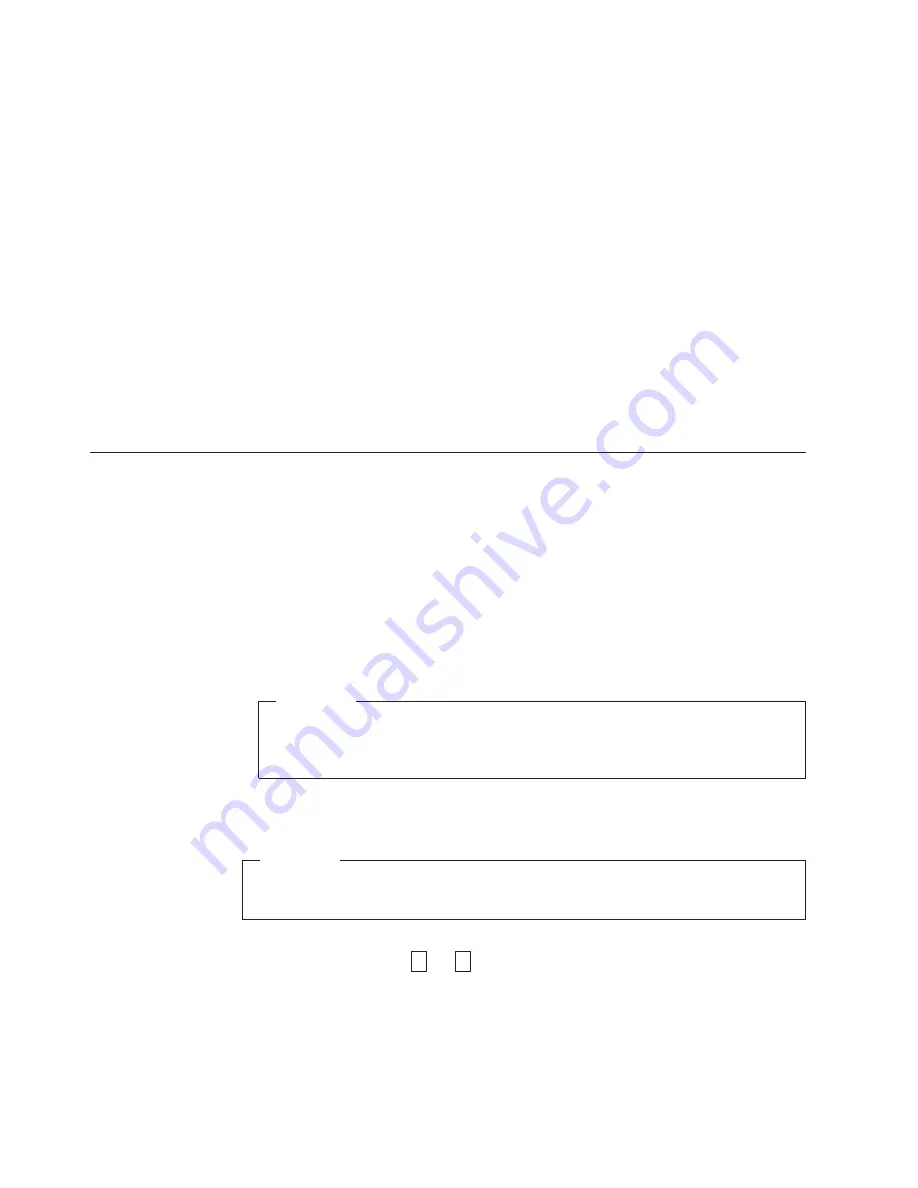
Fixing
Intermittent
Fibre
Channel
Errors
1.
Determine
the
type
of
Fibre
Channel
topology
that
you
are
using
(see
page
7).
2.
Ensure
that
the
configuration
and
software
levels
are
supported
(see
“Fibre
Channel
Interface”
on
page
7).
3.
Check
that
each
Fibre
Channel
cable
does
not
exceed
500
m
(1640
ft).
4.
Ensure
that
all
Fibre
Channel
cables
are
installed
correctly.
Refer
to
the
appropriate
steps
in
“Installing
the
Drive”
on
page
13.
5.
Using
this
guide
or
the
service
guides
of
associated
switch,
hub,
or
fiber
products,
determine
that
a
problem
exists
between
the
drive,
drive
cable,
and
the
device
to
which
they
attach.
Try
to
isolate
which
part
of
the
Storage
Area
Network
(SAN)
is
experiencing
problems.
6.
Using
this
guide
or
the
service
guides
of
associated
switch,
hub,
or
fiber
products,
verify
that
the
SAN
configurations
are
correct
(such
as
switch
zoning
for
drive
sharing).
7.
Obtain
all
errors
reported
by
the
drive
to
the
server
(see
“Using
Sense
Data”
on
page
79),
then
contact
your
OEM
Product
Application
Engineer
(PAE)
for
error
analysis.
Resolving
Media-Related
Problems
To
resolve
problems
that
are
related
to
media,
the
drive’s
firmware
includes:
v
Test
Cartridge
&
Media
diagnostic
that
verifies
whether
a
suspect
cartridge
and
its
magnetic
tape
are
acceptable
for
use.
v
Statistical
Analysis
and
Reporting
System
(SARS)
to
assist
in
isolating
failures
between
media
and
hardware.
To
determine
the
cause
of
failure,
SARS
uses
the
cartridge
performance
history
that
is
saved
in
the
cartridge
memory
(CM)
and
the
drive
performance
history
that
is
kept
in
the
drive’s
VPD
(Vital
Product
Data)
area
in
NVRAM.
Any
failures
that
SARS
detects
are
reported
as
TapeAlert
flags
on
the
server
(see
“TapeAlert
Flags,”
on
page
111).
Attention
If
you
insert
the
IBM
LTO
Ultrium
Data
Cartridge
into
another
manufacturer’s
drive,
the
SARS
data
in
the
cartridge
memory
may
become
lost
or
invalid.
If
you
encounter
a
media-related
problem,
use
the
following
procedure:
Attention
When
you
run
the
Test
Cartridge
&
Media
diagnostic,
data
on
the
suspect
tape
is
overwritten.
Use
only
a
scratch
data
cartridge
to
run
the
test.
1.
If
possible,
run
the
tape
cartridge
in
a
different
drive.
If
the
operation
in
the
other
drive
fails
and
6
or
7
displays,
replace
the
media.
If
the
operation
succeeds,
run
the
Test
Cartridge
&
Media
diagnostic
(see
“Function
Code
E:
Test
Cartridge
&
Media”
on
page
40).
2.
If
the
Test
Cartridge
&
Media
diagnostic
fails,
replace
the
media.
If
it
runs
successfully,
clean
the
drive
and
run
the
drive
diagnostics
(see
“Cleaning
the
Drive
Head”
on
page
31
and
“Function
Code
1:
Run
Drive
Diagnostics”
on
page
33.
If
the
drive
diagnostics
run
successfully,
perform
the
operation
that
produced
the
initial
media
error.
90
IBM
TotalStorage
Ultrium
Tape
Drive
Summary of Contents for TotalStorage Ultrium T800
Page 2: ......
Page 8: ...vi IBM TotalStorage Ultrium Tape Drive...
Page 10: ...viii IBM TotalStorage Ultrium Tape Drive...
Page 14: ...xii IBM TotalStorage Ultrium Tape Drive...
Page 16: ...xiv IBM TotalStorage Ultrium Tape Drive...
Page 28: ...12 IBM TotalStorage Ultrium Tape Drive...
Page 88: ...72 IBM TotalStorage Ultrium Tape Drive...
Page 108: ...92 IBM TotalStorage Ultrium Tape Drive...
Page 124: ...108 IBM TotalStorage Ultrium Tape Drive...
Page 126: ...110 IBM TotalStorage Ultrium Tape Drive...
Page 130: ...114 IBM TotalStorage Ultrium Tape Drive...
Page 147: ......
Page 148: ...Printed in USA GC26 7697 01...
















































