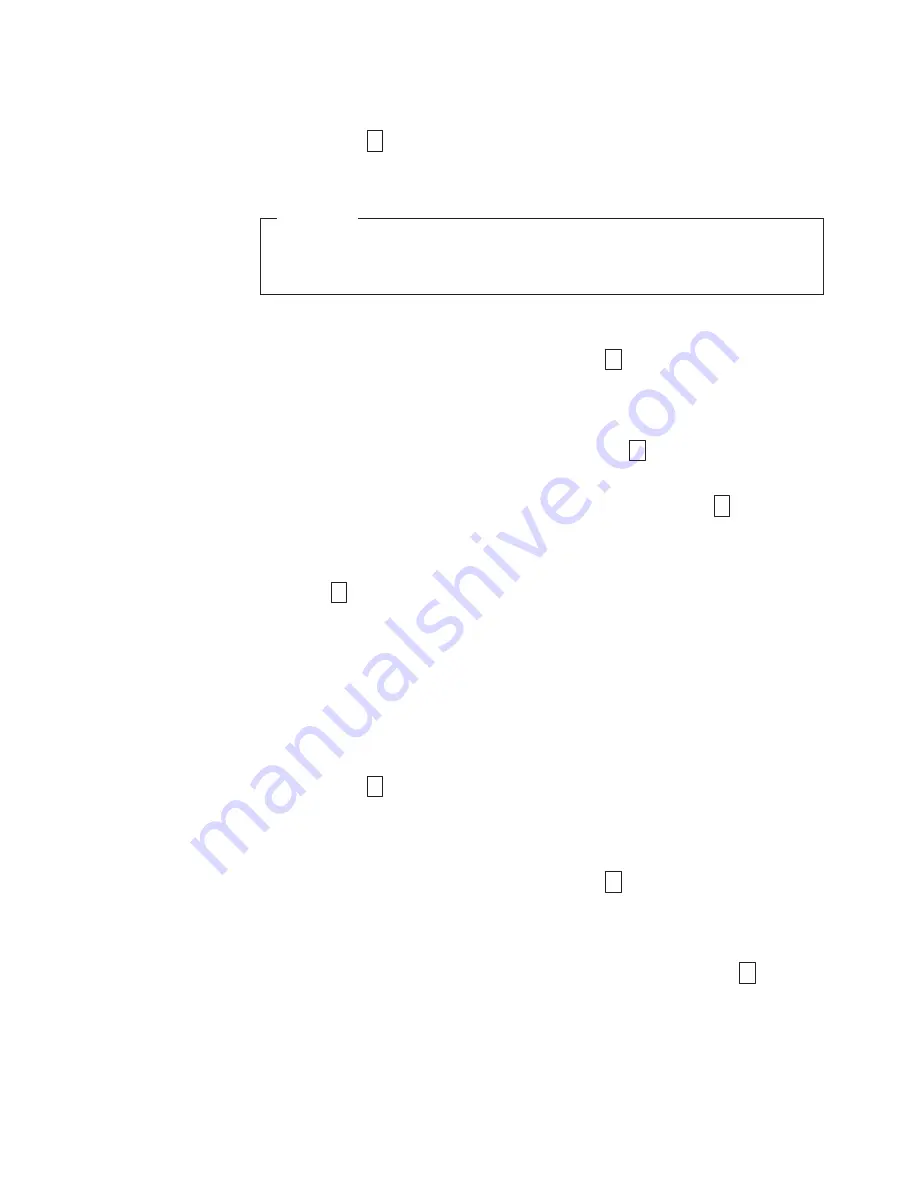
Function
Code
3:
Create
FMR
Tape
Function
Code
3
copies
the
drive’s
field
microcode
replacement
(FMR)
data
to
a
scratch
data
cartridge.
Attention
For
this
function,
insert
only
a
scratch
(blank)
data
cartridge
or
a
cartridge
that
may
be
overwritten.
During
the
test,
the
drive
overwrites
the
data
on
the
cartridge.
1.
Place
the
drive
in
maintenance
mode.
For
instructions,
see
“Entering
Maintenance
Mode”
on
page
32.
2.
Press
the
Unload
Button
once
per
second
until
3
appears
in
the
SCD.
(If
you
cycle
past
the
desired
code,
press
the
Unload
Button
once
per
second
until
the
code
reappears.)
3.
Press
and
hold
the
Unload
Button
for
three
or
more
seconds,
then
release
it
to
select
the
function.
The
SCD
changes
to
a
flashing
C
.
4.
Insert
a
scratch
(blank)
data
cartridge
that
is
not
write
protected
(or
the
tape
drive
exits
maintenance
mode).
The
SCD
changes
to
a
flashing
3
.
The
tape
drive
copies
the
FMR
data
to
the
scratch
data
cartridge.
Note:
If
you
inserted
an
invalid
or
write-protected
tape
cartridge,
error
code
7
appears
in
the
SCD.
The
tape
drive
unloads
the
cartridge
and
exits
maintenance
mode.
v
If
the
tape
drive
creates
the
FMR
tape
successfully,
it
rewinds
and
unloads
the
new
tape,
exits
maintenance
mode,
and
the
tape
is
ready
to
use
.
v
If
the
tape
drive
fails
to
create
the
FMR
tape,
it
displays
an
error
code.
To
determine
the
error,
see
Table
15
on
page
75.
The
tape
drive
then
unloads
the
FMR
tape,
exits
maintenance
mode.
Function
Code
4:
Force
a
Drive
Dump
Function
Code
8
performs
a
dump
of
data
collected
by
the
drive
(this
process
is
also
known
as
saving
a
microcode
trace).
1.
Place
the
drive
in
maintenance
mode.
For
instructions,
see
“Entering
Maintenance
Mode”
on
page
32.
2.
Press
the
Unload
Button
once
per
second
until
8
appears
in
the
SCD.
(If
you
cycle
past
the
desired
code,
press
the
Unload
Button
once
per
second
until
the
code
reappears.)
3.
Press
and
hold
the
Unload
Button
for
three
or
more
seconds,
then
release
it
to
select
the
function.
The
drive
performs
the
dump.
The
SCD
shows
0
,
then
goes
blank.
To
access
the
contents
of
the
dump,
see
“Function
Code
5:
Copy
Drive
Dump”
on
page
36.
Note:
You
can
also
force
a
drive
dump
when
the
tape
drive
is
in
normal
operating
mode.
Simply
press
and
hold
the
Unload
Button
for
ten
seconds.
Operating
35
Summary of Contents for TotalStorage Ultrium T800
Page 2: ......
Page 8: ...vi IBM TotalStorage Ultrium Tape Drive...
Page 10: ...viii IBM TotalStorage Ultrium Tape Drive...
Page 14: ...xii IBM TotalStorage Ultrium Tape Drive...
Page 16: ...xiv IBM TotalStorage Ultrium Tape Drive...
Page 28: ...12 IBM TotalStorage Ultrium Tape Drive...
Page 88: ...72 IBM TotalStorage Ultrium Tape Drive...
Page 108: ...92 IBM TotalStorage Ultrium Tape Drive...
Page 124: ...108 IBM TotalStorage Ultrium Tape Drive...
Page 126: ...110 IBM TotalStorage Ultrium Tape Drive...
Page 130: ...114 IBM TotalStorage Ultrium Tape Drive...
Page 147: ......
Page 148: ...Printed in USA GC26 7697 01...






























